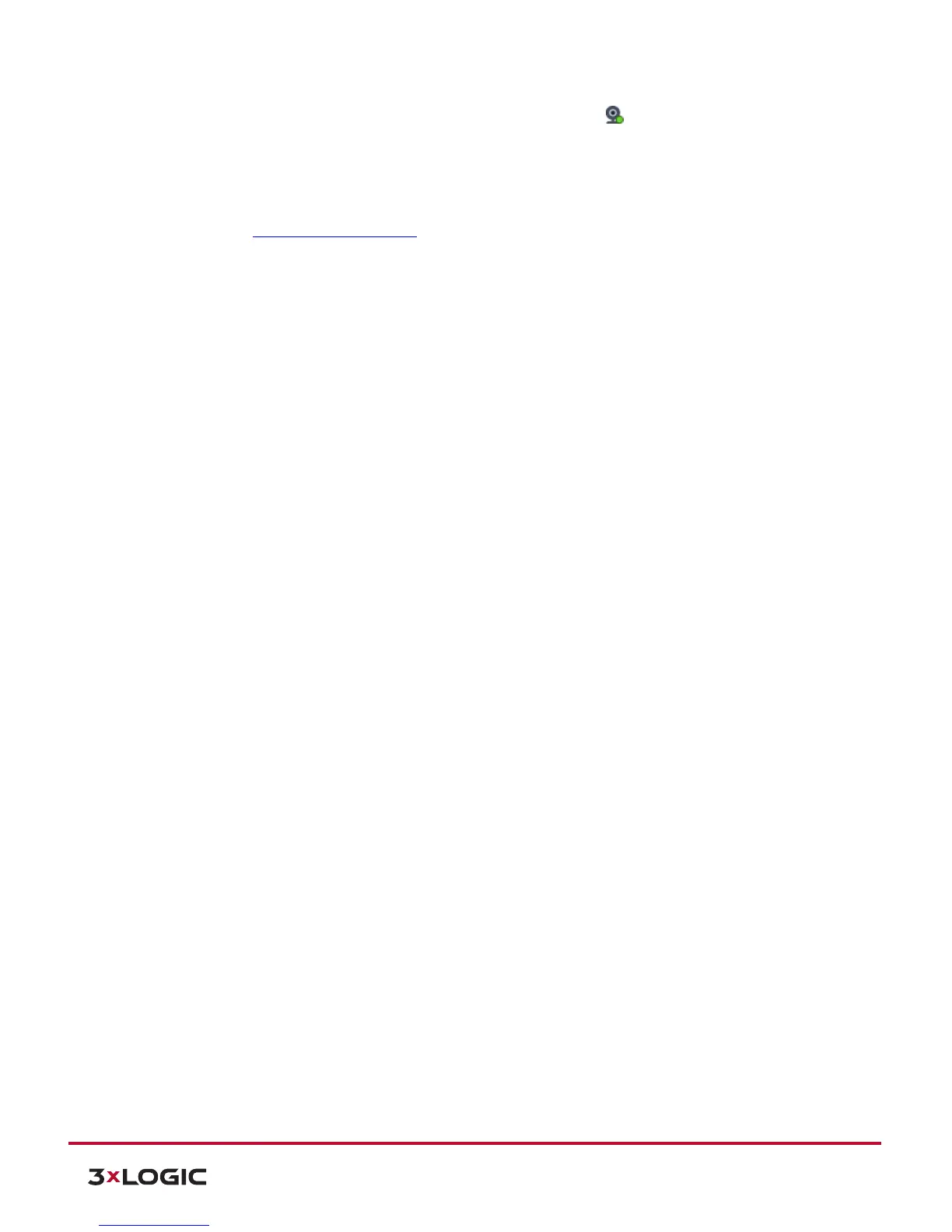10225 Westmoor Drive, Suite 300, Westminster, CO 80021 | www.3xlogic.com | (877) 3XLOGIC
10225 Westmoor Drive, Suite 300, Westminster, CO 80021 | www.3xlogic.com | (877) 3XLOGIC
The camera will be visible in the Client treeview and will be represented by a icon. The camera video
stream can be added to the VIGIL Client viewer in the same manner as VIGIL Server cameras; Simply extend the
camera’s drop-down menu and double click the icon to add it to the viewer. Alternatively, a user can drag-and-
drop the camera stream icon into the desired frame of the VIGIL Client viewer.
For more information on configuring VIGIL Servers/V-Series All-in-One camera in VIGIL Client, please see
Section 5.1 of the VIGIL Client 8.0 User Guide.
