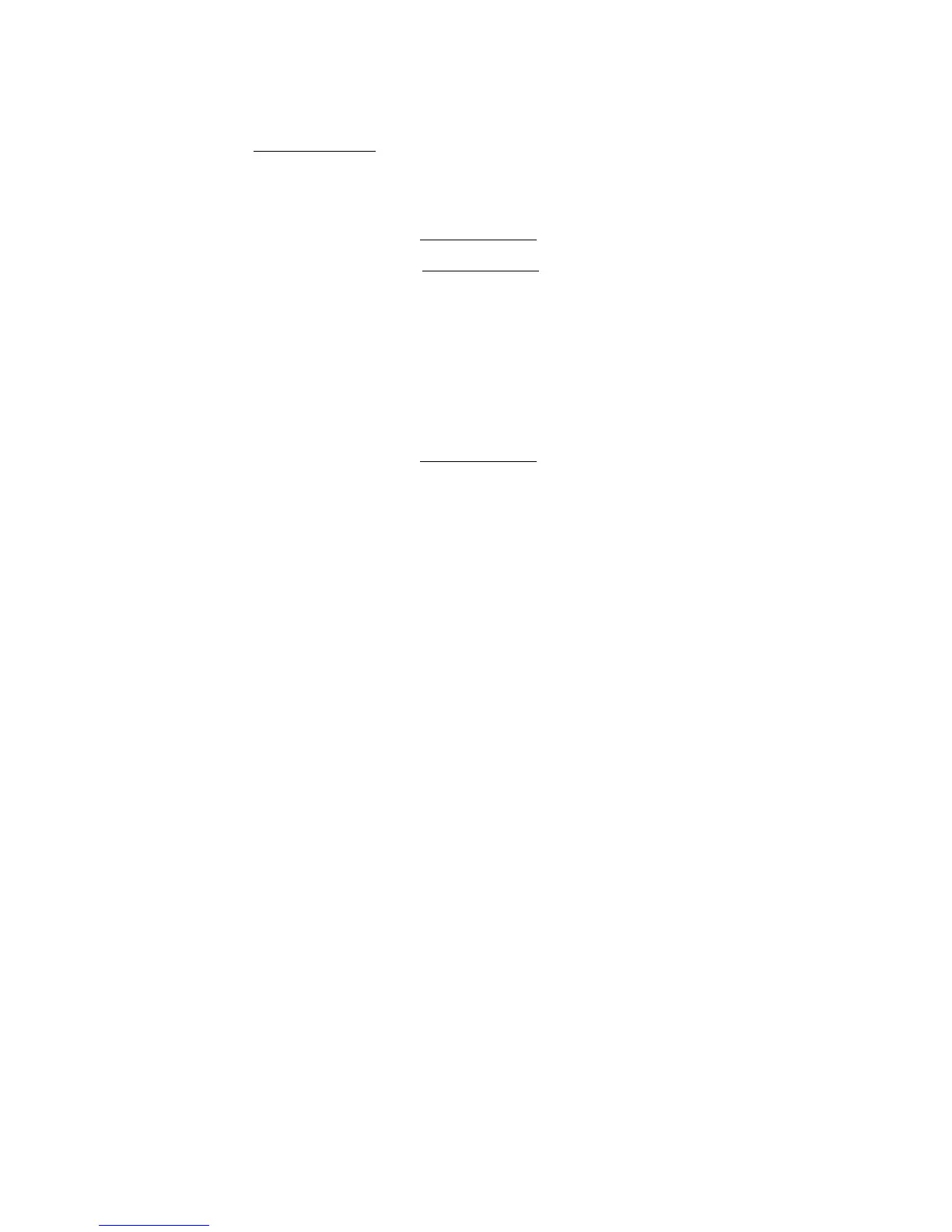Appendix A: Server management tools
100
9 Select YES to save the configuration, then press any key to return
to the Configuration menu.
Initializing the RAID volume
1 Press Esc to return to the Management menu.
2 Select Initialize from the Management
menu.
All logical drives should be listed under Logical Drives.
3 Press the space bar to select the drives for initialization.
The selected drive will be shown in yellow.
4 Press F10, then select YES to start the initialization process.
5 Once initialization is complete, press any key to continue.
6 Press Esc to return to the Management
menu.
7 Press Esc, then select YES to close the configuration utility.
Press Ctrl+Alt+Del to reboot the system, then proceed to the OS
installation.
Assigning a Hot Spare Disk
1 Select Objects from Management menu.
2 Select Physical Drive from Objects. All of the HDDs will be listed.
3 Select a drive marked as READY and press Enter.
4 Select Make Hot Spare and press Enter.
5 Select Yes then you will see the HDD is changed from READY to
HOTSP.
6 Press ESC to return to the Management Menu.
Save and Exit LSI RAID Configuration Utility
1 When RAID configuration, initialization and assigning hot spare is
completed, press ESC in the Management Menu and select YES to
exit the RAID Configuration Utility.
2 Press Ctrl + Alt + Del to reboot the server.
3 Now you can start to install OS.
