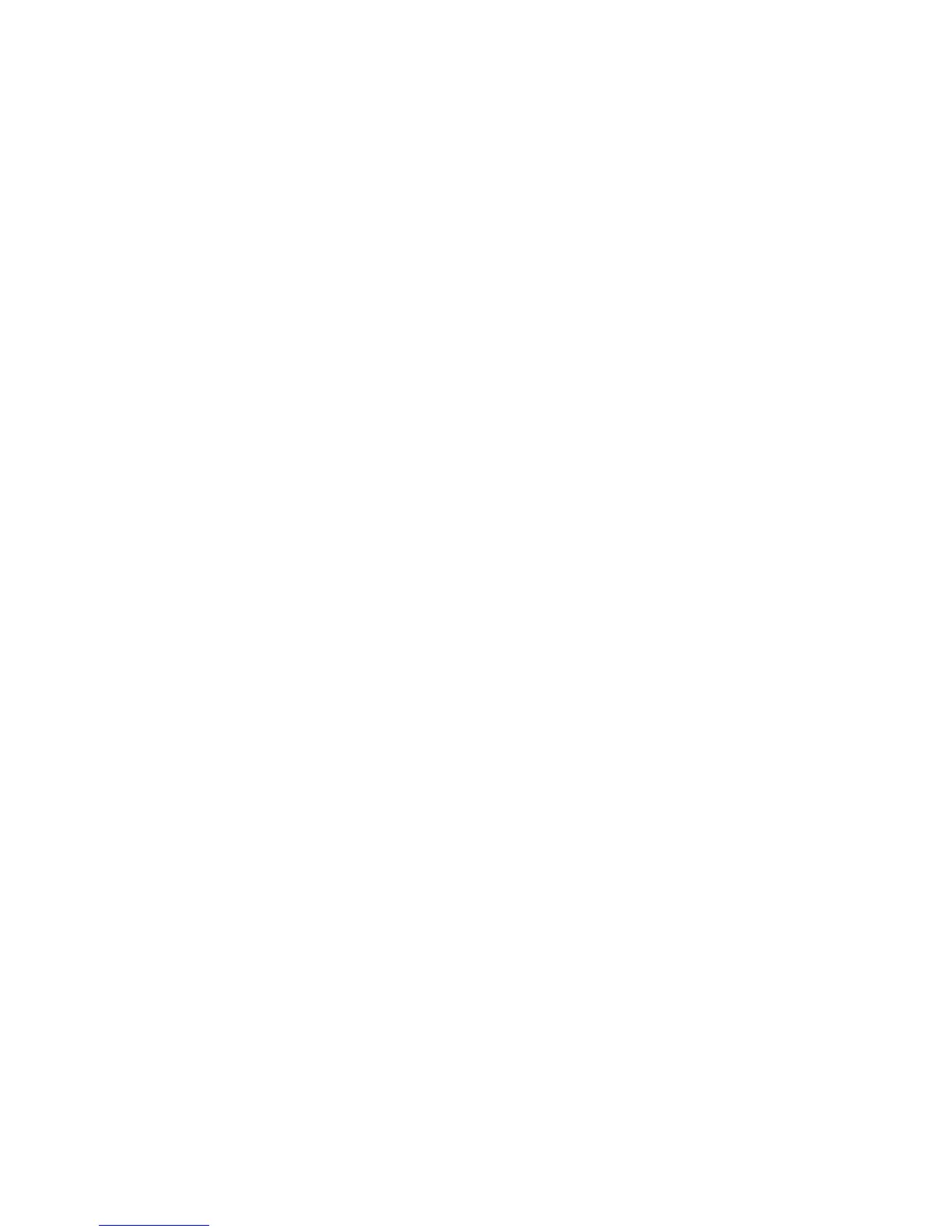25
Need Help?
Acer made their best to provide you with an easy to service and reliable computer. However,
unexpected issues may arise. Refer to the hints and tips provided by this troubleshooting
section, to diagnose and solve your problems.
Troubleshooting
Answers to the most frequently asked questions follow:
The Start button is not displayed on the screen.
Either your taskbar has been set to a very small size, or it is hidden.
To display the taskbar:
1 • Press the Start key on your keyboard.
2 • Press the Esc key to close the Start menu (the taskbar is still selected).
3 • Press Alt + spacebar, then select "Resize".
4 • Use the arrow keys to resize your taskbar, select your preferred size, then press
Enter.
The computer does not shutdown completely.
If your computer is blocked, and you cannot do anything, you might have to switch it off
using the switch located on its rear panel.
Sometimes the CD-ROM doesn't work, and the eject operation fails.
1 • The CD you are using may have been scratched, or it might need cleaning. Clean your
CD.
2 • If cleaning your CD doesn't solve your problem, contact your Acer Technical Support.
Note: Do not leave a floppy disk in the floppy disk drive. At the following boot, your
computer will detect the floppy disk presence, and will boot the operating system only after
you have removed the floppy disk from the floppy disk drive, and have followed the onscreen
instructions.
