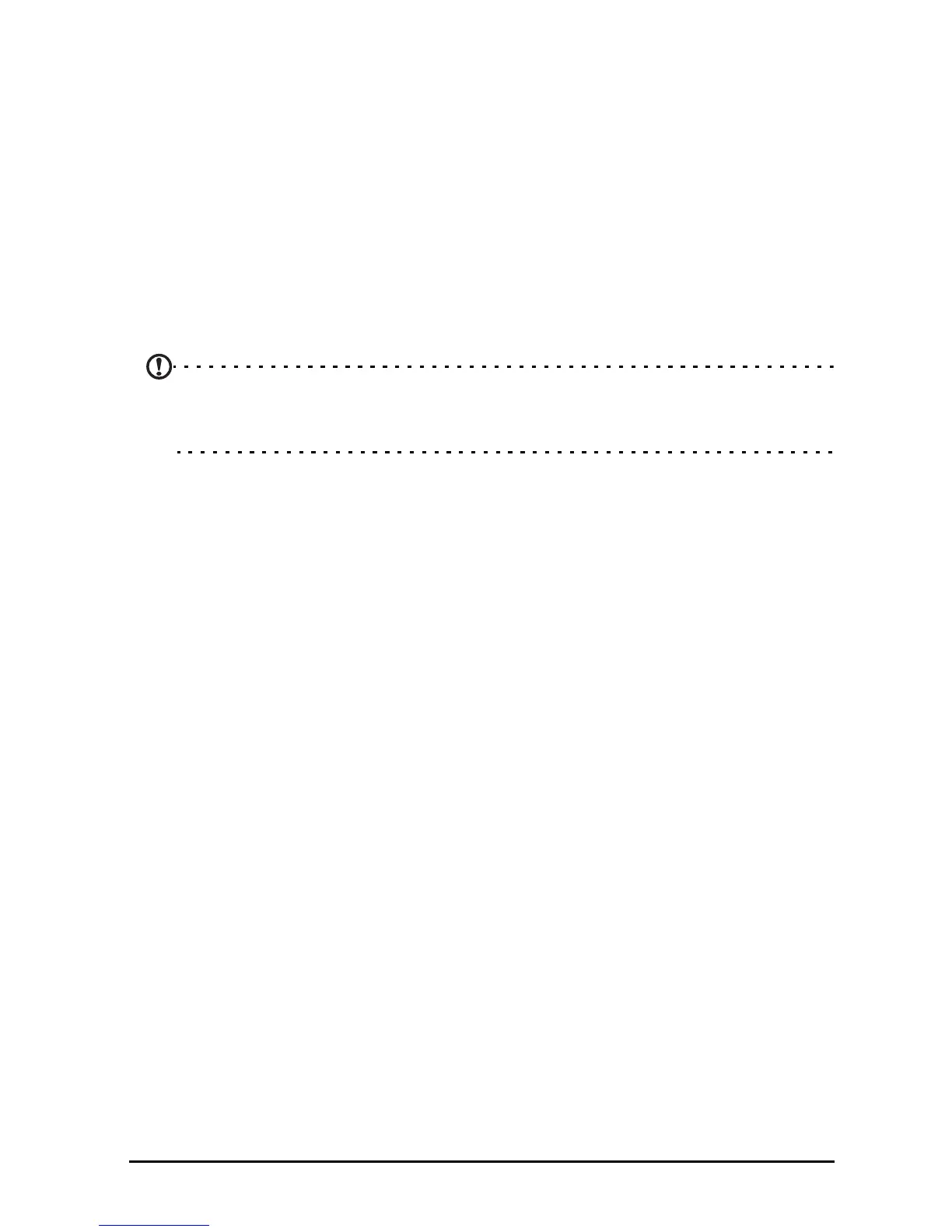27Connecting a Bluetooth device
After a short delay, your tablet's internal memory will be visible as a Portable
Device in your PC’s file explorer. Select the Acer Iconia Tab icon to see your
tablet’s internal memory and any additional memory (SD card or USB devices)
attached to your tablet.
Connecting a Bluetooth device
Only A2DP stereo headsets (playback only, no microphone) are supported. Please
check for updates to the tablet's software which may add support for additional
Bluetooth devices.
For Bluetooth settings, tap APPS > Settings, then under WIRELESS &
NETWORKS tap Bluetooth.
Turn Bluetooth on and tap Search for devices to scan for nearby devices.
Note: Please check for updates to the tablet's software that may add support
for additional Bluetooth devices. See "Updating your tablet’s operating system"
on page 65.
Accessories
For a complete list of accessories, visit store.acer.com.