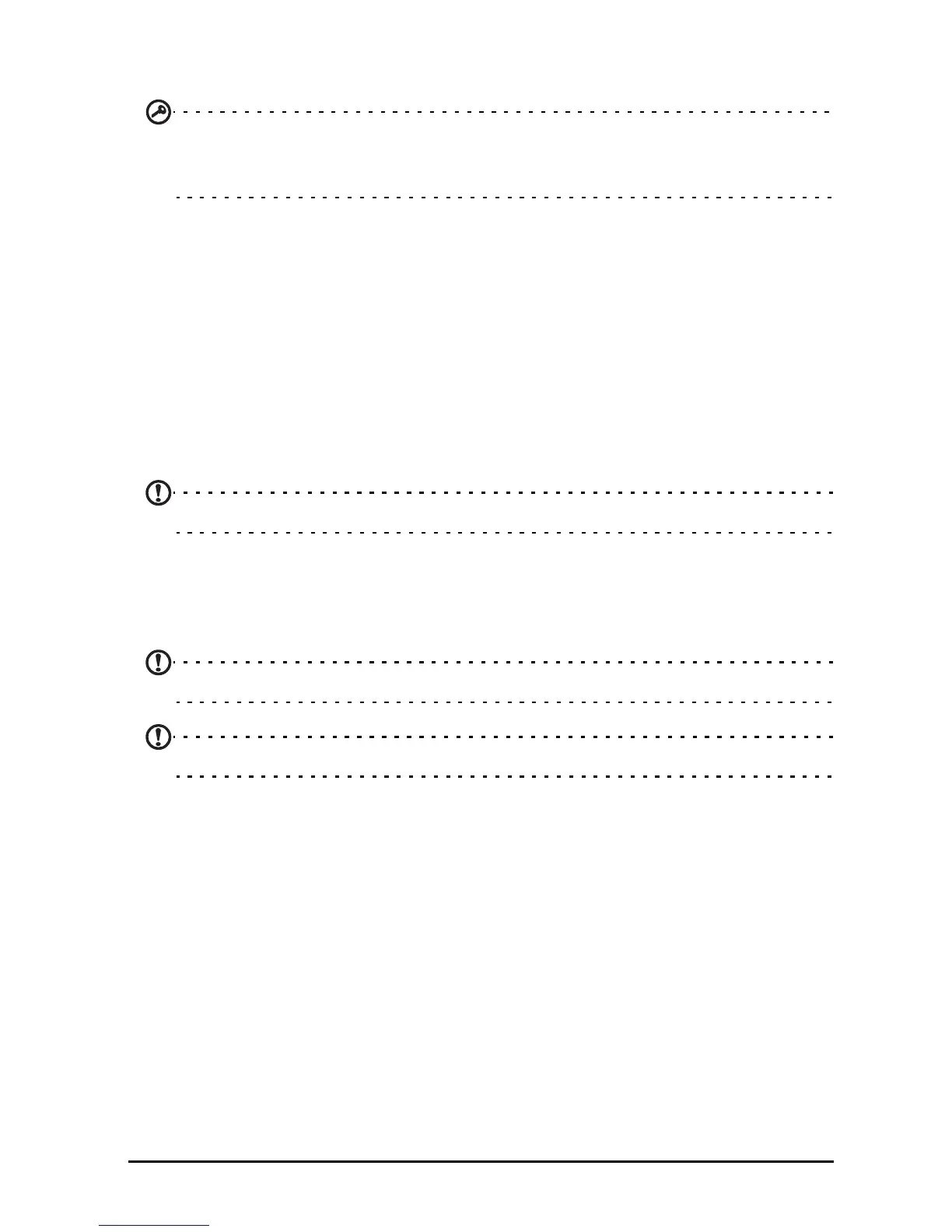37Online applications
You may keep track of the download progress from both the app’s page and the
tablet’s status area.
Important: Some applications may require payment before you can download
them. You will need to have a Google Checkout account in order to pay for
these applications.
Using downloaded applications
Once you’ve downloaded and installed an application, you may find it in the APPS
or WIDGETS sections of the Application menu.
Certain applications provide both an App and widgets, or only provide a widget
(with no application icon). See "Personalizing the Home screen" on page 17.
Uninstalling downloaded applications
Once you’ve downloaded and installed an application, you may uninstall the
application by pressing and holding the application icon and dragging it to the
Uninstall trash can located at the top-left of the Home screen.
Note: Deleting an app from the Home screen only deletes the shortcut.
Alternatively, you can go to Settings from the application menu and select APPS.
Tap the application you wish to uninstall, tap Uninstall and confirm.
Google Talk
Note: Google Talk may not be available in all countries and regions.
Note: You need to activate a Google account before you can use Google Talk.