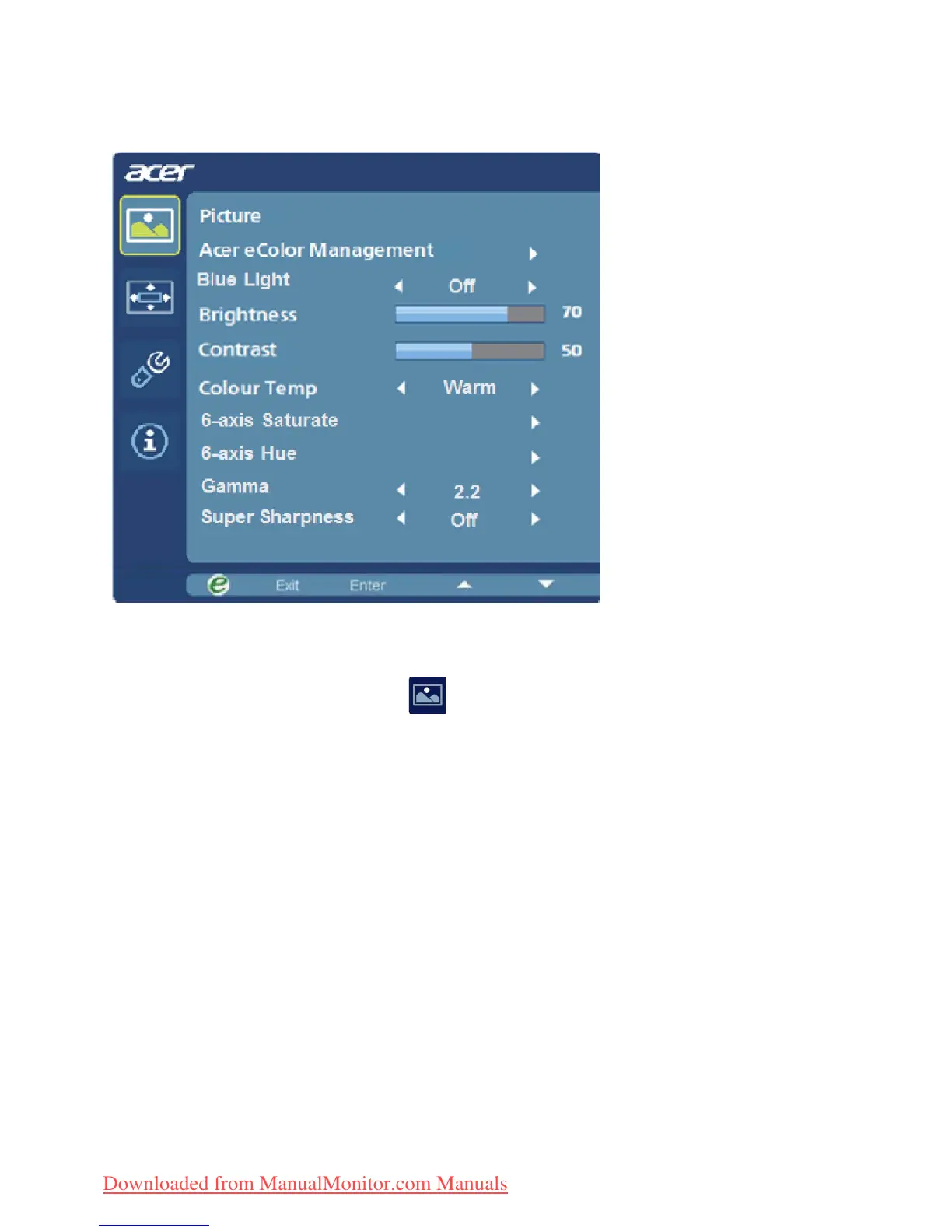EN-15
Adjusting picture quality
1. Press the MENU key to bring up the OSD.
2. Using the / keys, select Picture from the OSD. Then navigate to
the picture element you wish to adjust.
3. Use the / keys to adjust the sliding scales.
4. The Picture menu can be used to adjust the Brightness, Contrast, Colour
Temp, Blue Light, 6-axis Saturate, 6-axis Hue and other image-related
qualities.
5. Blue Light: filter out blue light by adjusting different Blue Light showing
ratio - 80%, 70%, 60%, 50%
6. 6-axis Saturate: adjust saturation of red, green, blue, yellow, magenta
and cyan.
7. 6-axis Hue: adjust hue for red, green, blue, yellow, magenta and cyan.
8. Gamma mode is for user to adjust Tone of luminance. The default value is
2.2. (Standard value for Windows)
9. Super Sharpness technology can simulate high-resolution images by
boosting the pixel density of the original source. It can make images
sharper and clear.
Downloaded from ManualMonitor.com Manuals