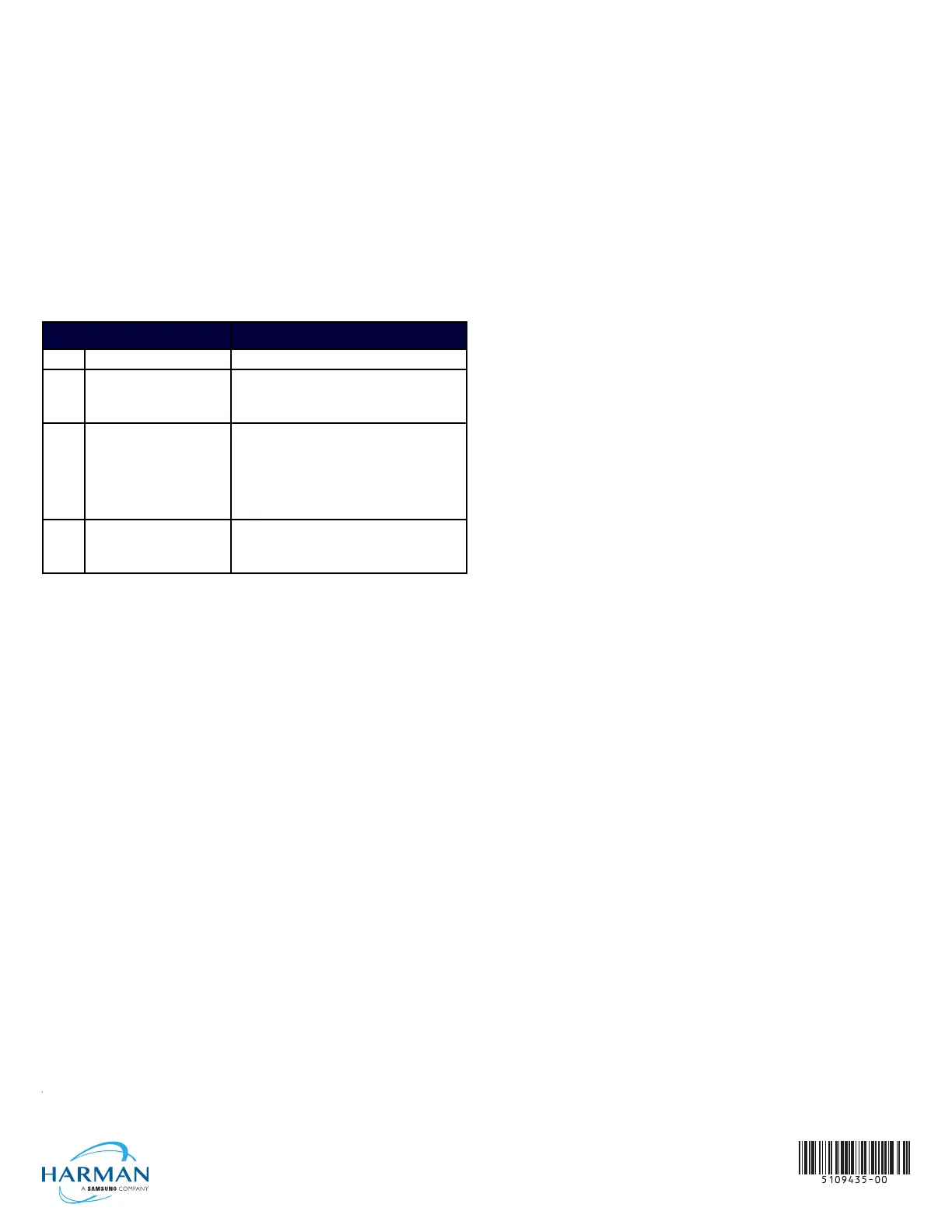Network Communication via DHCP
1. In the Ethernet page, press DHCP/Static eld to open the DHCP/Static
window. Note that DHCP is the default setting.
2. Select Host Name, enter the new host name
3. Press OK to save changes.
Network Communication via Static Address
1. In the Ethernet page, press DHCP/Static to open the DHCP/Static window.
2. Select Static to open the Static IP window.
3. Press any eld to open a keypad or keyboard (depending on the eld), and
enter the appropriate network address information.
4. Press OK to save your changes and return to the Ethernet page.
Connecting to a NetLinx Master
To establish the type of connection to make between the panel and the
NetLinx Master:
1. In the NetLinx page, press Mode to choose the connection mode (URL,
Listen or Auto):
CONNECTION MODES
Mode Description Procedures
URL The device connects to the target
Master’s IP address via a TCP
connection.
1. Select URL in the Mode menu.
2. Enter the Master IP/URL, Master Port Number, and
Username/Password (if required by the Master).
3. Press OK to save changes.
Listen This mode allows the panel
to“listen” for the Master’s
communication signals.
Note that in this mode, the System
Number and Master IP/URL elds
are read-only.
1. Select Listen in the Mode menu.
2. Conrm the panel’s IP address is on the Master’s
URL list (via NetLinx Studio).
3. Press OK to save changes.
Note: The Host Name (set on the Ethernet page), can
be used to locate the panel on the Master (particularly
useful for DHCP connections where the IP address
can change).
Auto Use this mode when both the
panel and the NetLinx Master are
on the same Subnet.
1. Select Auto in the Mode menu.
2. Enter the System Number and Username and
Password (if applicable).
3. Press OK to save changes.
2. If password security is enabled on the target Master, enter the Username
and Password:
a. Select Username to open the NetLinx window.
b. Enter the Username and Password required by the Master.
c. Press OK to save changes and return to the NetLinx page.
Related Software and Additional Documentation
(at www.amx.com)
• Programming the Modero G5 touch panel requires the use of either Rapid
Project Maker (RPM) or the latest version of Netlinx Studio and TPDesign5,
both available to download at www.amx.com. Refer to the NetLinx Studio
and TPDesign5 online help for information.
• For information on designing touch panel pages intended to optimize the
Modero G5 experience, refer to the G5 Considerations Guide.
• For additional information on the MT-702 panel, refer to the Modero G5
Touch Panel Instruction Manual.
• For detailed information on the Settings menu as well programming
information and instructions on upgrading rmware, refer to the Modero G5
Programming Guide.
• Detailed specications drawings for the MT-702 are available to download
from www.amx.com.
© 2018 Harman. All rights reserved. Modero X and Modero X Series, AMX, AV FOR AN IT WORLD, and HARMAN, and their respective logos are
registered trademarks of HARMAN. Oracle, Java and any other company or brand name referenced may be trademarks/registered trademarks
of their respective companies. AMX does not assume responsibility for errors or omissions. AMX also reserves the right to alter specications
without prior notice at any time. The AMX Warranty and Return Policy and related documents can be viewed/downloaded at www.amx.com.
3000 RESEARCH DRIVE, RICHARDSON, TX 75082 AMX.com | 800.222.0193 | 469.624.8000 | +1.469.624.7400 | fax 469.624.7153
AMX (UK) LTD, AMX by HARMAN - Auster Road, Clifton Moor, York, YO30 4GD United Kingdom • +44 1904-343-100 • www.amx.com/eu/
LAST REVISED: 10/09/2018
