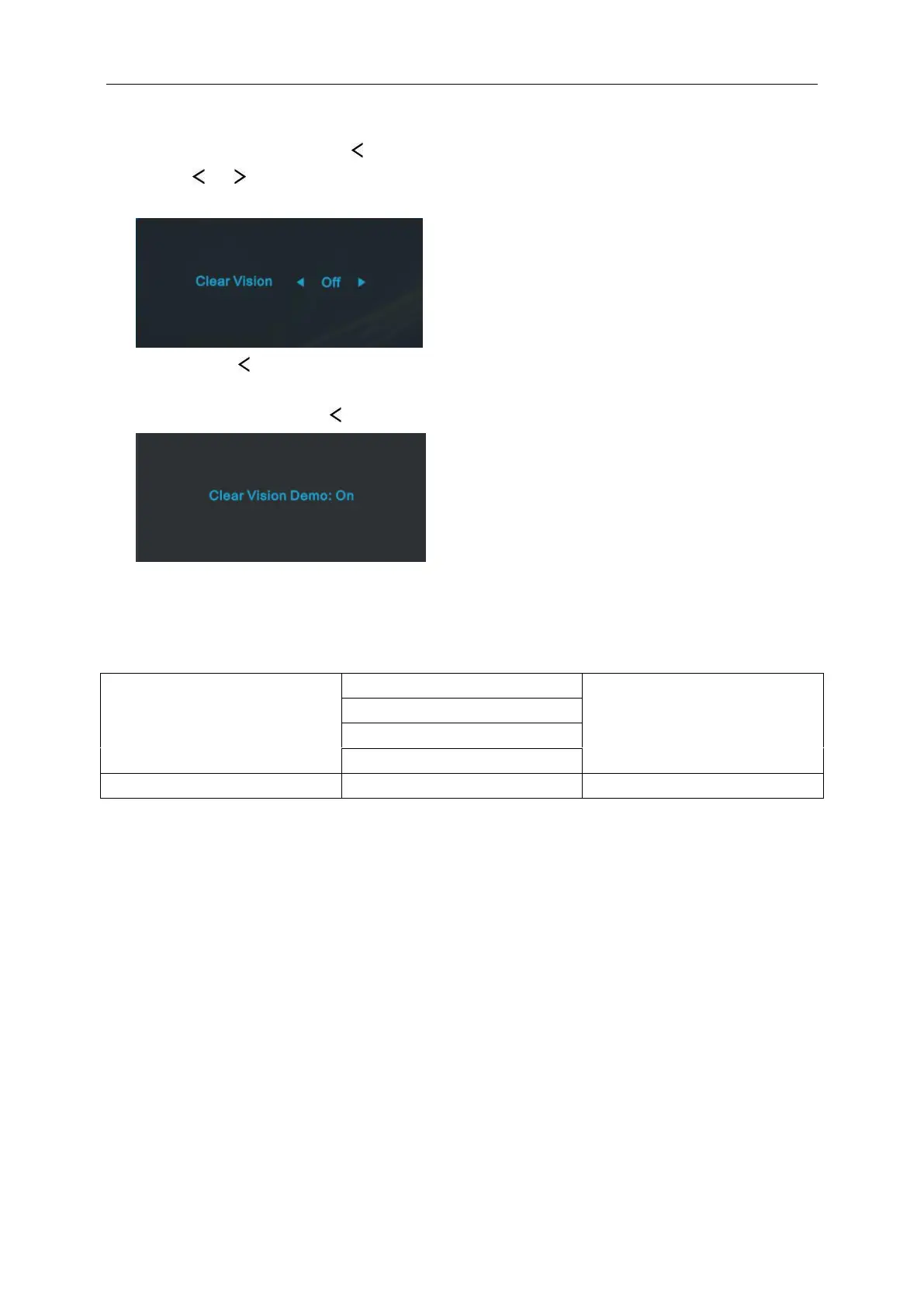 Loading...
Loading...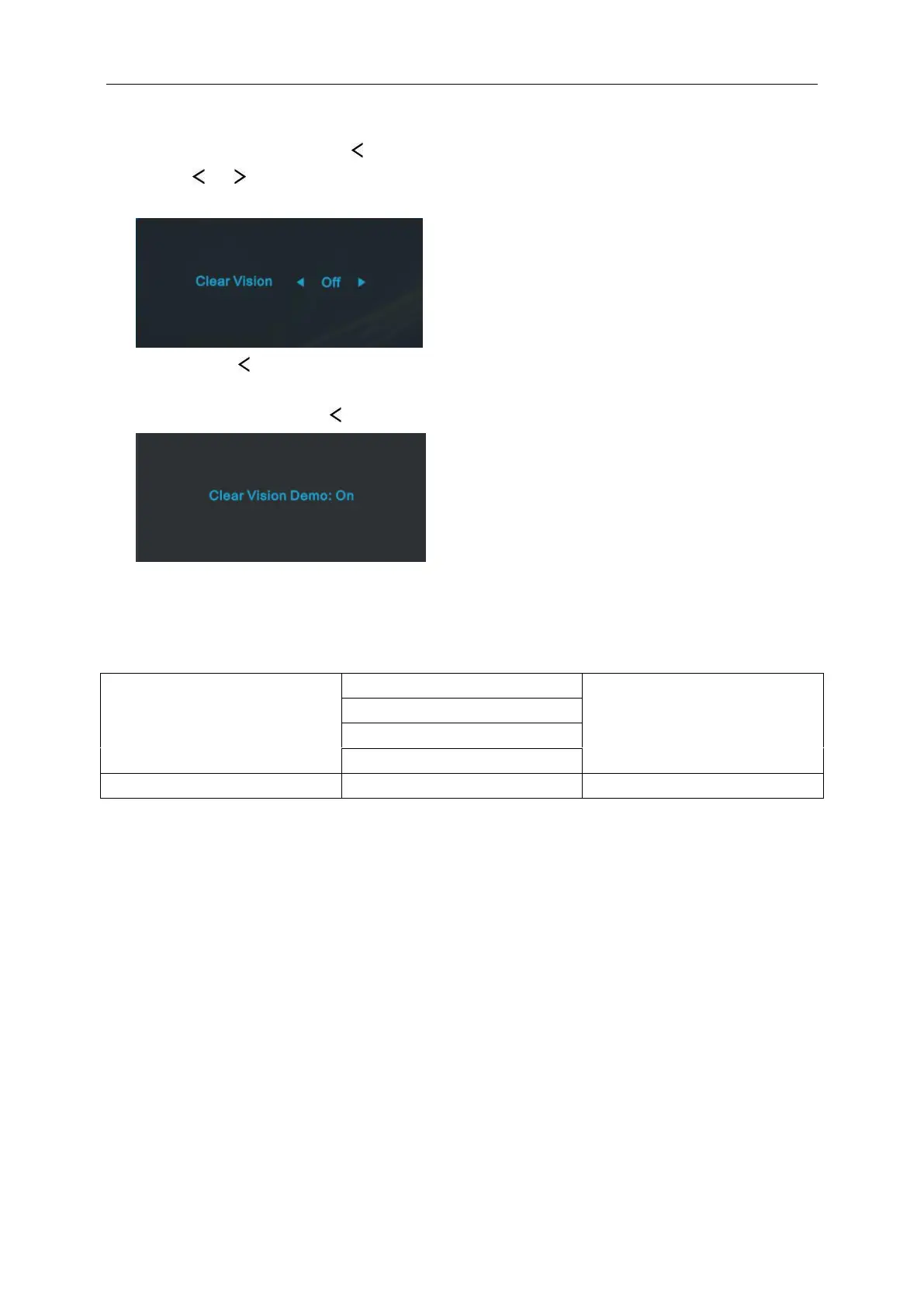
Do you have a question about the AOC 24B2XH and is the answer not in the manual?
| Screen Type | led |
|---|---|
| Tiltable | yes |
| OS Compatibility | mac, windows |
| Screen Size | 23.8 inches |
| Panel Type | ips |
| Aspect Ratio | 16:9 |
| Resolution | 1920 x 1080 |
| Native Resolution | 1920 x 1080 |
| Refresh Rate | 75hz |
| Horizontal Viewing Angle | 178 degrees |
| Vertical Viewing Angle | 178 degrees |
| Response Time | 8 milliseconds |
| Brightness | 250 candela per square meter |
| Contrast Ratio | 20, 000, 000:1 |
| Horizontal Scan Rate | 83 kilohertz |
| VGA Ports | 1 |
| Headphones Output | yes |
| Power Saving Mode | 0.5 watts |
| Power Consumption | 19 watts |
| Width with Stand | 21.2 inches |
| Depth without Stand | 6.7 inches |
| Height without Stand | 16.5 inches |
| Net Weight without Stand | 6 pounds |