
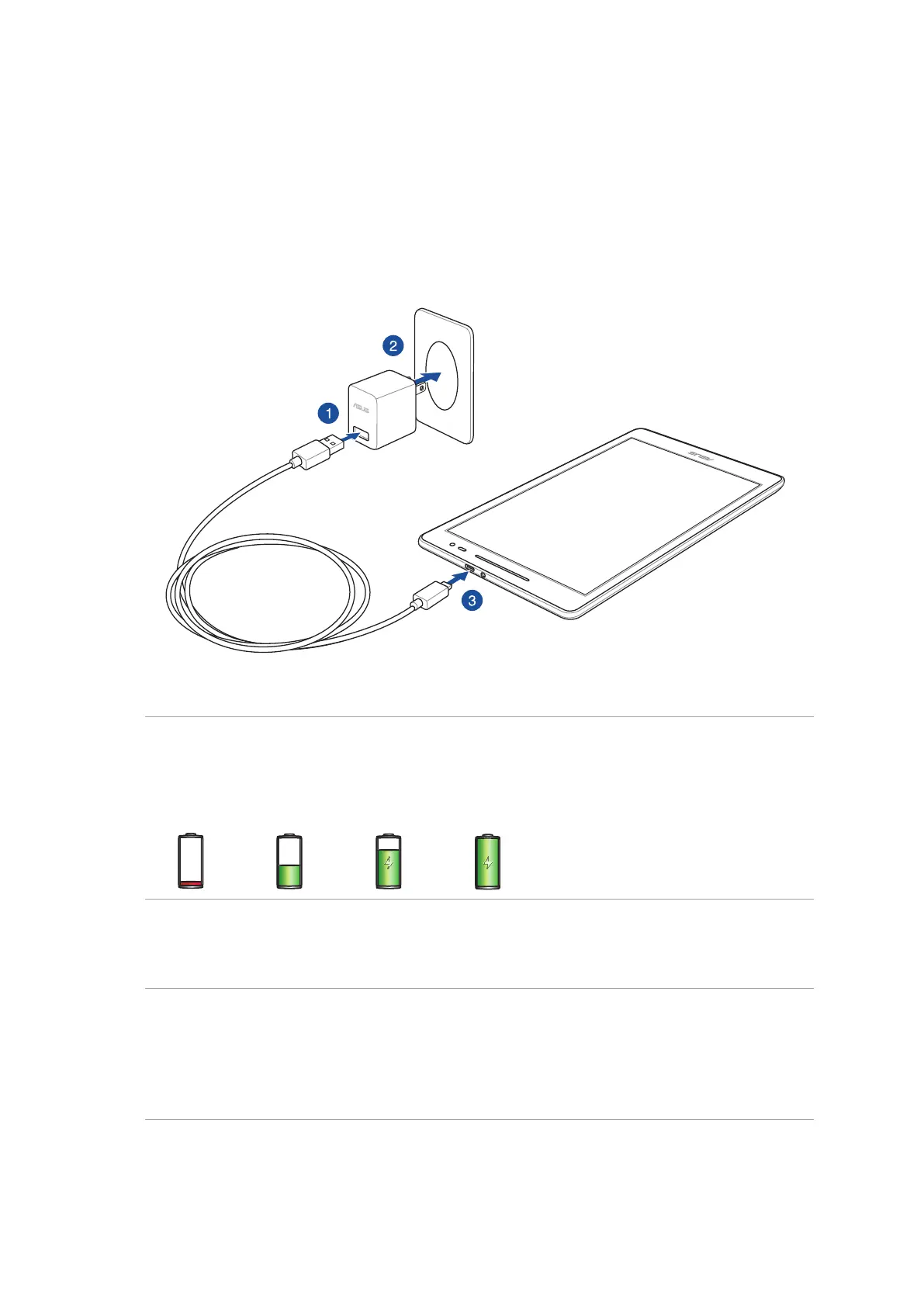 Loading...
Loading...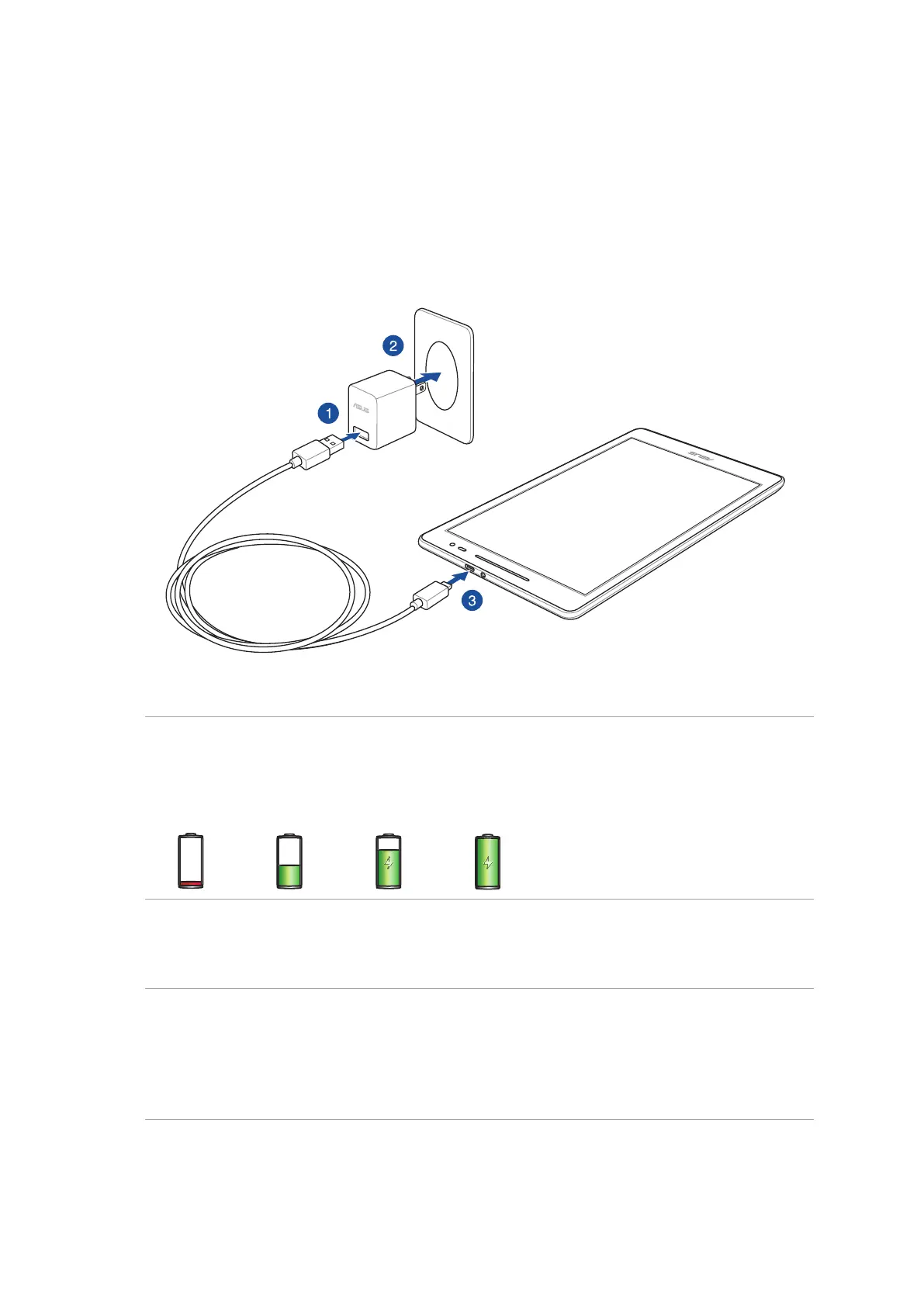
Do you have a question about the Asus Z380M and is the answer not in the manual?
| Display | 8.0 inches |
|---|---|
| Main Camera | 5 MP |
| Front Camera | 2 MP |
| OS | Android 6.0 (Marshmallow) |
| Dimensions | 209 x 123 x 8.5 mm (8.23 x 4.84 x 0.33 in) |
| Weight | 350 g (12.35 oz) |
| Resolution | 800 x 1280 pixels |
| Processor | Mediatek MT8163 (28 nm) |
| GPU | Mali-T720 |
| RAM | 1GB or 2GB |
| Internal Storage | 16GB |
| Connectivity | Wi-Fi, Bluetooth 4.0 |
| Expandable Storage | microSD |
Overview of the tablet's physical components and ports.
Step-by-step guide for inserting a microSD card.
Instructions for connecting the charger and powering the device.
Procedures for powering the device on, off, and sleep modes.
Initial setup wizard for new device configuration.
Explanation of touch gestures for navigation and interaction.
Overview of the home screen layout and its functionalities.
Customizing wallpapers, icons, and widgets for a unique look.
Simplified user interface with larger elements for enhanced readability.
Using the built-in weather forecast and timekeeping features.
Customizing security options and appearance of the device's lock screen.
Organizing, adding, and editing contact information on the device.
Process for entering new contact details into the device.
Marking contacts as VIP for priority notifications and events.
Integrating social media accounts to view contact activity.
Introduction to the camera app for taking photos and videos.
Adjusting parameters for image and video capture.
Exploring special modes like HDR, Night mode, and Beautification.
Viewing, managing, and editing media files stored on the device.
Setting up and managing email accounts.
Feature for creating and organizing personal to-do lists and reminders.
Application for note-taking, drawing, and multimedia content creation.
Accessing and organizing files on internal storage and external devices.
Connecting the tablet to wireless networks for internet access.
Pairing and using wireless Bluetooth devices with the tablet.
Sharing the tablet's internet connection with other devices.
Streaming media content from the tablet to compatible displays.
Overview of utility applications like Calculator and Sound Recorder.
Procedures for updating system software and applications.
Implementing screen lock methods for device security.
Locating device serial number and IMEI for identification.
General information regarding compliance, safety, and regulatory matters.
Details on compliance with FCC regulations.
Information on the device's radio frequency exposure levels.
Statement of compliance with European Union directives.
Legal disclaimer regarding product warranty and damages.
Information related to the CE marking and product conformity.
Information on the company's environmental initiatives.