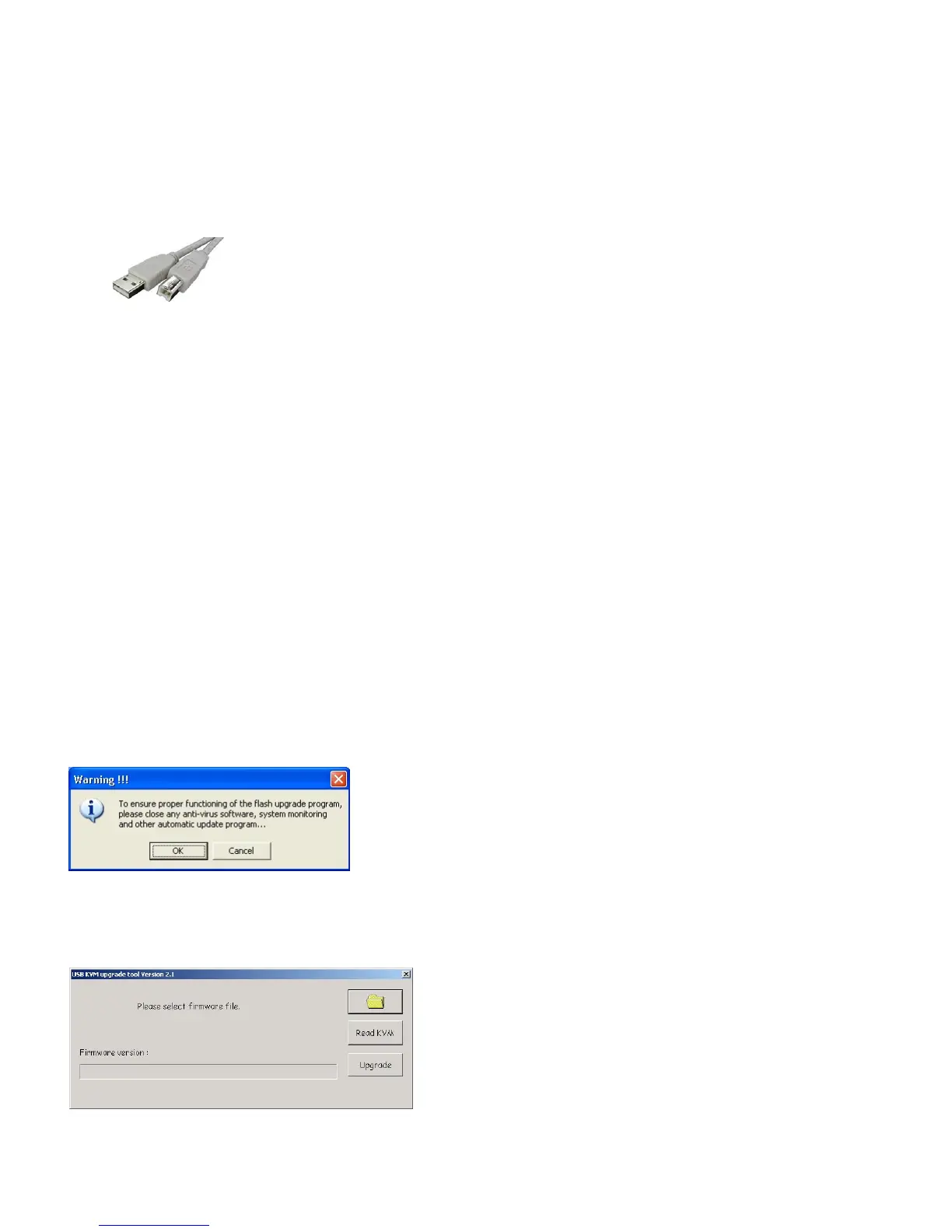===============================================================================
Important Installation Notes
===============================================================================
Prior to starting the firmware upgrade process, please be sure you have the following:
o A powered-on host PC with a mouse and a keyboard directly connected to it. One of its USB ports needs to be
available for connecting with the KVM switch.
o A USB cable (TypeA-to-TypeB) is needed to connect to the USB port 1 of the firmware-upgradeable KVM
switch.
o The firmware upgrade utility.
o The firmware upgrade file (*.uni ).
===============================================================================
How do I update the firmware on my 2SVPUA20, 4 SPVUA20, 2SVDVI10 and 4SVDVI10 switches?
===============================================================================
1. Unplug all the cables (including the power adapter cable) from the firmware upgradeable KVM switch.
2. Power on your host PC (host PC runs on Windows platform) and download both firmware upgrade utility and the
firmware upgrade file, *.uni, to the host PC.
3. Press and keep holding down the PC 1 push-button (on the front-panel of the KVM switch).
4. Use a USB cable (TypeA-to-TypeB) to connect a USB port on the host PC and USB port 1 of your KVM Switch.
You will hear 3 quick beeps and see the red (hub port control status) LED of port 1 in solid state. Your
USB KVM switch is now in upgrade mode.
5. Double-click the icon of the upgrade utility.
A warning message box appears; please read it carefully for important information. Click OK.
A firmware file selection dialog box prompts you to locate the upgrade file.
6. Click the browse folder button to locate the firmware upgrade file. It has a file name with a .uni extension.
Please be sure that you select the correct download for the specific upgrade file applicable to your KVM model.
Select the upgrade file and click Open to load the file