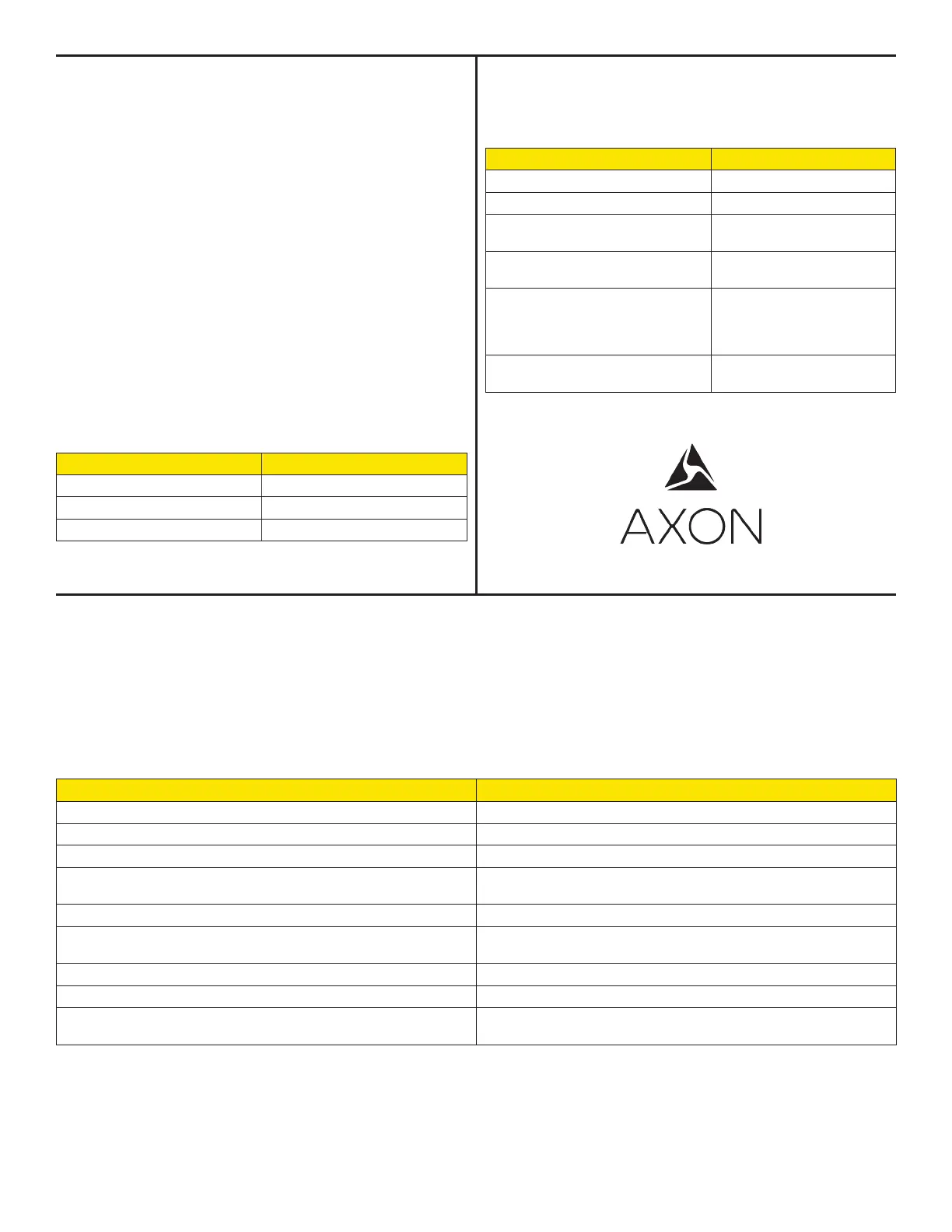2 The Axon Fleet camera system will go into BUFFERING mode af-
ter the boot up sequence. The BUFFERING mode holds the pre-
vious 0–120 seconds (configurable by the agency) of video (NO
AUDIO) leading up to the beginning of a recording. To record,
quickly press the EVENT button. (You also can use the Axon View
XL application to start recording.)
• The camera now records audio as well as video.
• The camera will beep twice to let you know that recording has
started. The 2 beeps will repeat every 2 minutes (audio noti-
fications can be deactivated if necessary). The operation LED
will blink red.
3 To stop all recording and return to BUFFERING mode, press the
EVENT button again. (You also can use the Axon View XL appli-
cation to stop recording.) There is a long, audible beep that indi-
cates EVENT mode has ended.
With default settings, the system does not capture audio in BUFF-
ERING mode, so anything recorded in that mode will be video-on-
ly. BUFFERING mode starts only after the camera is turned on. The
system does not record when the camera is turned o.
Camera Operation LED
The camera’s operation LED displays the system’s current operating
mode.
Operating Mode Operation LED
Recording Blinking red
Buering Blinking green
Booting up/powering down Solid red
Notification
The camera emits beeping sounds called audio prompts to notify
you of the system status. These audio prompts usually occur after
you perform an action with the camera.
Operating Mode Audio
Powering on or o One beep
Recording an event Two beeps (every 2 minutes)
Press the battery button while the
camera is recording
Two beeps
The device is ending an event and
returning to BUFFERING mode
One long beep
The camera is running o the pow-
er unit (the car ignition is OFF) and
the battery is at 20% capacity or
lower
Four quick beeps (every 5
minutes)
Camera memory is full (camera will
not record)
Three beeps
Uploading Data
Your agency may be set up to upload video automatically via wireless capability. If not, you can upload video with an Axon Dock. If you do
not have an Axon dock, upload video with a Windows compatible computer using Evidence Sync software: axon.com/syncdownload.
1 Ensure the Axon Fleet system is o. Insert the camera into the Axon Dock. The dock automatically uploads data to Evidence.com services
and deletes videos from the camera.
2 At the beginning of the next shift, ensure that your camera displays with a green upload status LED before removing it from the dock.
Axon Dock Upload Status LED
When you plug your camera into the Axon Dock, the upload status LED on the bottom of the camera displays the system’s status.
System Status LED Indication
Initial connection (momentary) Solid red (for 20 seconds or fewer)
In queue awaiting upload Solid yellow
Device ready (all videos uploaded successfully) and fully charged Solid green
Device not assigned, agency mismatch, camera set in the oine
mode, or device error
Blinking red
Uploading data Blinking yellow
Firmware update, internal battery charging, extremely low battery,
or memory full
Blinking red and yellow – DO NOT remove the camera from the
Axon Dock
Transfer error, device re-trying to transfer Blinking green and yellow
Network error Blinking red, yellow, and then green (cycling all colors)
Axon Dock has no communication with the camera. Contact cus-
tomer service at www.axon.com
LED o
Windows is a trademark of Microsoft Corporation.
, AXON, Axon, Axon Dock, Axon Fleet, and Axon View XL are trademarks of Axon Enterprise, Inc., some of which are registered in the US and other countries.
For more information, visit www.axon.com/legal. All rights reserved. © 2017 Axon Enterprise, Inc.
MPC0247 Rev: E
