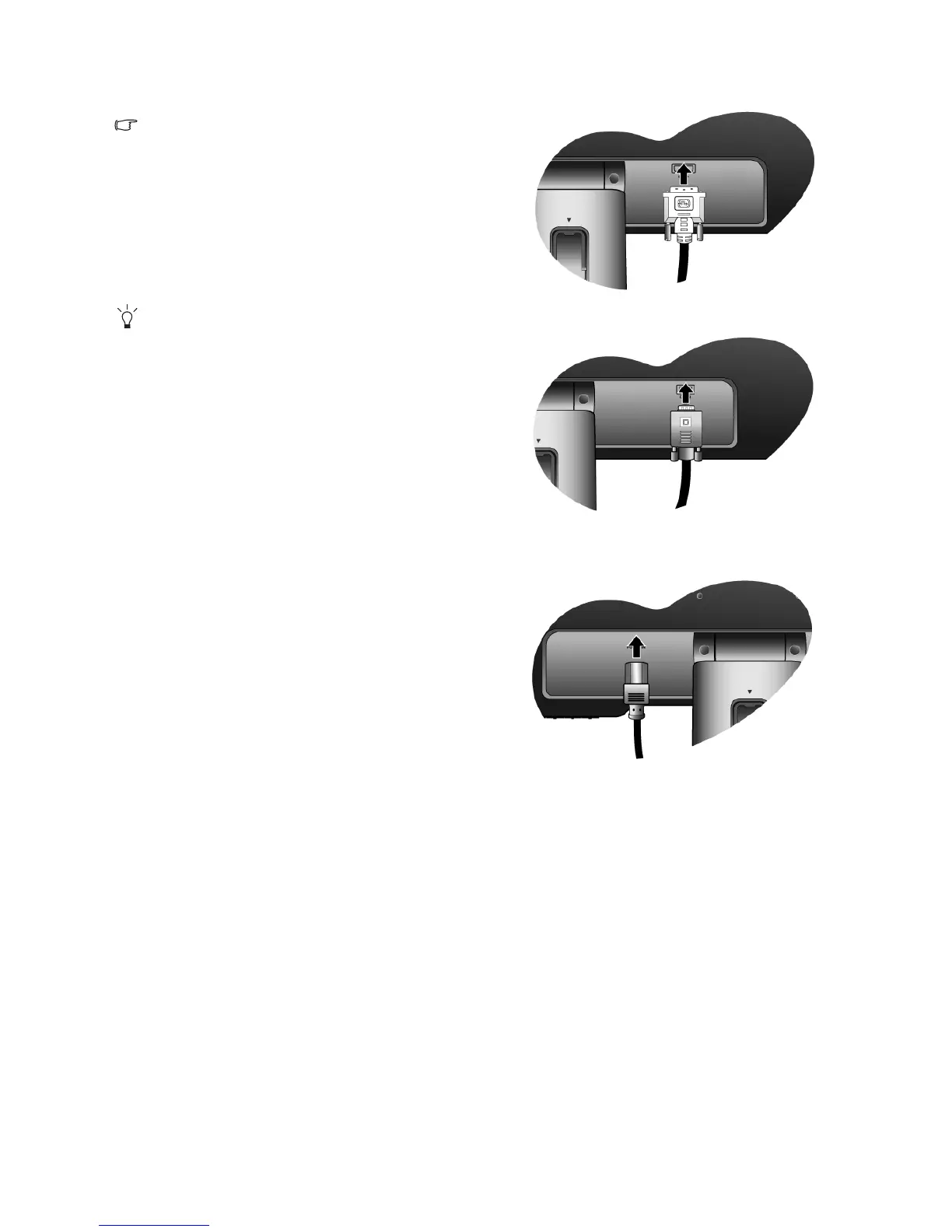8 How to assemble your monitor hardware
2. Connect the PC video cable.
Do not use both DVI-D cable and D-Sub cable on the
same PC. The only case in which both cables can be
used is if they are connected to two different PCs with
appropriate video systems. (Not available for analog-only
models)
Connect one end of the DVI-D cable to the monitor
DVI-D socket and the other end to the DVI-D port on
your computer. (optional, not available for analog-only
models)
The DVI-D format is used for direct digital connection
between source video and digital LCD monitors or
projectors. The digital video signals produce a superior
quality picture than analog video signals.
Connect the plug of the D-Sub cable (at the end without
the ferrite filter) to the monitor D-Sub socket. Connect the
other plug of the D-Sub cable (at the end with the ferrite
filter) to the computer video D-Sub socket.
Tighten all finger screws to prevent the plugs from
accidently falling out during use.
Either
Or
3. Connect the power cable to the monitor.
Plug one end of the power cord into the socket labelled
‘POWER IN’ on the rear of the monitor. Do not connect
the other end to a power outlet just yet.