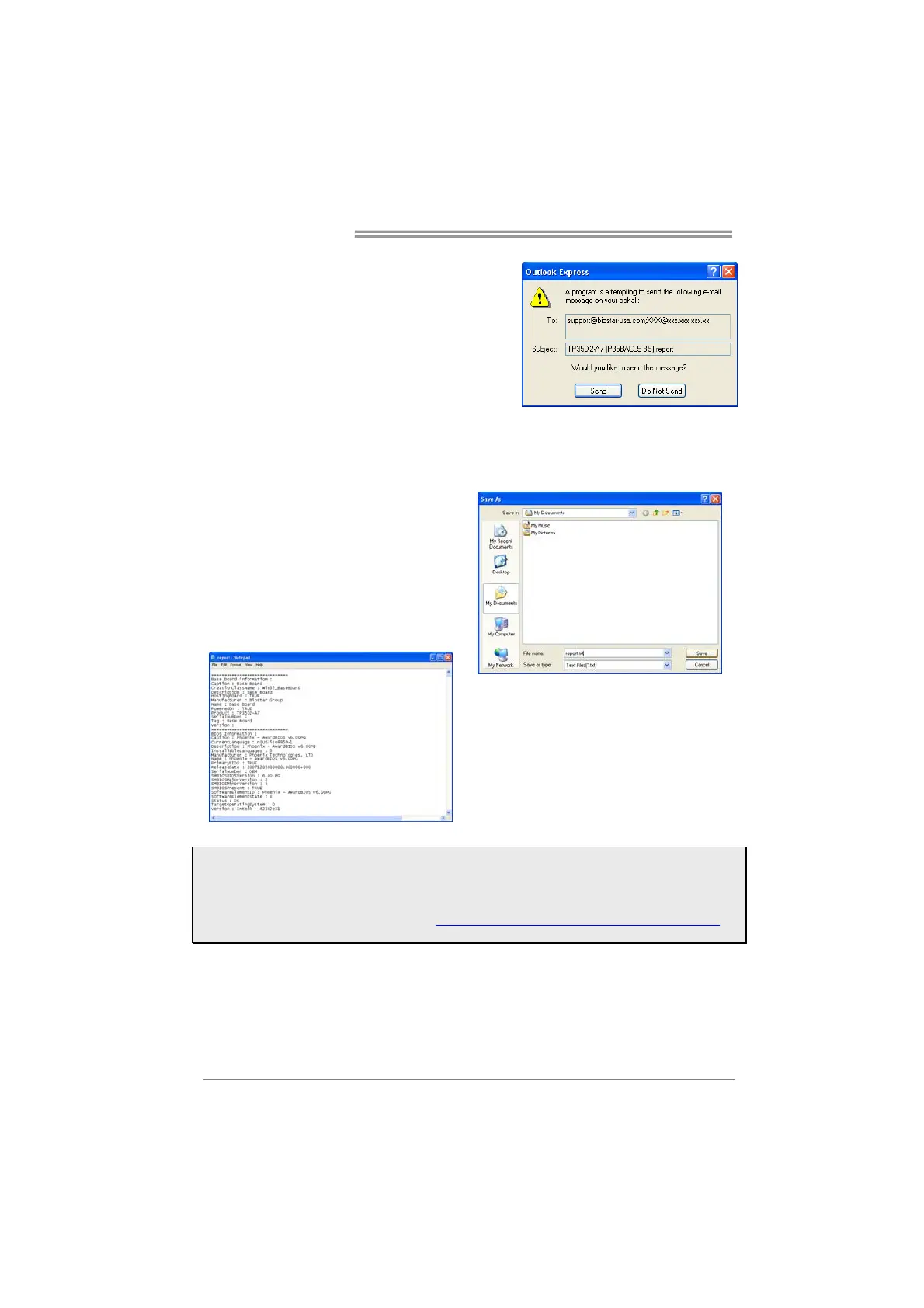Motherboard Manual
18
After filling up this information, click “Send”
to send the mail out. A warning dialog would
appear asking for your confirmation; click
“Send” to confirm or “Do Not Send” to cancel.
If you want to save this information to a .txt file, click “Save As…” and then you
will see a saving dialog appears asking you to enter file name.
Enter the file name and then click
“Save”. Your system information will
be saved to a .txt file.
Open the saved .txt file, you will see
your system information including
motherboard/BIOS/CPU/video/
device/OS information. This
information is also concluded in the
sent mail.
Note1: We will not share customer’s data with any other third parties, so please feel free to
provide your system information while using eHot-Line service.
Note2: If you are not using Outlook Express as your default e-mail client application, you may
need to save the system information to a .txt file and send the file to our tech support with other
e-mail application. Go to the following web http://www.biostar.com.tw/app/en/about/contact.php for
getting our contact information.
