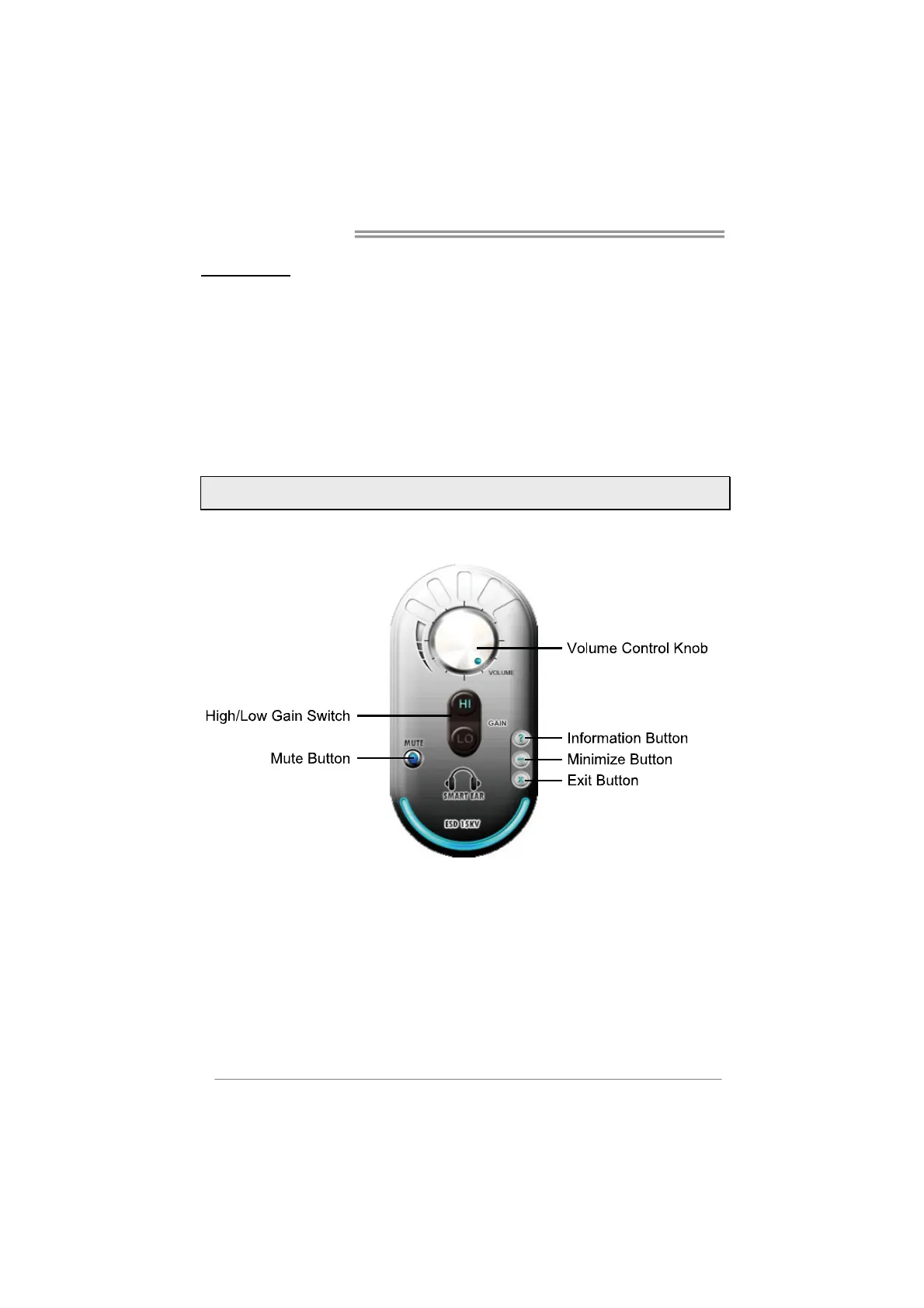Motherboard Manual
24
Smart EAR
Hi-Fi Audio Requirements:
1. A chassis with front audio output jacks
2. An earphone or a headphone
3. Windows 7 or Windows 8 operation system
Installation Guide:
1. Make sure the front audio cable of the chassis connected to the front audio
header of the motherboard properly.
2. Install the Smart Ear Utility from the driver DVD.
3. Connect the earphone or headphone to the front audio jack of the chassis.
Note: If you want to use an AC'97 front audio output cable, please disable the "Front Panel
Jack Detection" setting. This setting can be found via O.S. Audio Utility.
Smart EAR Utility:
High/Low Gain Switch: Keep the gain switch to low for low impedance
headphone and set to high for high impedance headphone.
Mute Button: To disable system sound
Volume Control Knob: The volume can be finely adjusted by turning the
knob either clockwise or anti-clockwise to increase or decrease system
volume accordingly.
Information Button: Get information of the application
Minimize Button: Minimize the application window to the taskbar
Exit Button: Exit the application
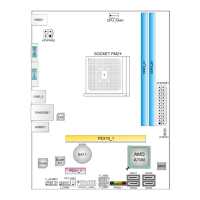