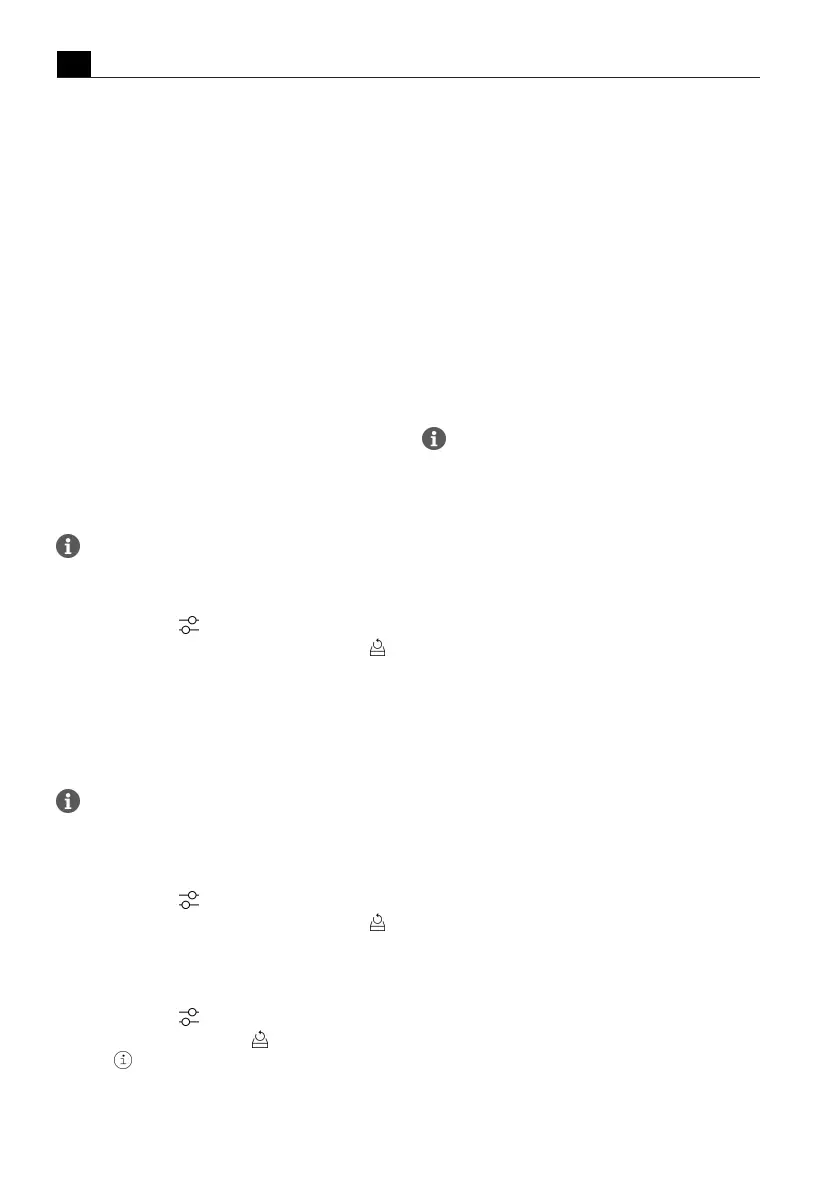Functions and operation
EN
78 bora.com
5.8
Customising the menu
The symbols in the following menus can be rearranged
according to personal requirements:
T
Main menu
T
Automatic
T
First steps
T
Special
T
Maintenance
How to move symbols
u
Press and hold the symbol and drag it to the desired
position.
5.9
Updating the appliance
software
Using a USB stick
The latest software is available on the BORA website
free of charge (www.bora.com).
A USB stick with FAT32 formatting is needed to
save the update file.
u
Load the update file onto the USB stick.
u
Touch “Settings” .
u
Perform the update under “System and updates” .
T
After restarting automatically, the appliance will
confirm the update.
Via Wi-Fi
When a new software version is available, the status
message “Update available” appears in the display.
To perform an update via Wi-Fi, the appliance
must be connected to the Internet.
u
Touch the status message “Update available”
or
u
Touch “Settings” .
u
Perform the update under “System and updates” .
T
After restarting automatically, the appliance will
confirm the update.
Call up information about the Wi-Fi update
u
Touch “Settings” .
u
Touch “System and updates” .
u
Touch next to “Latest SW”.
5.10
Activating/deactivating
the demo mode
Activating the demo mode.
u
Touch “Settings”.
u
Touch “System and updates”.
u
Touch “Serial number” five times.
u
Enter the pin “2007” and confirm.
u
Select a demo mode.
u
Activate the demo mode.
Deactivating the demo mode
u
Touch “Demo mode” on the display.
u
Deactivate the demo mode.
u
Enter the pin “2007” and confirm.
Before deactivating demo mode, the fresh water
supply must be connected and the water supply
checked.
Deactivating the video sequence
u
Long press on the touch display.
u
Enter the pin “2007” and confirm.
