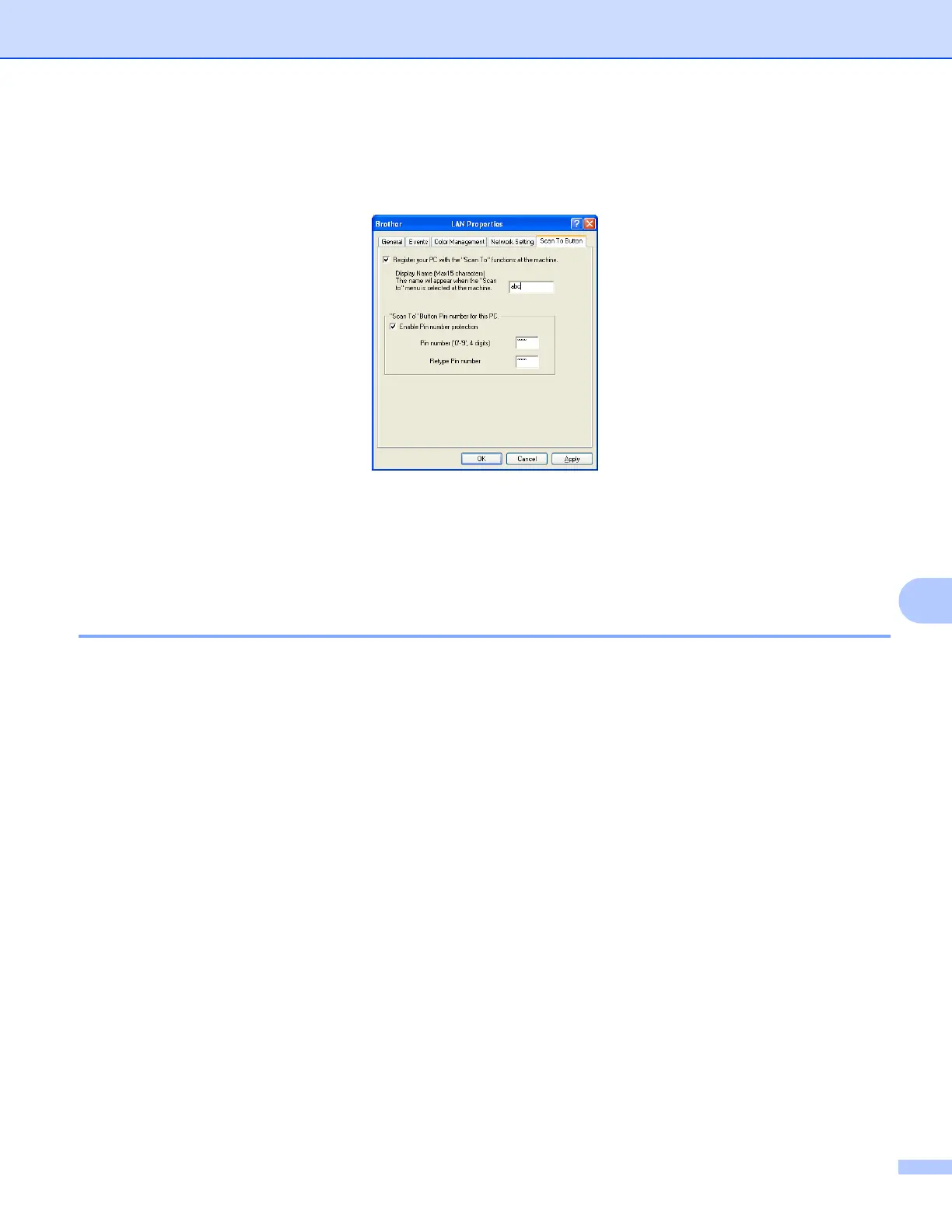Network Scanning
148
9
d Click the Scan To Button tab and enter your computer name in the Display Name field. The machine’s
LCD displays the name you enter. The default setting is your computer name. You can enter any name
that you like.
e If you want to avoid receiving unwanted documents, enter a 4-digit PIN number in the Pin number and
Retype Pin number fields. To send data to a computer protected by a PIN number, the LCD prompts
you to enter the PIN number before the document can be scanned and sent to the computer. (See Using
the Scan key on your network uu page 150.)
Configuring network scanning for Macintosh 9
If you want to scan from the machine on a network, you must choose the networked machine in the
Device Selector application located in Macintosh HD/Library/Printers/Brother/Utilities/DeviceSelector or
from the Model drop-down list in the main screen of ControlCenter2. If you have already installed the
MFL-Pro Suite software following the network installation steps in the Quick Setup Guide then this selection
should already be made.
To use the machine as a network scanner, the machine must be configured with a TCP/IP address. You can
set or change the address settings from the control panel. uuNetwork User’s Guide: Control Panel Setup
a From Library, choose Printers, Brother, Utilities and DeviceSelector, and then double-click
Device Selector.
The Device Selector window appears. This window can also be opened from ControlCenter2.
For more information, see Using ControlCenter2 uu page 121.
b Specify your machine by IP address or mDNS service name. To change the IP address, enter the new
IP address.
You can also choose a machine from the list of the machines available. Click Browse to show the list.
