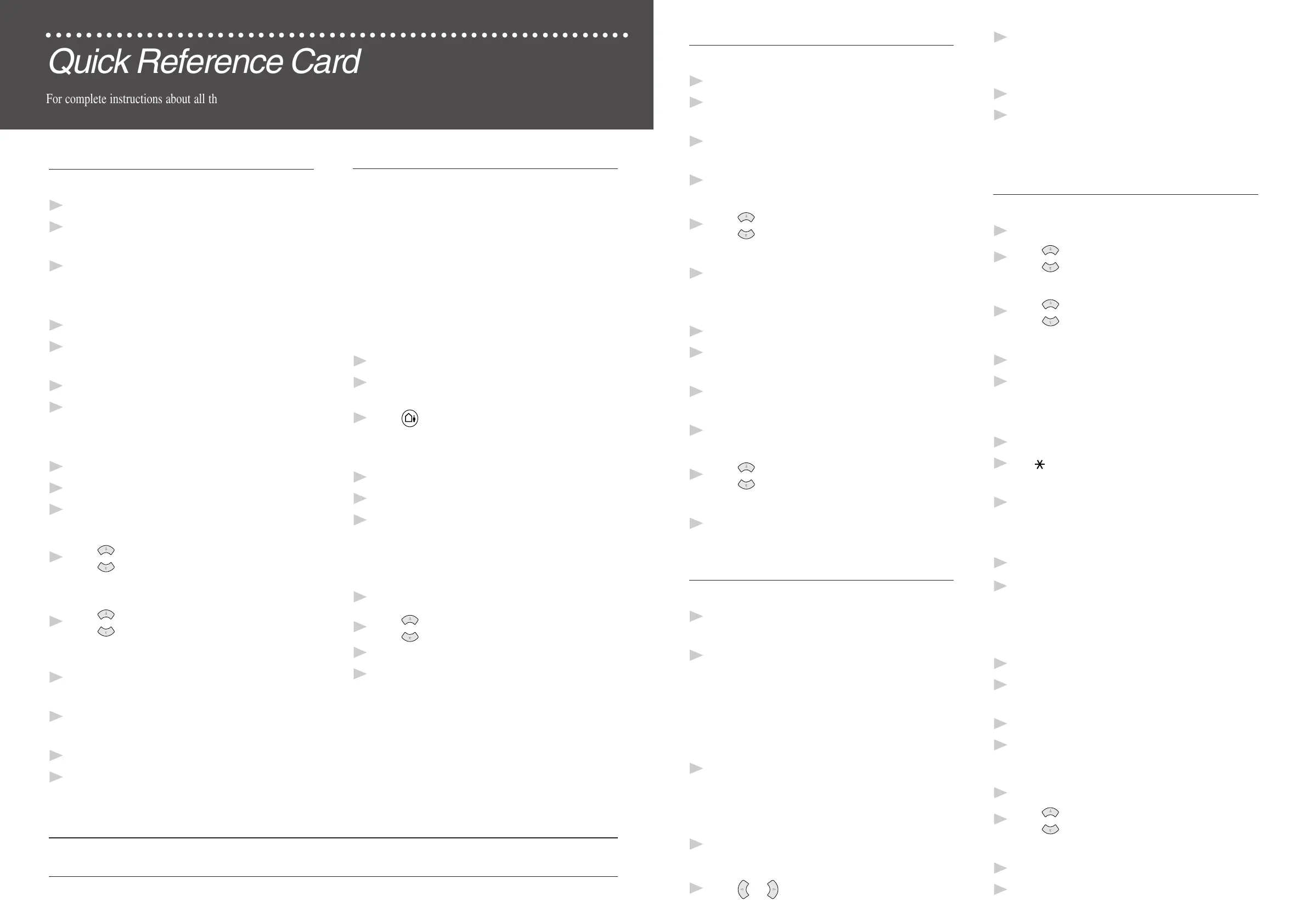Sending Faxes
Automatic Transmission
1
Place the original face down in the ADF.
2
Enter the fax number using One Touch,
Speed Dial, Search or the dial pad.
3
Press Fax Start.
Memory Transmission
1
Place the original face down in the ADF.
2
Press Quick-Scan. The LCD indicates how
much memory is available.
3
Enter the fax number.
4
Press Fax Start.
Sending a Cover Page
1
Place the original face down in the ADF.
2
Press Menu/Set, 3, 1.
3
When NEXT FAX ONLY? appears, press
Menu/Set.
4
Press
or
to select ON (or OFF), and then press
Menu/Set.
5
Press
or
to select a comment, and then press
Menu/Set.
6
Enter two digits to indicate the number of pages
being sent, and then press Menu/Set.
7
Press 1 to select additional settings—OR—
Press 2 if you are ready to fax.
8
Enter the fax number.
9
Press Fax Start.
Receiving Faxes
Select Receive Mode
Press Receive Mode to select FAX/ TEL,
TAD:ANSWER MACH. (FAX-775 and FAX-775Si
Only), MANUAL, or FAX ONLY. If you select
FAX/ TEL, make sure to set Ring Delay and F/ T
Ring Time.
Turning ON Message Center Mode
(For FAX-885MC Only)
See Message Center
, Chapter 9
1
Turn Message Storage ON.
2
Record the Outgoing Message
(MSG CTR OGM).
3
Press until it lights.
Manual Reception
1
Pick up the handset.
2
Press Fax Start if you hear fax tones (beeps).
3
When LCD shows RECEIVE, replace the
handset.
Easy Receive
1
Press Menu/Set, 2, 3.
2
Press
or
to select ON, OFF or SEMI.
3
Press Menu/Set.
4
Press Stop/Exit.
Brother Fax-Back System Brother Web Site
1-800-521-2846 http://www.brother.com
Setup Auto Dial Numbers
Storing One-Touch Dial Numbers
1
Press Menu/Set, 6, 1.
2
Press the One Touch key where you want to store
the number.
3
Enter a number (up to 20 digits),
and then press Menu/Set.
4
Enter a name (up to 14 characters),
and then press Menu/Set.
5
Press
or
to select FAX, TEL,
FAX/TEL or CHAIN, and then press Menu/Set.
6
Press Stop/Exit.
Storing Speed Dial Numbers
1
Press Menu/Set, 6, 2.
2
Enter a two-digit speed dial number,
and then press Menu/Set.
3
Enter a number (up to 20 digits),
and then press Menu/Set.
4
Enter a name (up to 14 characters),
and then press Menu/Set.
5
Press
or
to select FAX, TEL, FAX/ TEL or
CHAIN, and then press Menu/Set.
6
Press Stop/Exit.
Dialing Options
One-Touch Dialing/Speed Dialing
1
Pick up the handset—OR—Press Hook or
Speaker Phone
.
2
When you hear a dial tone, press the One Touch
key of the location you want to call—OR—
Press Search/Speed Dial, press #, and
then press the two-digit Speed Dial number.
¥ If you pressed Hook, to dial, pick up the
handset when the other party answers.
3
To hang up, replace the handset—OR—Press
Speaker Phone
.
Searching the Auto Dial Numbers
1
Press Search/Speed Dial, and then enter the
first letter of the name you’re looking for.
2
Press or to search the memory.
3
When the name is displayed, lift the handset for a
voice call.
—OR—Press Hook or Speaker Phone.
4
Press Fax Start to begin dialing.
5
If you pressed Hook to dial, pick up the handset
when the other party answers.
Message Center
(For FAX-885MC Only)
Recording OGM
1
Press Menu/Set, 8, 3.
2
Press
or
to reach MSG CTR OGM?,
and then press Menu/Set.
3
Press
or
to select RECORD OGM?,
and then press Menu/Set,
4
Pick up the handset to record a message.
5
Replace the handset.
Playing a Voice Message
1
Press Play/Record.
2
Use
(RWD) to repeat a message.
Use # (FWD) to skip a message.
3
Press Stop/Exit.
Printing a Fax Message
1
Press Play/Record.
2
After voice messages have played, press 1.
Erasing Messages
To erase voice messages individually
1
Press Play/Record.
2
Press Erase after the two short beeps, or while
the message is playing.
3
Press 1.
4
Press Stop/Exit.
To erase messages all at once
1
Press Erase.
2
Press
or
to select VOICE, FAX, or MSG, and
then press Menu/Set.
3
Press 1.
4
Press Stop/Exit.
○○○○○○○○○○○○○○○○○○○○○○○○○○○○○○○○○○○○○○○○○○○○○○○○○○○○○○○○○○
Quick Reference Card
For complete instructions about all the features and functions of your fax machine, be sure to read your Owner's Manual.
