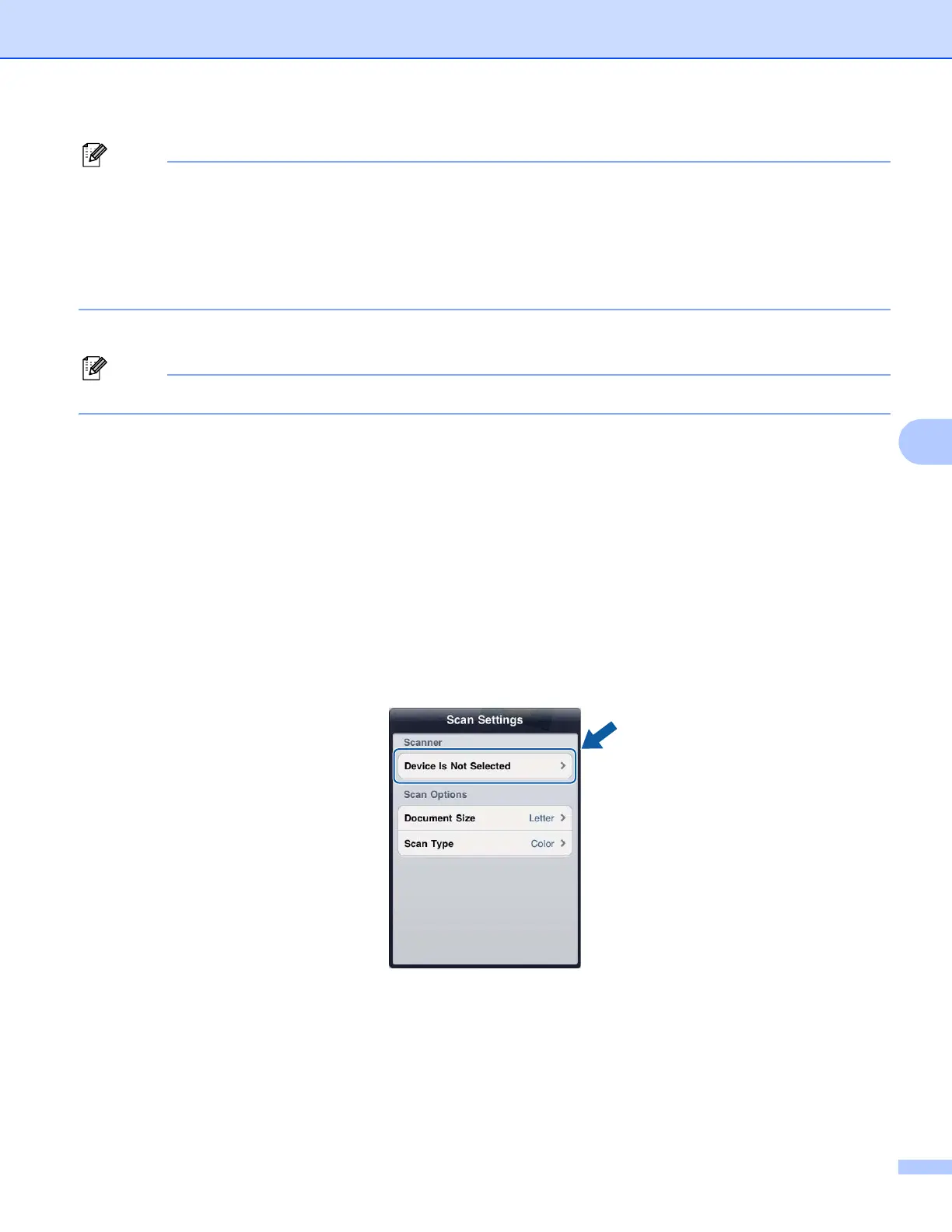Scanning
43
6
• Images may not be able to be attached to an E-mail message depending on the size of the images or the
number of images. If an alert is displayed, you can choose to either continue or to save the scanned
images in the mobile device's photo album.
• File names are automatically created based on the current date. For example, the first image scanned on
July 1, 2011 would be named Scan07012011_001.jpg. Note that the region setting also determines the
date format of the file name. (A sequential number may not be included in the file name.)
m Enter the destination, subject, the message content, and then send the message.
For information about operating the E-mail application, refer to the application’s user’s guide.
For iPad 6
a Load your document on to your machine.
b Tap the Brother iPrint&Scan icon on the Home screen.
If the Print screen is displayed, switch to the scan function by tapping Scan.
c Tap Settings.
The Scan Settings screen appears.
d Make sure your machine is selected.
If a different machine is selected or if Device Is Not Selected is displayed, make sure your machine is
turned on and then tap the displayed scanner name or Device Is Not Selected.