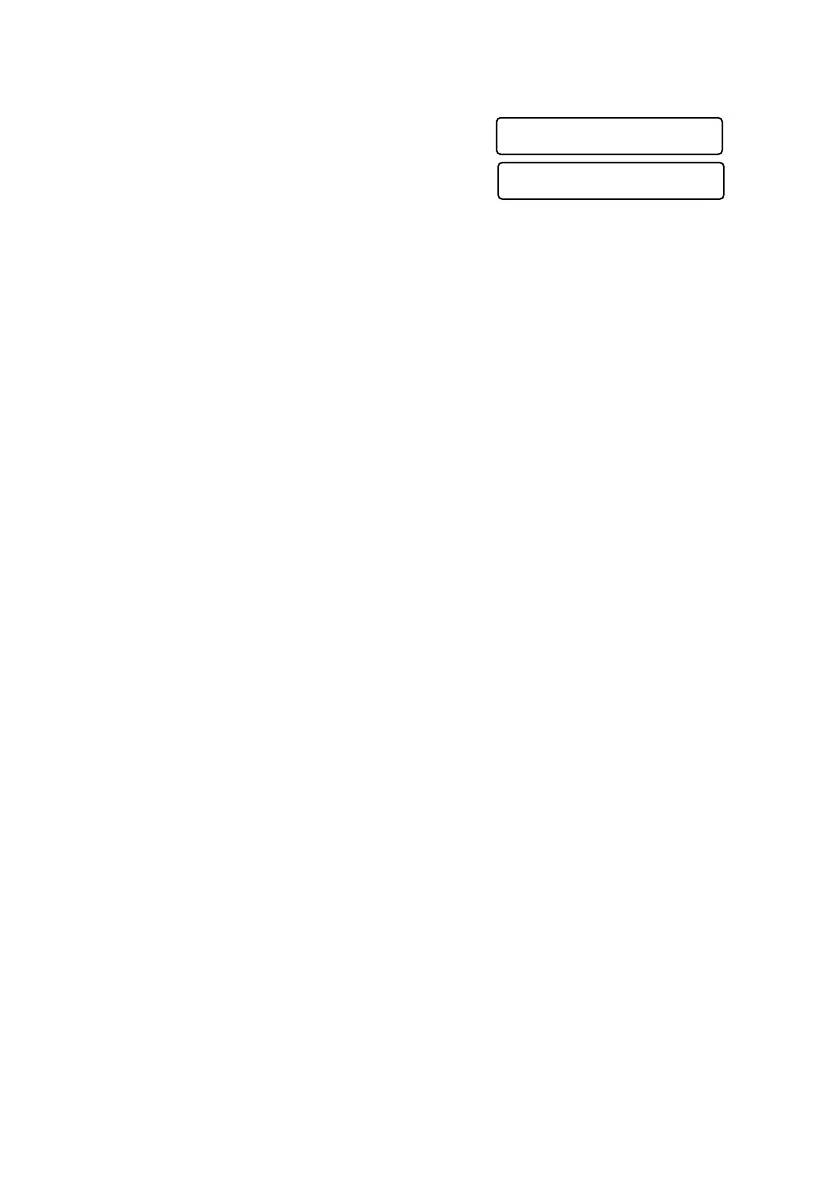6 - 2
SETUP SEND
Sending Faxes with Multiple Settings
When you send a fax you can choose any
combination of these settings: add a coverpage
and select a comment; set the contrast or
resolution; send using overseas mode, call
reservation or delayed fax timer, polling
transmission or real time transmission. After each menu selection is accepted,
the LCD will ask if you want to enter other settings:
Press 1 if you want to select additional settings. The LCD returns to the
SETUP SEND menu—OR—
Press 2 if you are finished choosing settings, and then go to the next step.
Manual Transmission
Manual transmission lets you hear the dial tone, ringing and fax receiving tones
while sending a fax.
1
Place the original face down in the ADF.
2
Pick up the handset and listen for a dial tone—OR—
Press Hook and listen for a dial tone.
3
Enter the fax number you want to call (you can enter the digits using the dial
pad, or you can enter a One Touch or Speed Dial number or you can call from
the Search).
(See
One Touch Dialing, Page 7-5.)
4
When you hear the fax tone, press Fax Start.
5
If you’re using the handset, hang up.
Automatic Transmission
This is the easiest way to send a fax. IMPORTANT: Do not pick up the
handset, or press Hook to listen for a dial tone.
1
Place the original face down in the ADF.
2
Enter the fax number using One Touch, Speed Dial, Search or the dial pad. (See
Speed Dialing, Page 7-5.)
3
Press Fax Start.
Manual and Automatic Fax Redial
If you’re sending a fax manually and the line is busy, after you disconnect the
call press Redial/Pause to retry the number.
If you’re sending a fax automatically and the line is busy, the machine will redial
automatically redial (up to three times at 5 minute intervals).
ACCEPTED
OTHER SETTINGS?
1.YES 2.NO
