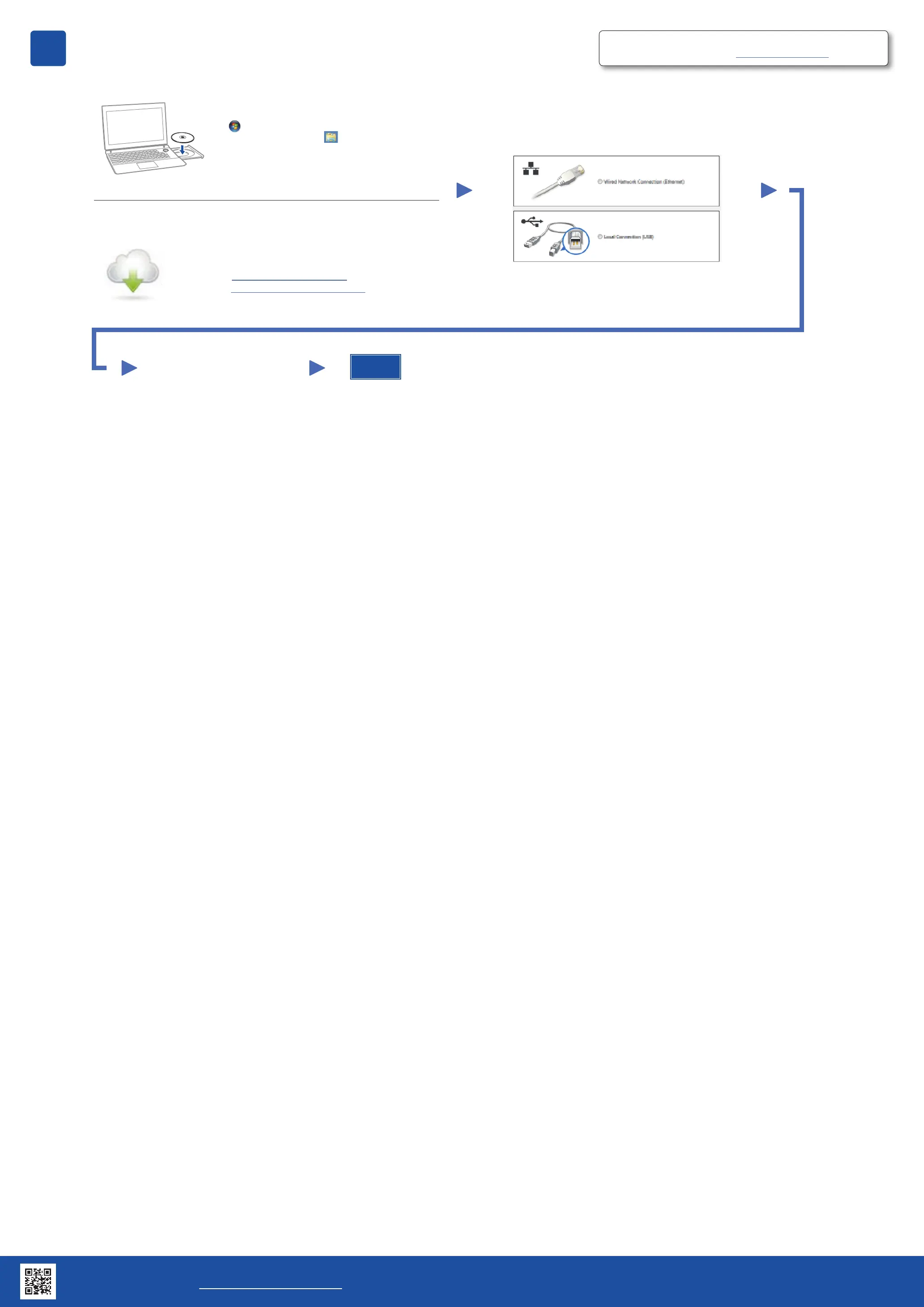Connect your machine and install software
Macintosh/Windows
®
computer without CD‑ROM drive
Download the full driver and software package from the
Brother Solutions Center.
(Macintosh) solutions.brother.com/mac
(Windows
®
) solutions.brother.com/windows
Finish
6
Follow the on-screen instructions
to continue installation.
NOTE:
If connection is unsuccessful, repeat this step.
NOTE:
If the Brother screen does not appear automatically, click
(Start) > Computer (My Computer).
(For Windows
®
8: click the (File Explorer) icon on
the taskbar, and then go to Computer (This PC).)
Double-click the CD-ROM icon, and then double-click
start.exe.
Windows
®
computer with CD‑ROM drive
Choose your Connection Type:
Brother regularly updates firmware to add features and fix identified problems.
To check for the latest firmware, visit solutions.brother.com/up1.
Brother support website http://support.brother.com
