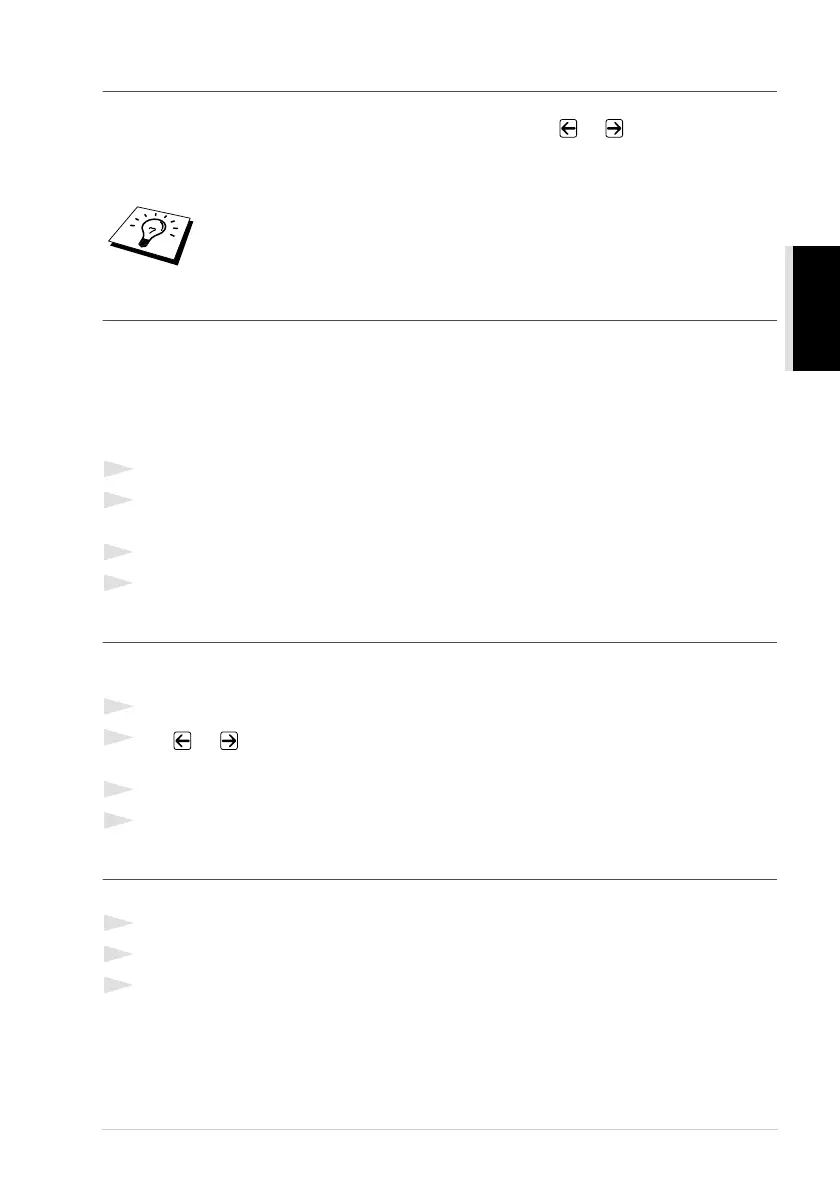Custom Settings 11
CUSTOM SETUP
Turning Off the Scanner Lamp
The scanner lamp stays on for 16 hours before switching off to preserve the life of the lamp. You
can turn off the scanner lamp manually if you wish by pressing the or keys simultaneously.
The scanner lamp will remain turned off until the next time you use the scanning feature.
Turning off the scanner lamp will also reduce the power consumption.
Sleep Mode
Setting the Sleep Mode reduces power consumption by turning off the fuser inside the machine,
while the machine is idle. You can choose how long the machine is idle (from 00 to 99 minutes)
before it drops into sleep mode. The timer automatically resets when the machine receives a PC data,
or makes a copy. The factory setting is 05 minutes. While the machine is in sleep mode, you will see
SLEEP in the LCD. When you try to print or copy in sleep mode, there will be a short delay whilst
the fuser warms up to working temperature.
1
Press Menu/Set, 1, 4.
2
Use the numeric keys to enter the amount of time the machine is idle before it drops into sleep
mode (00 to 99).
3
Press Menu/Set.
4
Press Stop.
Setting the Print Density
If the machine is printing too light or too dark, you can adjust the print density level. The new setting
will remain until you change it again. This setting also adjusts that of copy function.
1
Press Menu/Set, 1, 6.
2
Press or to select your setting. Each key press changes the print density to the next
setting.
3
When the screen shows the setting you want, press Menu/Set.
4
Press Stop.
Printing a System Set up List
You can print a list of various system settings.
1
Press Menu/Set, 1, 7.
2
Press Copy. The machine prints the list.
3
Press Stop.
Please note that turning the lamp off regularly will reduce the lamps life.
