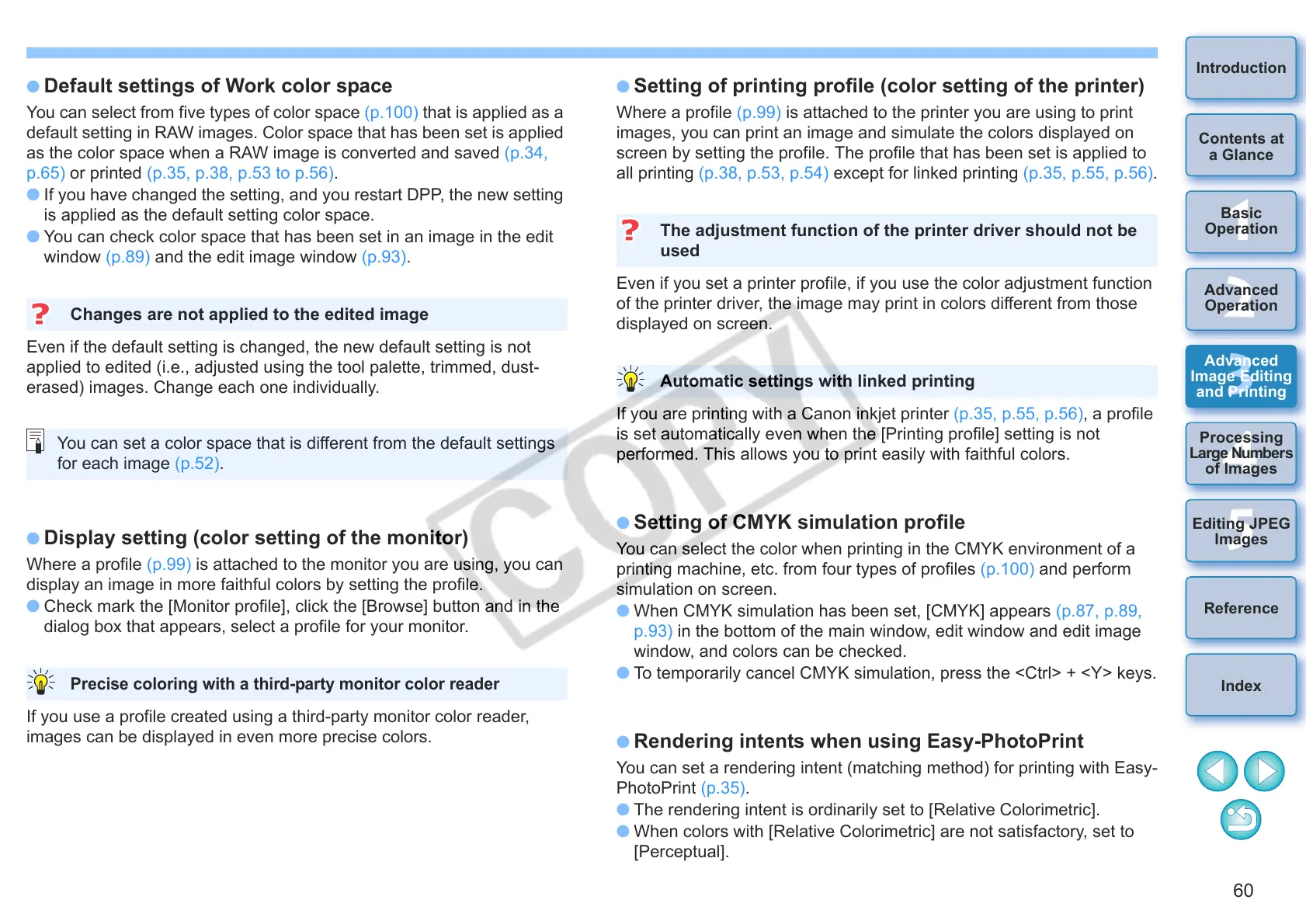60
1
2
3
4
5
Introduction
Contents at
a Glance
Basic
Operation
Advanced
Operation
Advanced
Image Editing
and Printing
Editing JPEG
Images
Index
Processing
Large Numbers
of Images
Reference
O Default settings of Work color space
You can select from five types of color space (p.100) that is applied as a
default setting in RAW images. Color space that has been set is applied
as the color space when a RAW image is converted and saved (p.34,
p.65) or printed (p.35, p.38, p.53 to p.56).
O If you have changed the setting, and you restart DPP, the new setting
is applied as the default setting color space.
O You can check color space that has been set in an image in the edit
window (p.89) and the edit image window (p.93).
Even if the default setting is changed, the new default setting is not
applied to edited (i.e., adjusted using the tool palette, trimmed, dust-
erased) images. Change each one individually.
O
Display setting (color setting of the monitor)
Where a profile (p.99) is attached to the monitor you are using, you can
display an image in more faithful colors by setting the profile.
O Check mark the [Monitor profile], click the [Browse] button and in the
dialog box that appears, select a profile for your monitor.
If you use a profile created using a third-party monitor color reader,
images can be displayed in even more precise colors.
Changes are not applied to the edited image
You can set a color space that is different from the default settings
for each image (p.52).
Precise coloring with a third-party monitor color reader
O Setting of printing profile (color setting of the printer)
Where a profile (p.99) is attached to the printer you are using to print
images, you can print an image and simulate the colors displayed on
screen by setting the profile. The profile that has been set is applied to
all printing (p.38, p.53, p.54) except for linked printing (p.35, p.55, p.56).
Even if you set a printer profile, if you use the color adjustment function
of the printer driver, the image may print in colors different from those
displayed on screen.
If you are printing with a Canon inkjet printer (p.35, p.55, p.56), a profile
is set automatically even when the [Printing profile] setting is not
performed. This allows you to print easily with faithful colors.
O
Setting of CMYK simulation profile
You can select the color when printing in the CMYK environment of a
printing machine, etc. from four types of profiles (p.100) and perform
simulation on screen.
O When CMYK simulation has been set, [CMYK] appears (p.87, p.89,
p.93) in the bottom of the main window, edit window and edit image
window, and colors can be checked.
O To temporarily cancel CMYK simulation, press the <Ctrl> + <Y> keys.
O
Rendering intents when using Easy-PhotoPrint
You can set a rendering intent (matching method) for printing with Easy-
PhotoPrint (p.35).
O The rendering intent is ordinarily set to [Relative Colorimetric].
O When colors with [Relative Colorimetric] are not satisfactory, set to
[Perceptual].
The adjustment function of the printer driver should not be
used
Automatic settings with linked printing
