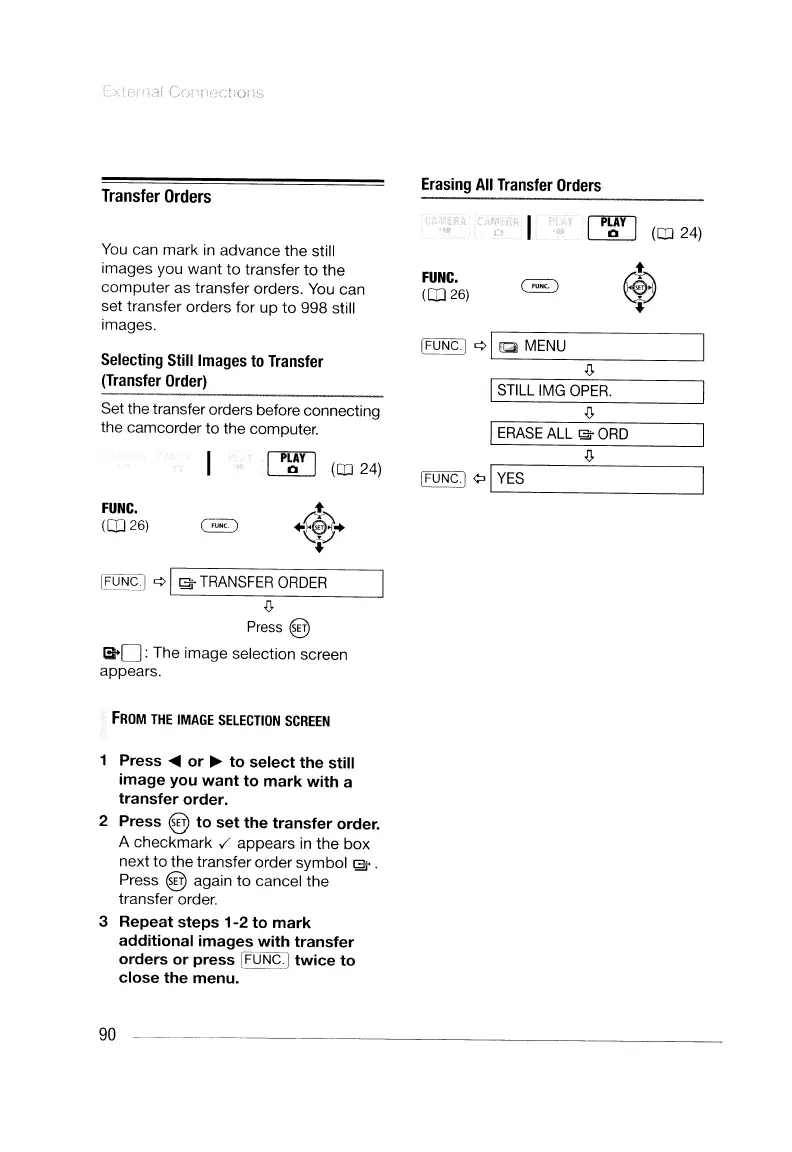Transfer
Orders
Erasing
All
Transfer
Orders
I
STILL
IMG
OPER.
I
ERASE
ALL
~
ORD
You
can mark in advance the still
images you want
to
transfer
to
the
computer
as transfer orders.
You
can
set transfer orders for up to 998 still
images.
Selecting
Still
Images
to
Transfer
(Transfer
Order)
Set the transfer orders before connecting
the camcorder to the computer.
.tf
FUNC.
(CD
26)
IFUNCI
¢ I
to
MENU
~
([D24)
t
®
+
fP[AYl
( )
~
[D24
FUNC.
(CD
26)
~SJ
¢ I
~
TRANSFER
ORDER
~
Press
@
13+0:
The image selection screen
appears.
FROM
THE
IMAGE
SELECTION
SCREEN
Press
....
or
~
to
select
the
still
image
you
want
to
mark
with
a
transfer
order.
2
Press
@
to
set
the
transfer
order.
A checkmark
,/
appears in the
box
next
to
the transfer order symbol
~
.
Press @ again
to
cancel the
transfer order.
3
Repeat
steps
1-2
to
mark
additional
images
with
transfer
orders
or
press
[FUNC·I
twice
to
close
the
menu.
90
IFUNC·I
¢>
ILY_E_S
_
Transfer
Orders
Erasing
All
Transfer
Orders
I
STILL
IMG
OPER.
I
ERASE
ALL
~
ORD
You
can mark in advance the still
images you want
to
transfer
to
the
computer
as transfer orders.
You
can
set transfer orders for up to 998 still
images.
Selecting
Still
Images
to
Transfer
(Transfer
Order)
Set the transfer orders before connecting
the camcorder to the computer.
.tf
FUNC.
(CD
26)
IFUNCI
¢ I
to
MENU
~
([D24)
t
®
+
fP[AYl
( )
~
[D24
FUNC.
(CD
26)
~SJ
¢ I
~
TRANSFER
ORDER
~
Press
@
13+0:
The image selection screen
appears.
FROM
THE
IMAGE
SELECTION
SCREEN
Press
....
or
~
to
select
the
still
image
you
want
to
mark
with
a
transfer
order.
2
Press
@
to
set
the
transfer
order.
A checkmark
,/
appears in the
box
next
to
the transfer order symbol
~
.
Press @ again
to
cancel the
transfer order.
3
Repeat
steps
1-2
to
mark
additional
images
with
transfer
orders
or
press
[FUNC·I
twice
to
close
the
menu.
90
IFUNC·I
¢>
ILY_E_S
_
