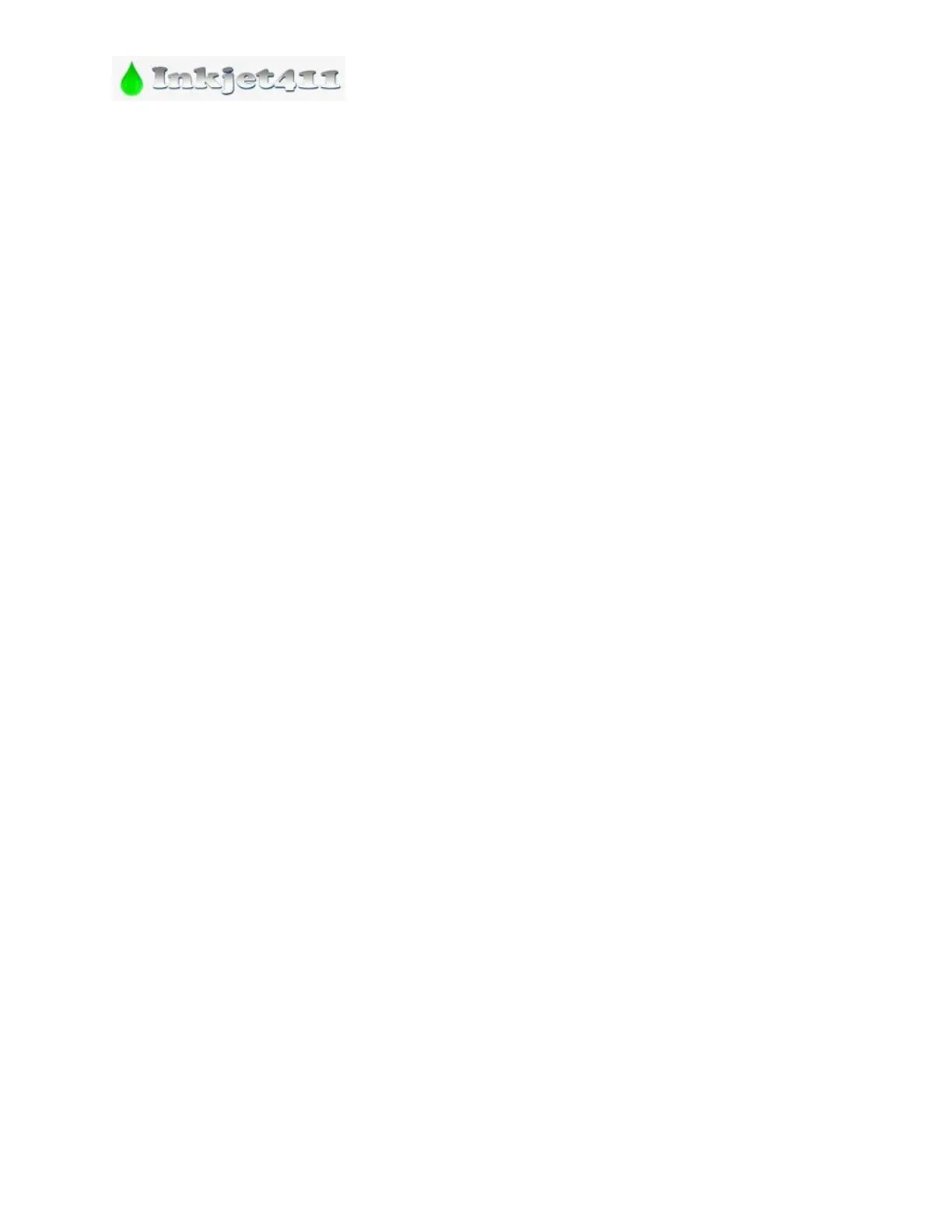2
c. Reconnect the power cables while still holding down the power button.
d. Close the cartridge door and release the power button. The ink cartridge is now reset.
Printing may continue under the ‘ink out’ condition.
D. Pixma “MP” Printer Series: Ink Counter Reset*** (Procedure #3.b.)
NOTE: Most MP200 thru MP400 Series Printer Models
a. Turn off the Canon MP printer and unplug it from the outlet.
b. Press the "On/Off" button while you plug the cable back in.
c. Hit the "Stop/Reset" button two times while holding down the "On/Off" button, then let go
of the "On/Off" button. This puts the printer into factory mode.
d. Hit the right arrow button until you see "Shipping Mode 3" on the LCD display. Hit "OK" to
select it.
e. Hit the "Stop/Reset" button when you see a message that says "Without Cleaning." This tells
the Canon printer to print out a test page.
f. Lift up the Canon MP 470 printer cover and wait for the cartridges to move to the left. Then
unplug the printer from the outlet.
g. Lift out both ink cartridges and close the cover.
h. Plug the power cable back in and hit the "On/Off" button.
i. Place the ink cartridges back inside once you see a message that says "Replace Cartridges."
Wait a few minutes for the printer to recognize the cartridges before trying to print.
Printing may continue under the ‘ink out’ condition.
E. Pixma “MP/MX/MG” Printer Series: Ink Counter Reset*** (Procedure #3.c.)
NOTE: Select Canon Printer Models that feature an LCD display screen
a. Press the power button to turn off the printer.
b. Hold the "Stop/Reset" button while pushing the power button. While still holding down
the power button, release the "Stop/Reset" button and then push it twice in a row.
c. Wait approximately 20 to 30 seconds until the LED shows 0.
d. Push the "Stop/Reset" button four times in a row.
e. Push the power button twice.
f. Turn off the printer by pushing the power button one more time. The printer is now
reset.
Printing may continue under the ‘ink out’ condition.
E. Pixma “MP” Printer Series: Universal Ink Counter Reset*** (Procedure #3.d.)
NOTE: Canon MP140 thru MP830 Printer Models Only
a. Turn ON the printer.
b. Press and Hold the “Reset button” on the printer.
