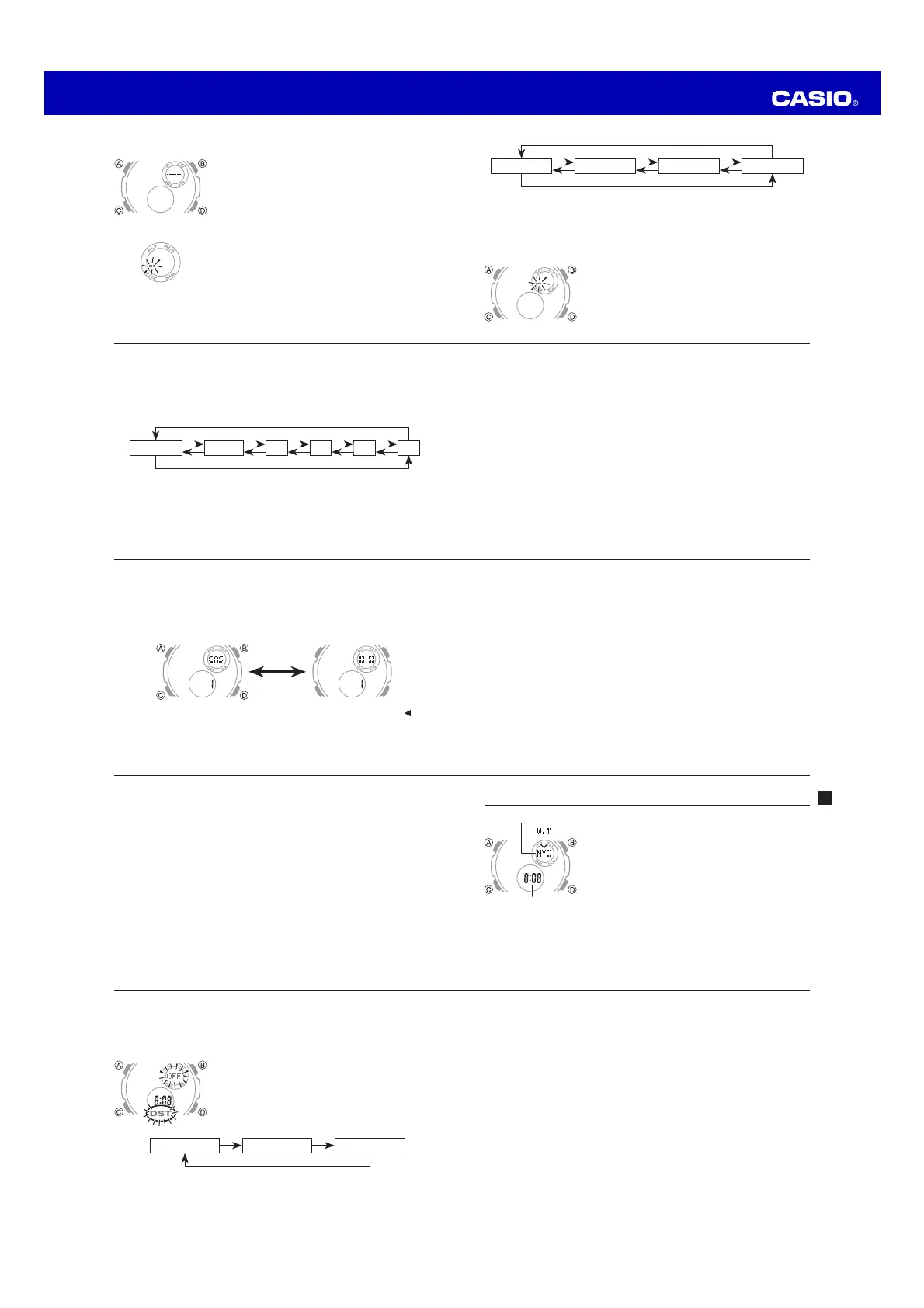Operation Guide 5679
EN-29
4. While a setting is flashing, use B and D to change it.
x Pressing B and D at the same time while any World Time setting is flashing
causes the displayed time to change to the same setting as the current
Timekeeping Mode time.
x While DST On/Off setting is selected (flashing), press D to toggle between
Daylight Saving Time (ON) and Standard Time (OFF).
x While the hour or minute setting is selected (flashing), use B (–) and D (+) to
change it.
5. Press A to exit the setting screen.
To view the time in another city code
In the World Time Mode, press D to scroll through city codes.
EN-28
x If your location is not included in the preset city codes, select the preset city code
that is in the same time zone as your location.
x For full information on city codes, see the “City Table” at the back of this manual.
To set the World Time
1. In the World Time Mode, press D to scroll through
city codes.
2. Hold down A until the DST On/Off setting of the world
time starts to flash, which indicates the setting screen.
3. Press C to move the flashing in the sequence shown
below to select the other settings.
DST Hour Minute
CC
C
EN-27
World Time
World Time digitally displays the current time in 30cities
(29time zones) around the world.
x All of the operations in this section are performed in
the World Time Mode, which you enter by pressing C
(page EN-8).
World Time
The time settings of the Timekeeping Mode and the
World Time Mode are independent of each other, so
you must make separate settings for each. This watch
is preset with a number of city codes, each of which
represents the time zone where that city is located.
x Whenever you change the time setting for any city in the World Time Mode, the
settings of all other cities are changed accordingly.
Current time for the selected
city code
City code
EN-26
3. Press B and D at the same time to delete the record.
x CLR appears to indicate that the record is being deleted. After the record is
deleted, the cursor appears on the display, ready for input.
4. Input data or press A to return to the Telememo record screen.
EN-25
To edit a Telememo record
1. In the Telememo Mode, use D to scroll through the records and display the one
you want to edit.
2. Hold down A until the flashing cursor appears on the display.
3. Use C to move the flashing to the character you want to change.
4. Use B and D to change the character.
x For details on inputting characters, see “To create a new Telememo record”
(step 3 for name input and 7 for number input).
5. After making the changes that you want, press A to store them and return to the
Telememo record screen.
To delete a Telememo record
1. In the Telememo Mode, use D to scroll through the records and display the one
you want to delete.
2. Hold down A until the flashing cursor appears on the display.
EN-24
To recall Telememo records
In the Telememo Mode, press D (+) to scroll through Telememo records on the
display.
x Only name data appears when you scroll through Telememo records.
x Press A to toggle the screen between the name and number fields.
Name Number
A
x The name and number scroll from right to left on the display. A separator ( ) is
inserted between the last character and first character of the data.
x Pressing D while the last Telememo record is on the display causes the new data
screen to appear.
EN-23
10. Press A to store your data and return to the Telememo record screen (without
the cursor).
x After you press A to store data, the name flashes for about one second to
indicate that records are being sorted.
x Note that a record must have something input in the name field, otherwise you
will not be able to store it.
EN-22
x The name field has spaces for eight characters, so you must press C to move
past the 8th character in order to get to the number field.
x The number field has spaces for 16 digits. Pressing C until the cursor moves
past the 16th digit causes it to jump back to the first character of the name field.
7. Use B and D to change the character at the cursor position in the number field.
The character changes in the following sequence.
(space) 0 to 9 (
+
)
–
DD DDD
B
D
BB BBB
8. When the character you want is at the cursor position, press C to move the
cursor to the right.
9. Repeat steps 7 and 8 until you complete number input.
x You can input up to 16 digits for the number.
EN-21
(space) A to Z
@
to —
0 to 9
DDD
B
D
BBB
x You can input spaces, alpha characters, symbols, and numbers in a name. For
details, see the “Character List” at the back of this manual.
4. When the character you want is at the cursor position, press C to move the
cursor to the right.
5. Repeat steps 3 and 4 until the name is complete.
x You can input up to eight characters for the name.
6. After you input the name, press C as many times as
necessary to move the cursor to the number field.
x You can tell when you are in the name field because
of the long cursor (
—
). The number field has a short
cursor (
–
).
EN-20
To create a new Telememo record
1. In the Telememo Mode, press B and D at the same
time to display the new data screen.
x The new data screen shows ———, which indicates
that there is no text in the name field.
x If the new data screen does not appear, it means that
memory is full. To store another record, you will first
have to delete some of the records stored in memory.
2. Hold down A until the flashing cursor (
—
) appears in
the name field of the display, which indicates the setting
screen.
3. Use B and D to change the character at the cursor
position in the name field. The character changes in the
following sequence.
New Data Screen