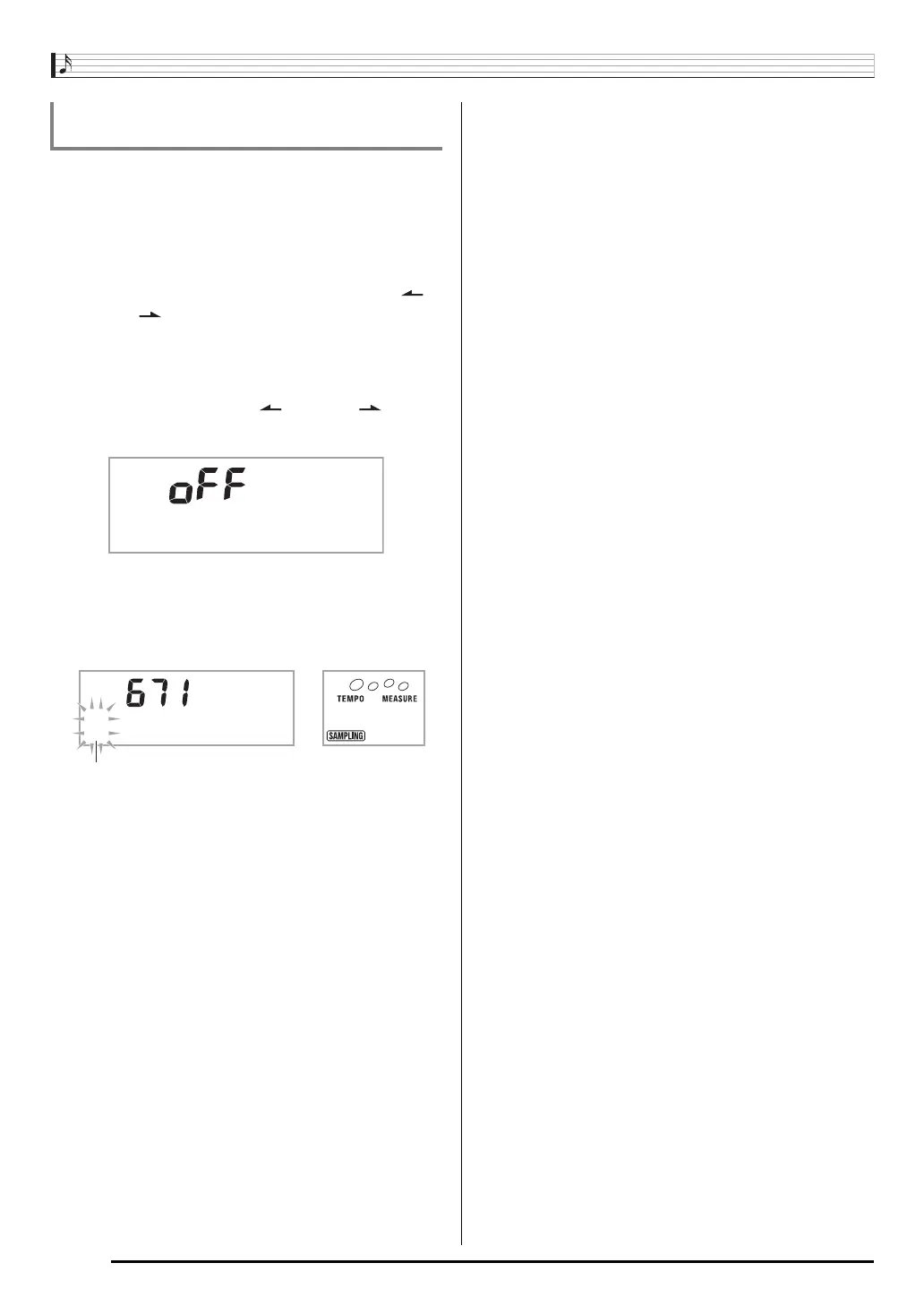Sampling Sounds and Playing Them on the Digital Keyboard
E-24
You can use the following procedure to protect each sampled
sound against accidental deletion.
1.
Press
bo
and then use
br
(10-key) to enter the
tone number of the sampled tone you want to
protect.
2.
Press
cs
and then use the
br
(10-key) [4] ( )
and [6] ( ) keys to display “SAMPLING” (page
E-6).
3.
Press the
br
(10-key) [7] (ENTER) key.
4.
Use the
br
(10-key) [4] ( ) and [6] ( ) keys
to display “Protect”.
5.
Press the
br
(10-key) [+] key to turn on
protection.
Once protected a tone cannot be deleted.
A protected tone is indicated as shown below.
■ Saving Sample Data on an External Device
• SD memory card (CTK-5000 only) (page E-61)
• Computer (page E-68)
■ Maintaining Sampled Sound Data in Memory
After you save sampled sound data in memory, it will remain
there as long as power is supplied to the keyboard. However,
if you disconnect the AC adaptor when there are no batteries
loaded, sampled sound data will be deleted.
Tips for Maintaining Data
• Use both batteries and the AC adaptor together.
• Make sure that batteries with sufficient power are loaded
whenever you disconnect the AC adaptor.
• Connect the AC adaptor to the keyboard and plug it into a
power outlet before replacing batteries.
Before connecting or disconnecting the AC adaptor or
replacing batteries, first press
1
to turn off power.
Protecting Against Accidental Deletion of
Sampled Sounds
Protec t
*
1 : O r
g
n l
Protected
