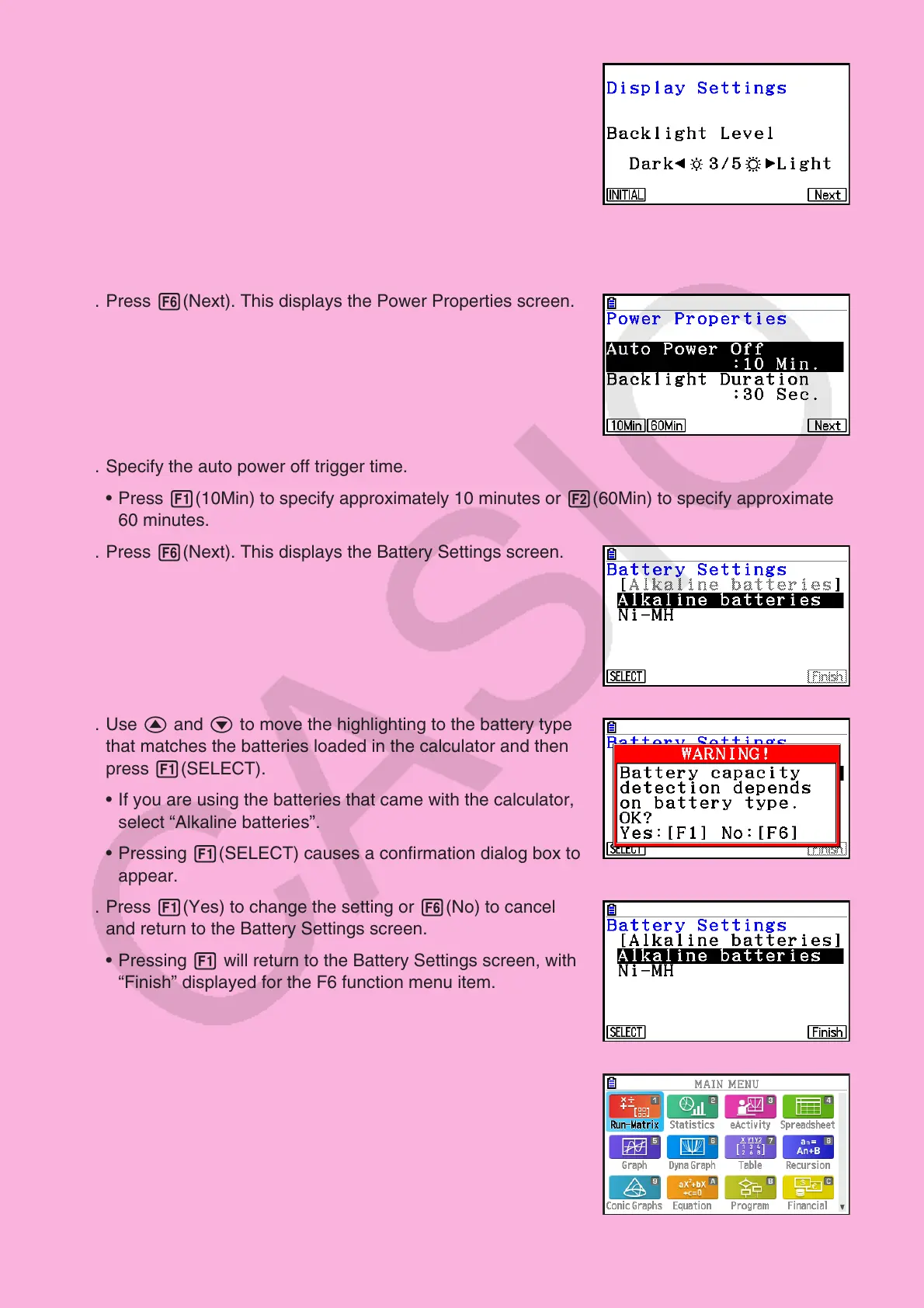EN-4
6. Press 6(Next). This displays the Display Settings screen.
7. Press d to make the screen darker, or e to make it brighter.
• 1(INITIAL) returns display brightness to its initial default.
8. Press 6(Next). This displays the Power Properties screen.
9. Specify the auto power off trigger time.
• Press 1(10Min) to specify approximately 10 minutes or 2(60Min) to specify approximately
60 minutes.
10. Press 6(Next). This displays the Battery Settings screen.
11. Use f and c to move the highlighting to the battery type
that matches the batteries loaded in the calculator and then
press 1(SELECT).
• If you are using the batteries that came with the calculator,
select “Alkaline batteries”.
• Pressing 1(SELECT) causes a confirmation dialog box to
appear.
12. Press 1(Yes) to change the setting or 6(No) to cancel
and return to the Battery Settings screen.
• Pressing 1 will return to the Battery Settings screen, with
“Finish” displayed for the F6 function menu item.
13. Press 6(Finish) to complete the setting procedure and
display the Main Menu.
