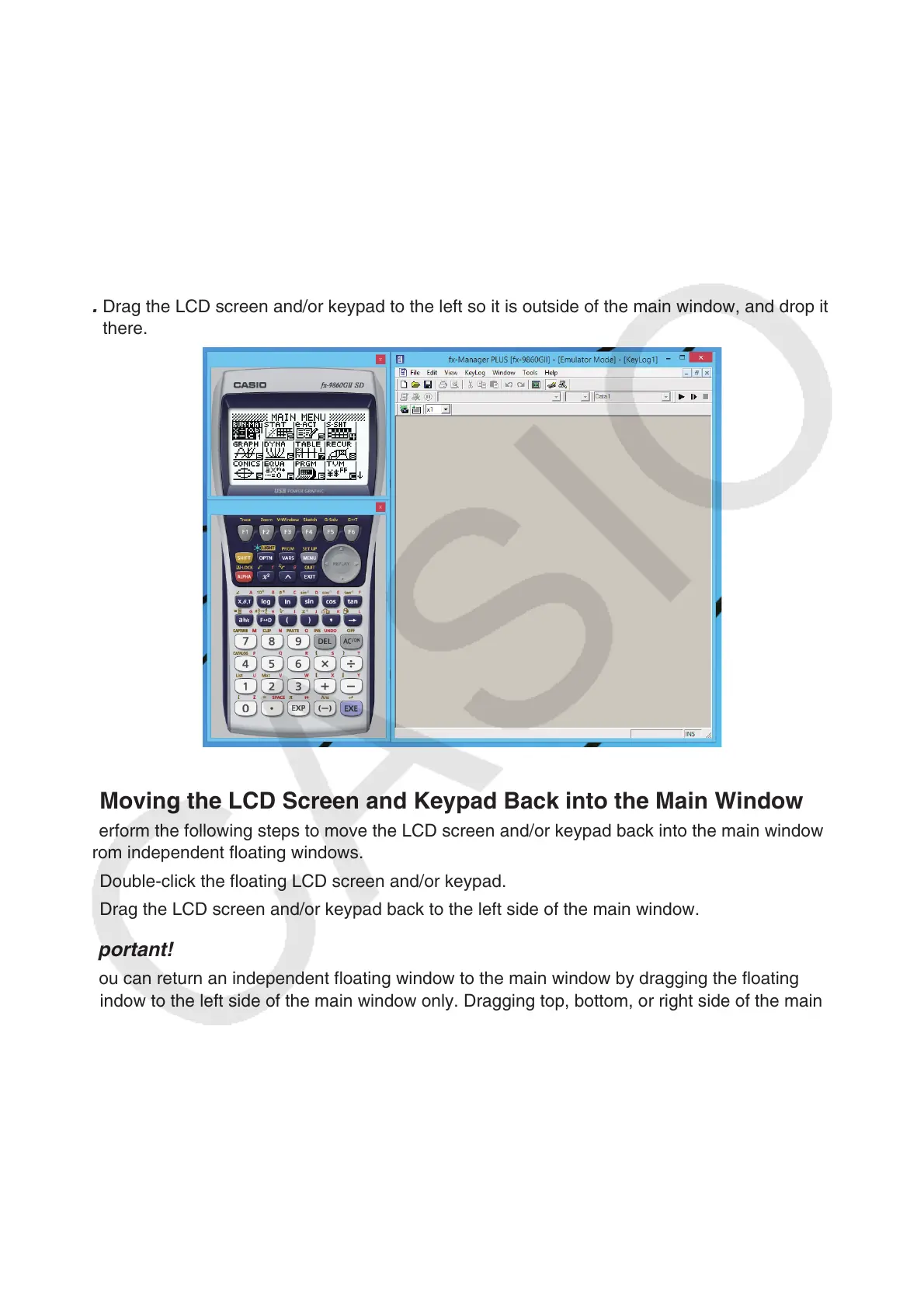EN-15
k Using the Floating Emulator Feature
• You can drag the LCD screen and the keypad to any location you want on your computer screen.
• You can display the emulator LCD screen and its keypad in their own windows that are separate
from the main window.
To make the LCD screen and/or keypad a floating window
1. Double-click the LCD screen and/or keypad.
2. Drag the LCD screen and/or keypad to the left so it is outside of the main window, and drop it
there.
k Moving the LCD Screen and Keypad Back into the Main Window
• Perform the following steps to move the LCD screen and/or keypad back into the main window
from independent floating windows.
- Double-click the floating LCD screen and/or keypad.
- Drag the LCD screen and/or keypad back to the left side of the main window.
Important!
• You can return an independent floating window to the main window by dragging the floating
window to the left side of the main window only. Dragging top, bottom, or right side of the main
window will not work.
