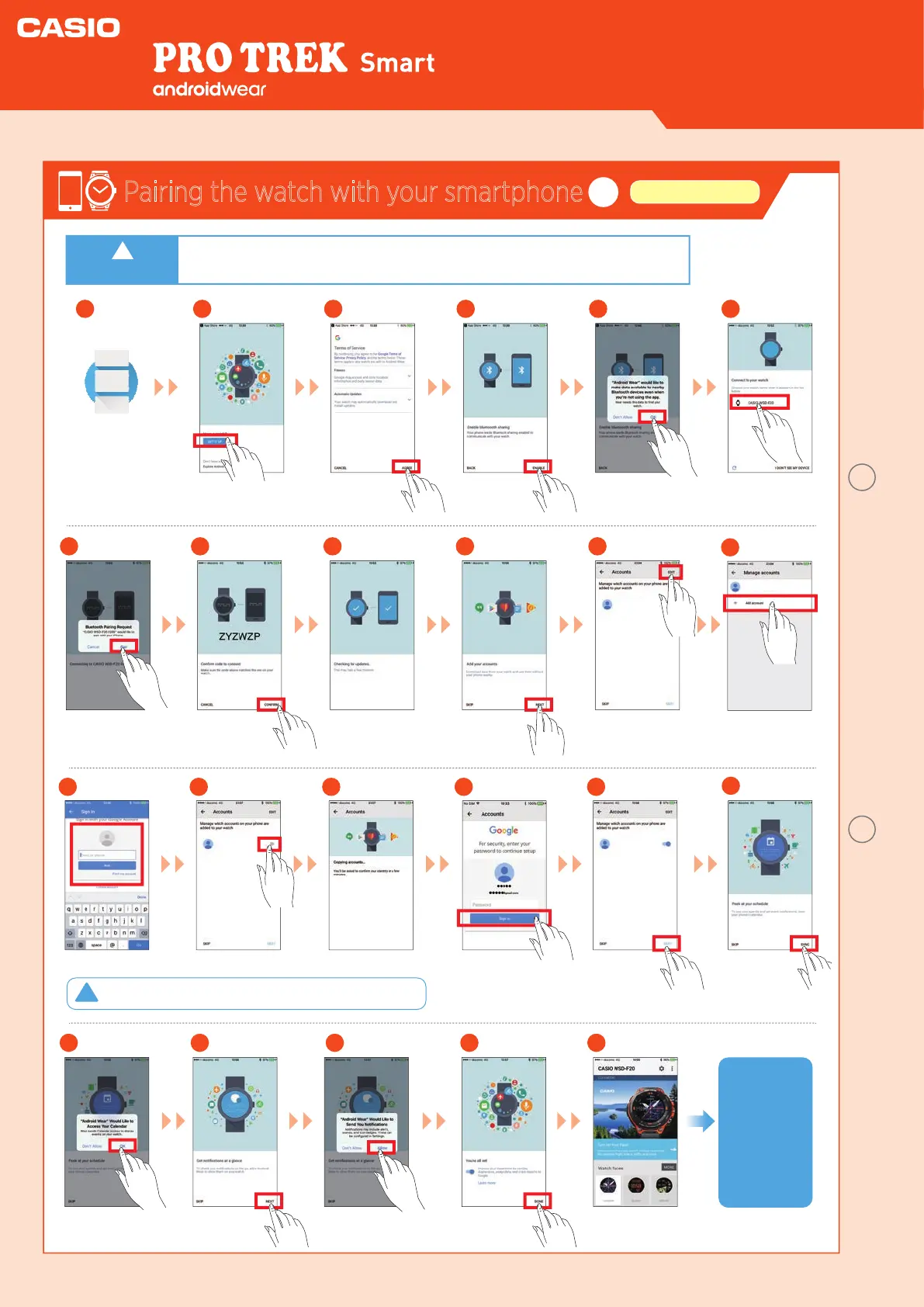●●●●●
●●●●●@gmail.com
●●●●●
●●●●●@gmail.com
●●●●●
●●●●●@gmail.com
●●●●●
●●●●●@gmail.com
Pairing the watch with your smartphone
1
iPhone settings
WSD-F20
Smart Outdoor Watch
Launch Android
Wear™ on the
smartphone.
1
!
Tap “SET IT UP”.
2
Tap
“AGREE”.
3
Tap
“ENABLE”.
4
Tap “OK”.
5
Tap
“WSD-F20”.
6
Tap “pair”.
7
Once the same passkey
shown on the watch
appears, tap “CONFIRM”.
8
Tap “Allow”.
19
Tap “NEXT”.Tap “OK”.
18
Tap “DONE”.
20 21
Connection is
completed.
22 23
Update checking may
continue for several
minutes.
9
Tap
“NEXT”.
10
Tap
“EDIT”.
Tap
“Add account”.
Input your account.
Tap slider.
11
13
12
14 15
Tap “NEXT”.Enter the account
password and tap
“Sign in”.
16
Tap “SYNC”.
17
To ensure that the
product is fully
functional,
congure the
settings on the
watch in “Pairing
the watch with
your smartphone”.
You must create a login account in Google.
Auto update will not function without account information.
●
Activate the Bluetooth® connection on your smartphone.
●
Place the smartphone to be paired close to the watch (1 m or closer recommended).
!
Important
2
Quick Operation Guide