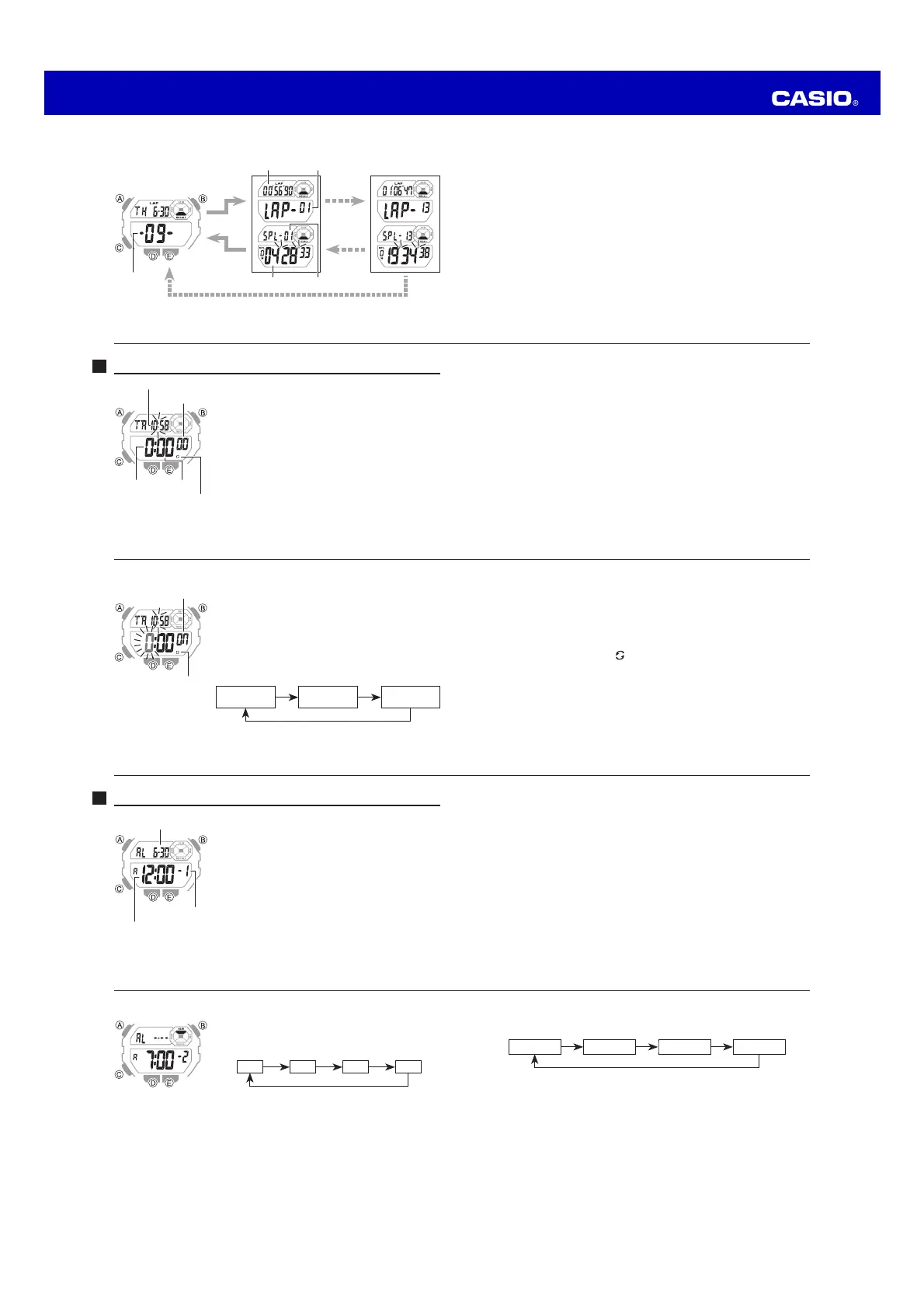Operation Guide 3511
EN-39
3. Press C to move the flashing in the sequence shown below to select other
settings.
Hour Minute
Month
Day
CCC
C
4. While a setting is flashing, use D (+) and E (–) to change it.
x To set an alarm that does not include a month (daily alarm, monthly alarm), set
− for the month. Use D and E until the − mark appears (between 12 and 1)
while month setting is flashing.
x To set an alarm that does not include a day (daily alarm, 1-month alarm), set − −
for the day. Use D and E until the − − mark appears (between the end of the
month and 1) while the day setting is flashing.
x When setting the alarm time using the 12-hour format, take care to set the time
correctly as a.m. (A indicator) or p.m. (P indicator).
5. Press A to exit the setting screen.
EN-38
To set an alarm time
1. In the Alarm Mode, use D to scroll through the alarm
screens until the one whose time you want to set is
displayed.
–1 –3–2 :00
DDD
D
x Alarm 1 has a snooze feature.
x The snooze alarm operation repeats every five
minutes.
2. After you select an alarm, hold down A until the hour setting of the alarm time
starts to flash. This indicates the setting screen.
x This operation turns on the alarm automatically.
EN-37
Alarm Types
The alarm type is determined by the settings you make, as described below.
x Daily alarm
Set the hour and minutes for the alarm time. This type of setting causes the alarm to
sound everyday at the time you set.
x Date alarm
Set the month, day, hour and minutes for the alarm time. This type of setting causes
the alarm to sound at the specific time, on the specific date you set.
x 1-Month alarm
Set the month, hour and minutes for the alarm time. This type of setting causes the
alarm to sound everyday at time you set, only during the month you set.
x Monthly alarm
Set the day, hour and minutes for the alarm time. This type of setting causes the
alarm to sound every month at the time you set, on the day you set.
EN-36
Alarm
You can set up to three independent multi-function alarms
with hour, minutes, month, and day. When an alarm is
turned on, the alarm tone sounds when the alarm time is
reached. One of the alarms has a snooze feature.
You also can turn on an Hourly Time Signal that causes
the watch to beep twice every hour on the hour.
x There are three alarm screens numbered 1 through 3.
The hourly time signal screen is indicated by :00.
x All of the operations in this section are performed in
the Alarm Mode, which you enter by pressing C (page
EN-9).
Alarm date
(Month − Day)
Alarm time
(Hour : Minute)
Alarm number
EN-35
3. Perform the following operations, depending on which setting currently is selected
on the display.
x While the start time setting is flashing, use D (+) and E (–) to change it.
x Set 0:00 to specify 24 hours.
x While the auto-repeat on/off setting (On or OF) is flashing on the display, press
D to toggle auto-repeat on (On) and off (OF).
4. Press A to exit the setting screen.
x The auto-repeat on indicator ( ) is displayed on the Timer Mode screen while
this function is turned on.
x Frequent use of auto-repeat and the alarm can run down battery power.
EN-34
To configure countdown start time and auto-repeat settings
1. While the countdown start time is on the display in the
Timer Mode, hold down A until the hour setting of the
countdown start time starts to flash, which indicates the
setting screen.
x If the countdown start time is not displayed, use the
procedure under “To use the countdown timer” (page
EN-33) to display it.
2. Press C to move the flashing in the sequence shown
below, and select the setting you want to change.
Start Time
(Hours)
Start Time
(Minutes)
Auto-Repeat
On/Off
CC
C
On/Off status
Auto-repeat on indicator
EN-33
To use the countdown timer
Press D while in the Timer Mode to start the countdown timer.
x When the end of the countdown is reached and auto-repeat is turned off, the alarm
sounds for 10 seconds or until you stop it by pressing any button. The countdown
time is reset automatically to its starting value after the alarm stops.
x When auto-repeat is turned on, the countdown will restart automatically without
pausing when it reaches zero. The alarm sounds when the countdown reaches
zero.
x The countdown timer measurement operation continues even if you exit the Timer
Mode.
x Press D while a countdown operation is in progress to pause it. Press D again to
resume the countdown.
x To stop a countdown operation completely, first pause it (by pressing D), and
then press E. This returns the countdown time to its starting value.
EN-32
Timer
You can set the countdown timer within a range of one
minute to 24 hours. An alarm sounds when the countdown
reaches zero.
x You also can select auto-repeat, which automatically
restarts the countdown from the original value you set
whenever zero is reached.
x All of the operations in this section are performed in
the Timer Mode, which you enter by pressing C (page
EN-9).
Auto-repeat on indicator
Seconds
Timekeeping Mode time
Hours Minutes
EN-31
x Whether you will be able to view lap time records or split time records will
depend on the screen you selected in step 2, above.
To delete a log
1. In the Recall Mode, display the title screen of the log you want to delete.
2. Hold down D and E until CLR stops flashing on the display.
x This deletes the log and all the records inside it.
x Deleting a single log slides all newer logs (ones with higher log numbers)
upwards to fill the empty space. This cause the log numbers of all the newer
logs to be reduced by 1. If there are six logs currently in memory (numbered 01
through 06) and you delete log 03, the numbers of logs that previously were
numbered 04, 05, and 06 will change to 03, 04, and 05.
EN-30
Split numberSplit time
First record Last record
Log Title Screen
Lap time Lap number
Log number
D
EE
D