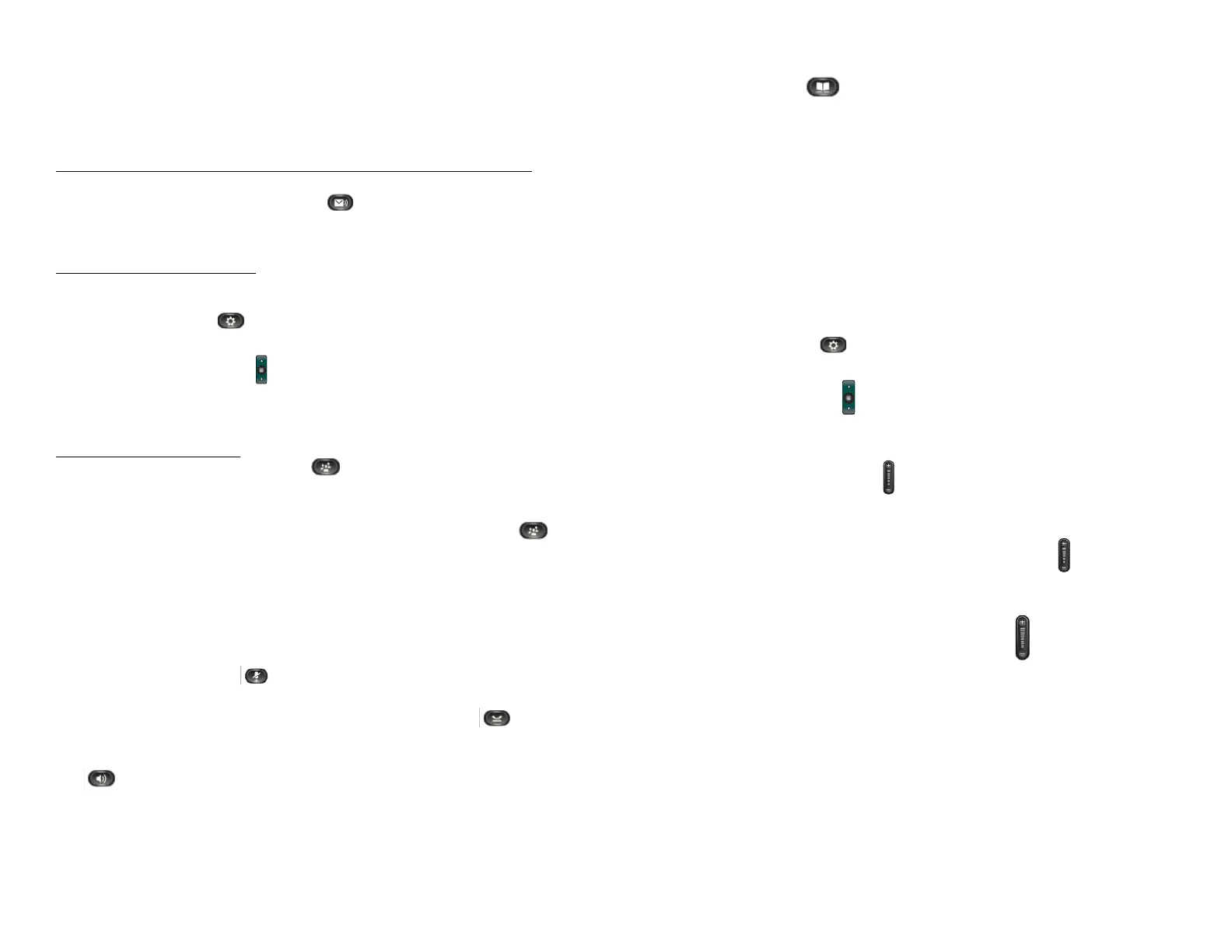Cisco IP Phone 6945 Phone Instructions | 3
automatically log you out from the previous IP Phone. (Maximum: 12
Hours)
! Maximum Login Timer: 12 Hours before auto-logout
Forward All Calls
To forward calls to Voice Mail, another extension or outside number:
1. Press the FwdAll softkey.
2. Immediately press the Messages button or enter the 4-Digit
Extension for internal calls or 9 + Number for outside number (mobile
number) temporarily.
To cancel Forward All Calls:
1. Press the Fwd OFF softkey.
Ring Type
Press the Applications button. Press 2 for Preferences or arrow down
to Preferences. Press 1 to select Ringtone settings and press Navigation
button. Use the Navigation button and select Play softkey to preview the
sample ring. To save select Set softkey.
Conference Call (Max: 6 total participants)
To place a conference call:
1. During a call, press Conference button. This will automatically
select a new line and place the other party on hold.
2. Place a call to another party.
3. When the call connects or starts ringing, press the Conference
button again to add the party to the call.
4. Repeat to add additional callers.
Note: Only the individual who initiated the conference bridge will be able
to remove/add Participants. Users who are participants of an existing
bridge can still view other users following above steps
Conference Call Options
! Mute: Press the Mute button to turn off the microphone. The
conference parties cannot hear you, but you can hear them.
! Hold: To place a conference call on hold, press the Hold button.
You cannot hear the other parties and they can’t hear you.
! Speaker: To place a conference call on speakerphone, press the Speaker
button.
! Add Caller: To add additional callers to an existing conference call,
follow the steps listed previously in the place a conference call section.
Note: Only the person initiating the conference call can add callers
Corporate Directory
1. Press the Contacts button.
2. Press 2 on the keypad or use the Navigation button.
3. Enter the first letter of the party’s first name, last name or phone
extension you are looking for by using the Navigation button to that
category (e.g., for the letter “B,” press 2 on the keypad twice) then press
the Search softkey.
4. The phone will display all corporate contacts with a name beginning with
the letter you entered.
5. Use the Navigation button to select the name, or press the number
next to the name you want to call. Press the Dial softkey and you will be
connected.
Contrast
Press the Applications button. Press 2 on the keypad, or use the
Navigation button to select Contrast, then press Select button in the
middle of the Navigation button . Use the Up and Down softkeys to
change contrast, then select OK then the Save softkey.
Volume Settings
Press the Volume up and down button to the desired level. Press the
Save softkey to keep setting.
Speaker Volume Setting
Press the Speaker button. Press the Volume up or down button to the
desired level. Press the Save softkey to keep setting.
Handset Volume Setting
Pick up the handset. Press the Volume up or down button to the
desired level. Press the Save softkey to keep setting.
Note: While the phone is on-hook, pressing the Volume button will increase
or decrease the Ringer volume.