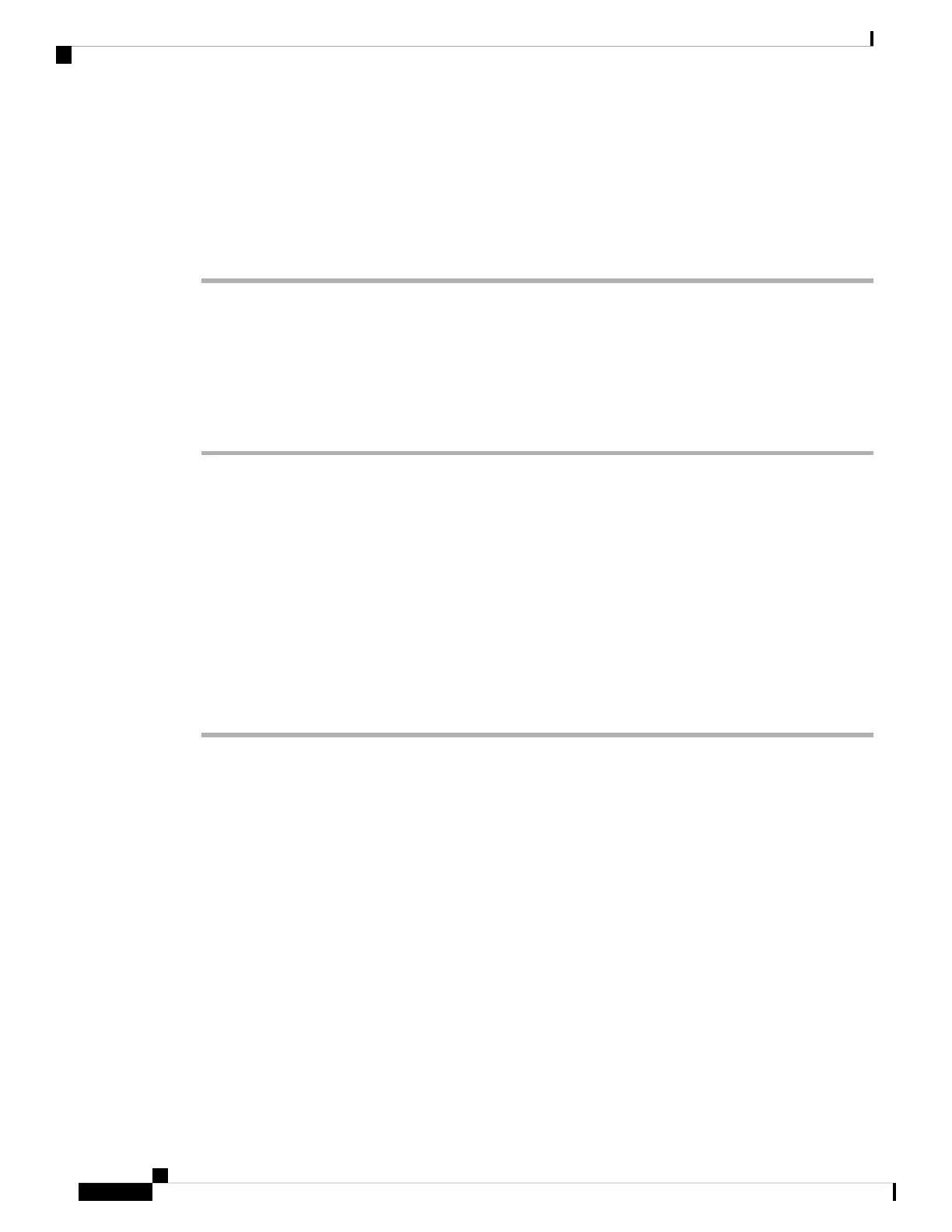Step 11 Remove the chassis from the rack.
a) Using the side handles to support the weight of the chassis, remove the screws that attach the chassis rack
mount flanges and the side rack mount brackets to the rack posts.
b) Carefully lift the chassis out of the rack and set it aside.
c) Use the rear handle on the Cisco ASR 9922 Router to push the chassis out of the rack and onto an adjacent
pallet jack for transport.
Installing a Replacement Chassis in the Equipment Rack
Follow these steps to install the replacement chassis and components in the equipment rack:
Procedure
Step 1 Install the new chassis in the rack (see Rack-Mounting the Router Chassis).
Step 2 Install the power modules (see Removing and Replacing Power System Components, on page 12).
Step 3 Install the fan tray (see Removing and Replacing the Fan Trays, on page 10).
Step 4 Install the RSP cards, RP cards, FCs, and LCs. (see Removing and Replacing Cards from the Chassis, on page
25).
Step 5 Install the chassis air filter (see Replacing the Chassis Air Filter, on page 4).
Step 6 Connect all line card and interface cables (see Connecting Line Card Network Interface Cables ).
Step 7 Connect the supplemental bonding and grounding connection (if there is one) to the chassis (see Supplemental
Bonding and Grounding Connections ).
Step 8 Connect power to the power trays on the rear of the chassis.
Step 9 To turn on power to the router, see Powering On the Router .
Packing a Chassis for Shipment
Use the packaging that came with the replacement chassis to repack and ship the chassis being replaced.
Before shipping the chassis being replaced, pack the chassis back into the shipping rack (see Unpacking the
Router).
Replacing Cisco ASR 9000 Series Router Components
44
Replacing Cisco ASR 9000 Series Router Components
Installing a Replacement Chassis in the Equipment Rack
