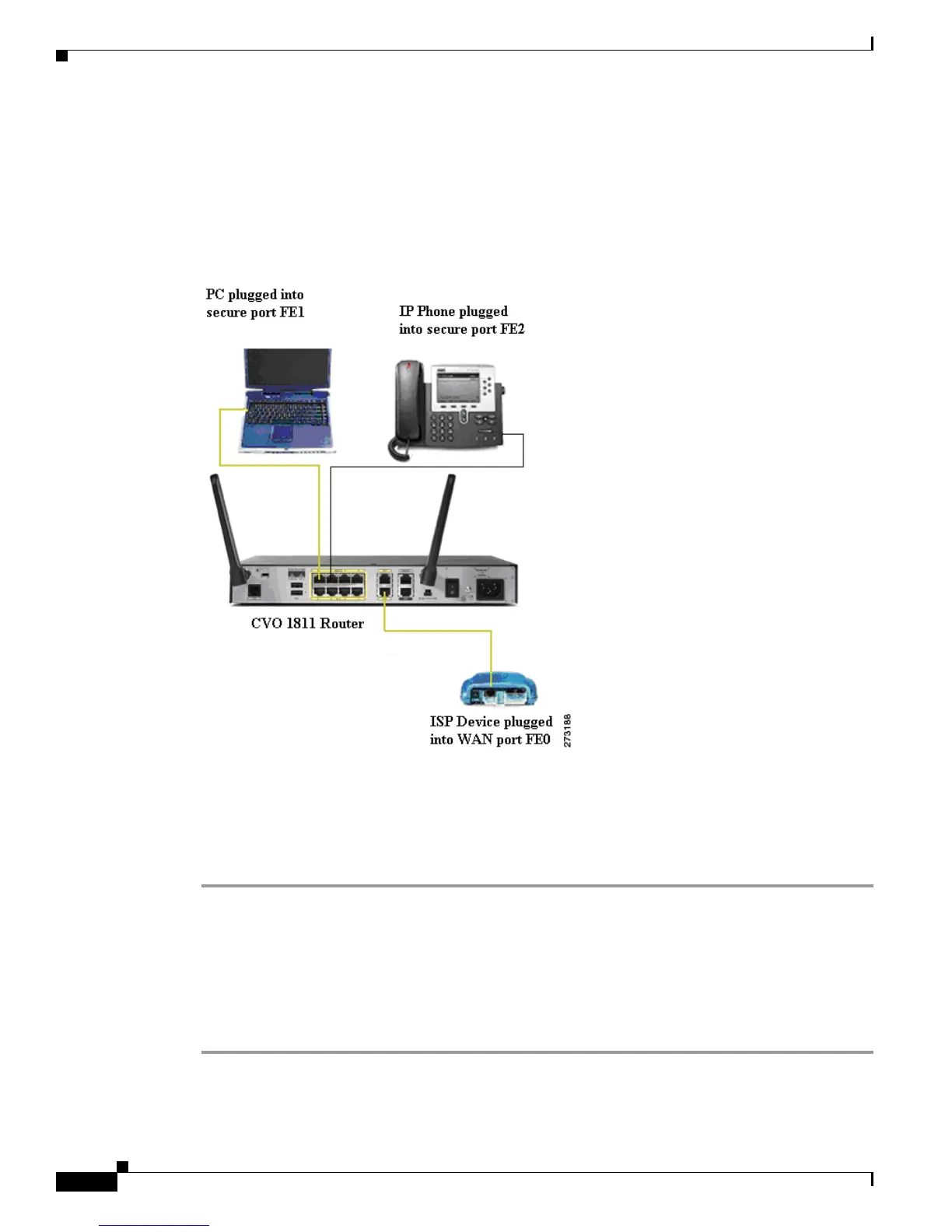2
Cisco Virtual Office – End User Instructions for Cisco 1811 Router Set Up at Home or Small Office
78-18859-01
SETUP YOUR CVO HARDWARE
How to Connect Your Equipment
This scenario shows an example of your company’s provided devices and the Internet Service Provider
(ISP) device (modem/router) properly connected to a CVO 1811W router.s
For detailed descriptions, see below Step-by-Step Instructions.
Figure 1 End-to-end View of How Your Devices Should Connect Together
Step-by-Step Instructions
Follow these steps to connect your CVO router to the ISP device and to your PC
Step 1 Make sure your ISP device (DSL modem, cable modem, etc) is plugged in and turned on. If your ISP
device is already on, power off your ISP device and wait 10 seconds. Remove the cables. Then power it
up and wait 30 seconds to complete the reset and reconnect your cables. Plug in your CVO router as
shown and power it up. Do not do any type of soft reboot on your ISP devices at this point.
Step 2 Plug the CVO router into the ISP modem/router using an Ethernet cable going from the Ethernet port on
the ISP device, to the WAN/FE4 port on the CVO router as shown in Figure 1.
Step 3 Plug your PC into the CVO router using the LAN trusted port FE0 as shown in Figure 1.