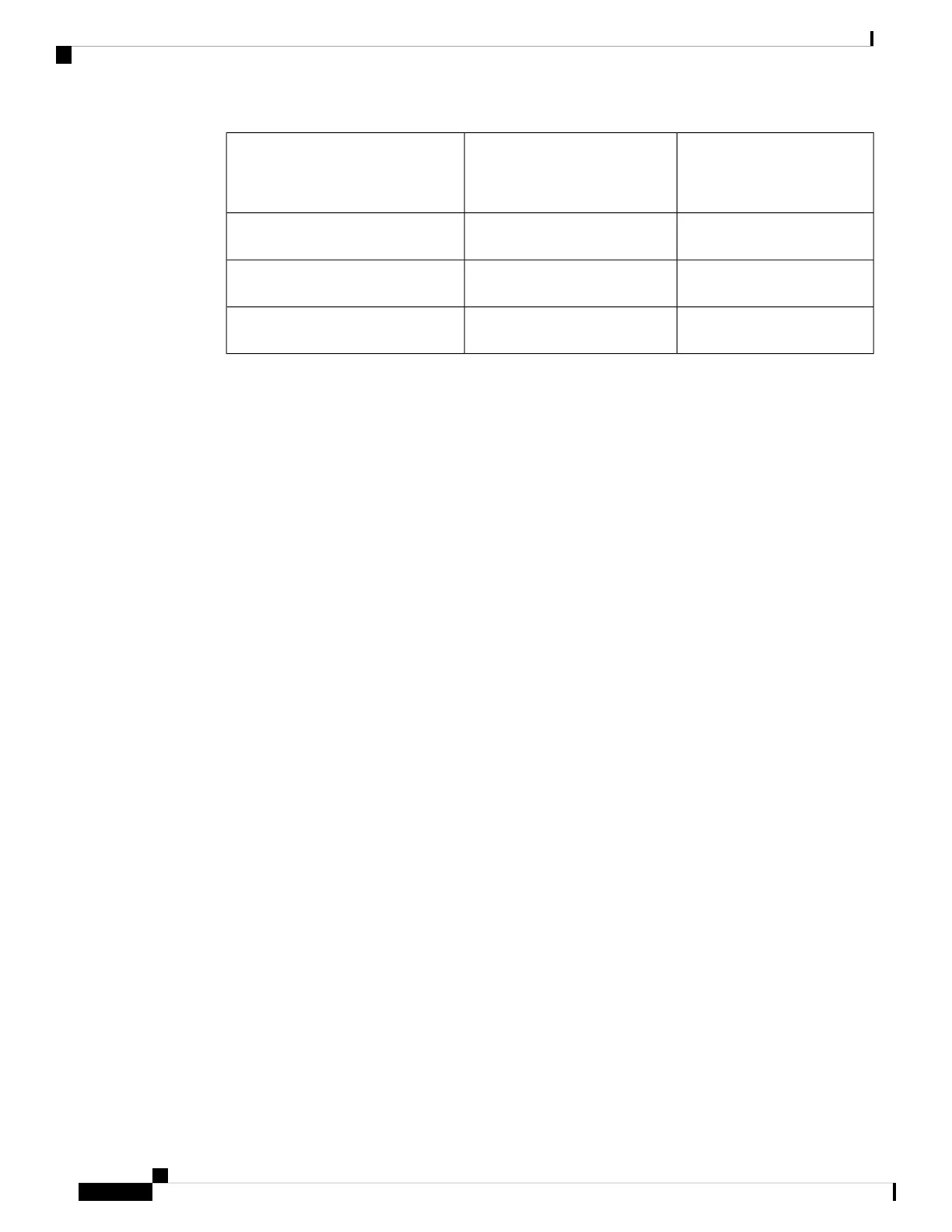Time this ocurs after the
device is powered on.
(minutes:seconds)
DescriptionLight pattern of Stauts/SYS LED
10:00The application failed to load
correctly on the device.
Solid amber
15:00The device is connected to the
Cisco cloud.
Slow flashing green
15:00The device failed to connect to
the Cisco cloud.
Alternating green and amber
After you complete this task, your IT administrator will be able to configure the firewall remotely. You're
done.
Onboard a Firepower Firewall to CDO Using its Serial Number
If you are a Cisco Defense Orchestrator (CDO) administrator and someone at a branch office has connected
a new Cisco Firepower firewall running Firepower Threat Defense version 6.7 or later device to their network,
and your job is to onboard it to CDO using its serial number, see Procedure for Onboarding an FTD using the
Device's Serial Number
If you are a CDO administrator and your task is to onboard a fully configured Cisco Firepower firewall running
Firepower Threat Defense 6.7 or later, here are two other methods of onboarding the device to CDO:
• Onboard an FTD Using a Registration Key
• Onboard an FTD Using the Device's Serial Number
Find Your Device's Serial Number
Your IT department needs your Firepower firewall's serial number to connect to the device and manage it
remotely. You can find the serial number in a couple of different places.
The Sticker on the Cardboard Box
The serial number is printed on the sticker on the cardboard box the firewall came in. Here is an example:
Firepower Easy Deployment Guide for Cisco Firepower 1000 or 2100 Firewalls
4
Firepower Easy Deployment Guide for Cisco Firepower 1000 or 2100 Firewalls
Onboard a Firepower Firewall to CDO Using its Serial Number