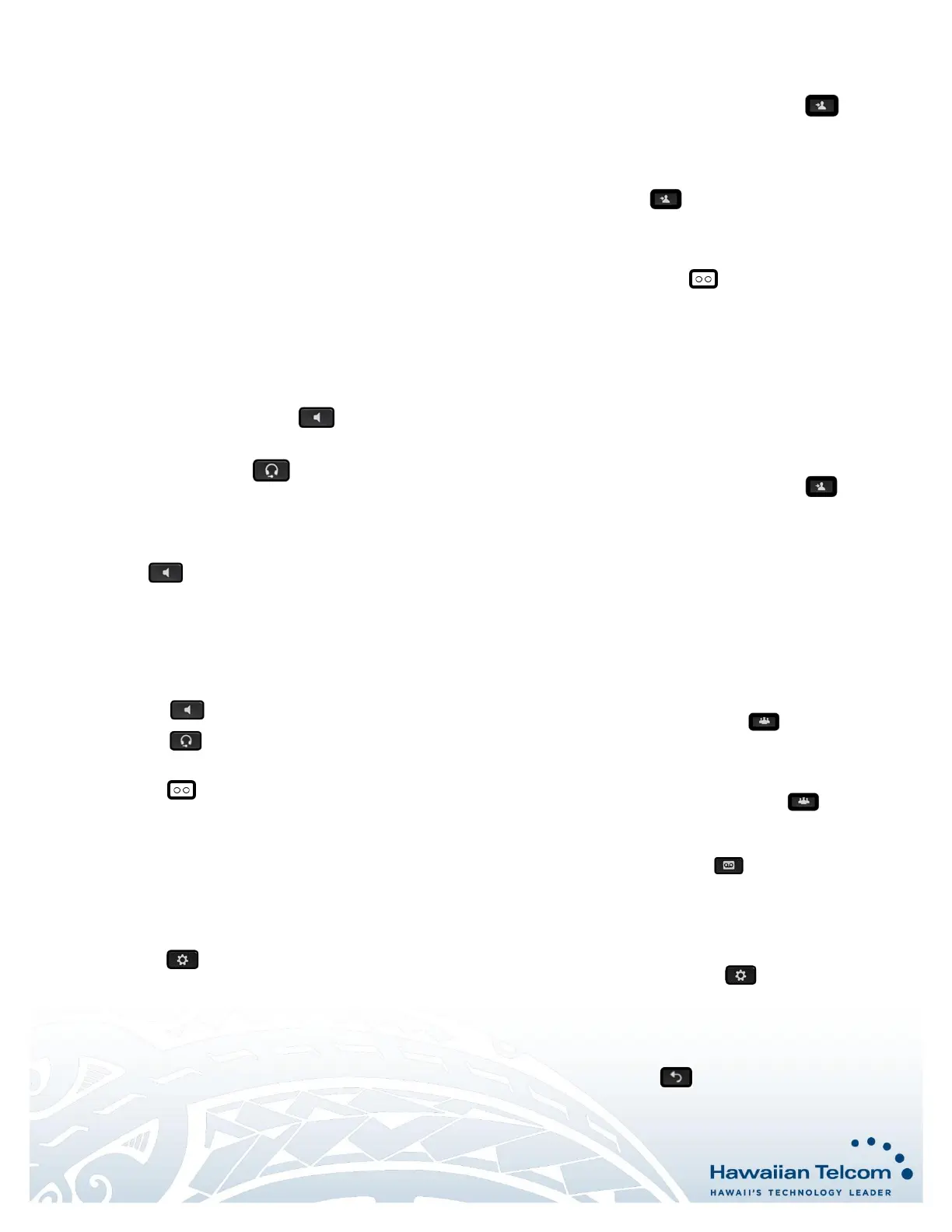Dialing Out:
Internal Calls
4 digit number
Ex: 5555
On Island & Neighbor Island Calls
7 digit number
Ex: 555-1212
Mainland Calls
10 digit number (area code + number)
Ex: (555) 555-1212
Toll-free Calls
10 digit number (area code + number)
Ex: (800) 555-1212
International Calls
011 + country code + city code + number
Ex: 011 + 19 + 66 + local number
Placing a Call
Using the handset:
1. Enter a number and pick-up the handset.
Using the speakerphone:
1. Enter a number on the keypad.
2. With the handset on-hook, press .
Using the headset:
1. With the headset connected, enter a number using the
keypad then press press .
Ending a Call
Using the handset:
1. Hang up the handset or press the End Call softkey.
Using the speakerphone:
1. Press or press the End Call softkey.
Using the headset:
1. Tap End Call.
Answering a Call
Using the handset:
1. Pick up the handset.
Using the speakerphone:
1. Press the or press the Answer softkey.
Using the headset:
1. Press the .
Call Forwarding
1. Press the softkey until Forward appears on your
screen.
2. Press the Forward softkey.
3. Enter the destination number where calls will be forwarded
to, or press *55 to send all calls directly to Voicemail.
4. To disable, press Clr fwd.
Note: To call forward the office main line, contact your administrator.
View Call History
1. Select a line to view.
2. Press the to access Recents or press the Recents
softkey.
3. Scroll and select Recents.
How to Set Do Not Disturb (DND)
Enabling: Scroll to DND and press the softkey or dial *78.
Disabling: Press the Clr DND softkey or dial *79.
How to Transfer a Call
Consultative Transfer (With Announcement)
1. On an active call, press the Transfer button or press
the Transfer softkey (the caller will be placed on hold).
2. When you hear dial tone, dial the contact number you want
to transfer the call to (you can also select a contact form the
directory).
3. When the party answers, announce the call and press the
Transfer button or press the Transfer softkey.
Note: When the call is transferred, Caller ID will show the party
who transferred the call rather than the original caller ID.
Blind Transfer (Without Announcement)
1. On an active call press softkey until you see Blind
Xfer.
2. Press the Blind Xfer soft key (the caller will be placed on
hold).
3. When you hear dial tone, dial the contact number you want
to transfer the call to (you can also select a contact from the
directory).
4. The call is successfully transferred and will disappear from
your screen
Note: The inbound Caller ID will appear on the phone where the
call was transferred to.
How to Transfer a call directly to Voicemail
1. On an active call, press the Transfer button or press
the Transfer softkey.
2. When you hear dial tone dial *55 and wait for the
announcement to play.
3. The announcement will say “To transfer your call to your
mailbox, press the # key or hang up. To transfer your call to
another mailbox, enter the mailbox ID now followed by the #
key. To cancel, press the * key”.
4. Enter the mailbox ID that you wish to transfer the call to
followed by the # key.
5. You’ll hear a confirmation the transfer has been completed.
How to Set Up a 3-Way Conference
Creating a Conference
1. On an active call tap Conference (the caller will be
placed on hold).
2. When you hear the dial tone, dial the number of the party
you wish to have a coference with (you can also select a
contact from the directory).
3. After the party answers, tap Conference and the
conference call will be connected.
Accessing Voicemail
1. Press the Messages button .
2. Follow the voice prompts.
Note: To check messages for a specific line, press the line button
first.
How to change your ring tone
1. Press the Applications button .
2. Select User preferences > Audio preferences > Ext (n) –
Ring tone, where n= extension number.
3. Scroll through the list of ringtones and press Play to hear a
sample.
4. Press Select and Set to save a selection.
5. Press back arrow to exit.