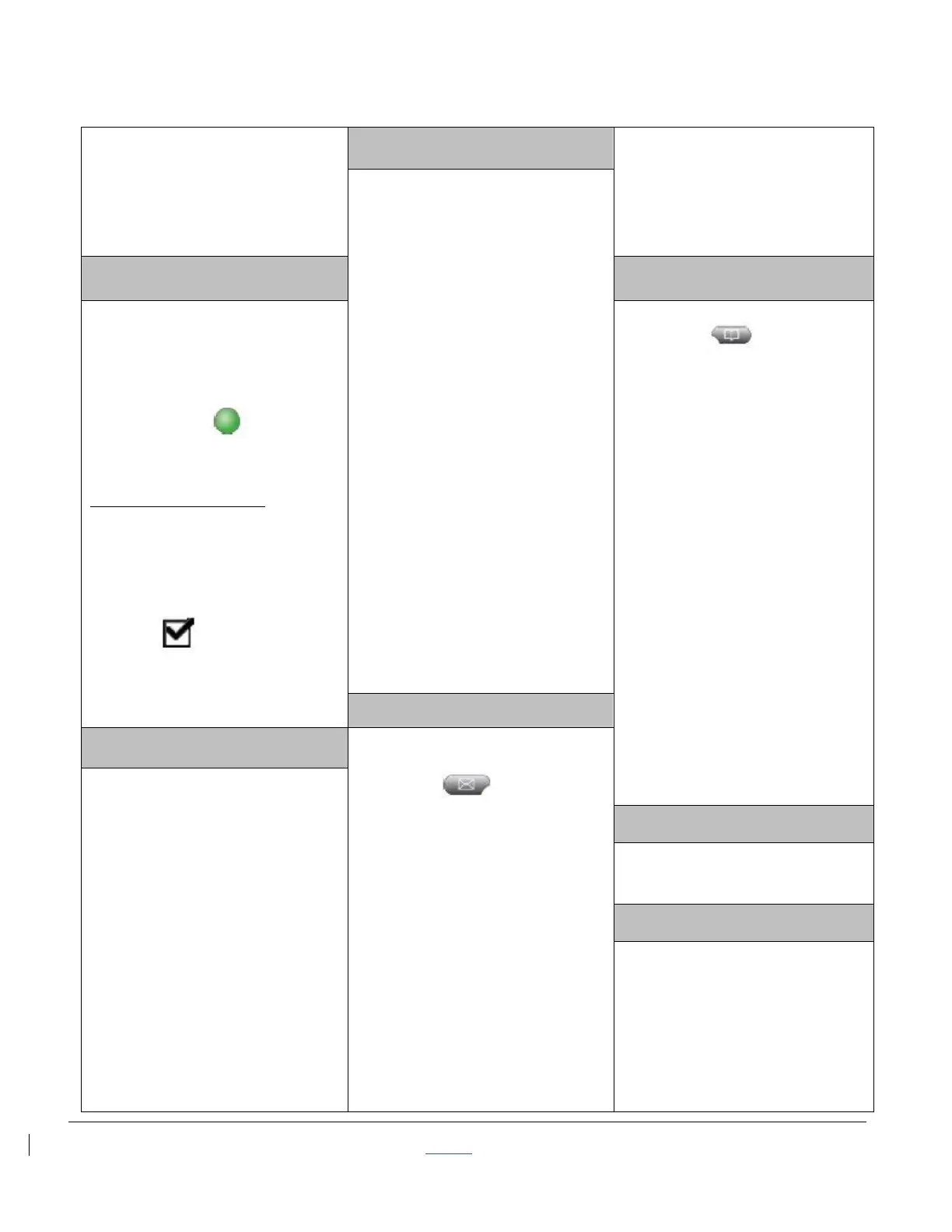| CISCO IP PHONE 7942 SERIES | Instructional & Information Technology Services | 12/15/2010 P.2
and press Resume soft key
to return to a call
3. Press EndCall soft key to
disconnect the selected
caller
Note: The red light display is
only for a voice message on
your primary line, even if you
receive voice messages on
other lines.
Requires special phone
number from IITS.
To establish:
1. Lift receiver
2. Press MeetMe soft key
3. Dial the assigned MeetMe
conference number
Participants can now join
conference by dialing in.
To join a MeetMe call:
1. Dial the assigned MeetMe
conference number
Note: If participants call the MeetMe
number before the call has been
established by the coordinator of the
conference call, they will hear a busy
tone.
End the conference:
1. All participants must hang
up
Retrieved Missed, Placed
and Received Calls
1. From an active call, press
Join
2. Press More to display this
soft key
3. Press the green (flashing)
line button for the
calls you wish to join
If the calls do not join:
1. Highlight the calls on the
window of your phone
screen
2. Press Select soft key
3. Selected calls display this
icon
4. Press Join soft key to
complete the action
1. Press the Directories
button
2. Use Navigation button to
highlight either missed,
received or placed calls
3. Use Navigation to scroll
through calls
4. Press Details to display
information about the call
To dial a number:
1. Press Dial soft key (for
internal calls) or lift
receiver
or
2. Press Edit Dial soft key
followed by <<or>> to
add or delete digits
3. Add 9 before any external
call
4. Press Dial soft key or lift
receiver
To retrieve message(s):
1. Press the Messages
button
2. Follow the prompts to
check voice mail
New message indicators:
1. Steady red light on the
handset
2. A flashing message
waiting icon
3. Text message on your
phone screen
Up to six participants.
1. While on a call, press
Confrn or Conference
2. Press More to display this
soft key
3. Enter the participant’s
phone number
4. Wait for the call to connect
5. Press Confrn or
Conference again to add
participant to call
6. Repeat to add more
participants
See Web Interface Section.
Redial Last Number Called
1. Press Redial soft key to
dial the last number
2. Speaker for hands-free
turns on automatically
or
Lift Handset