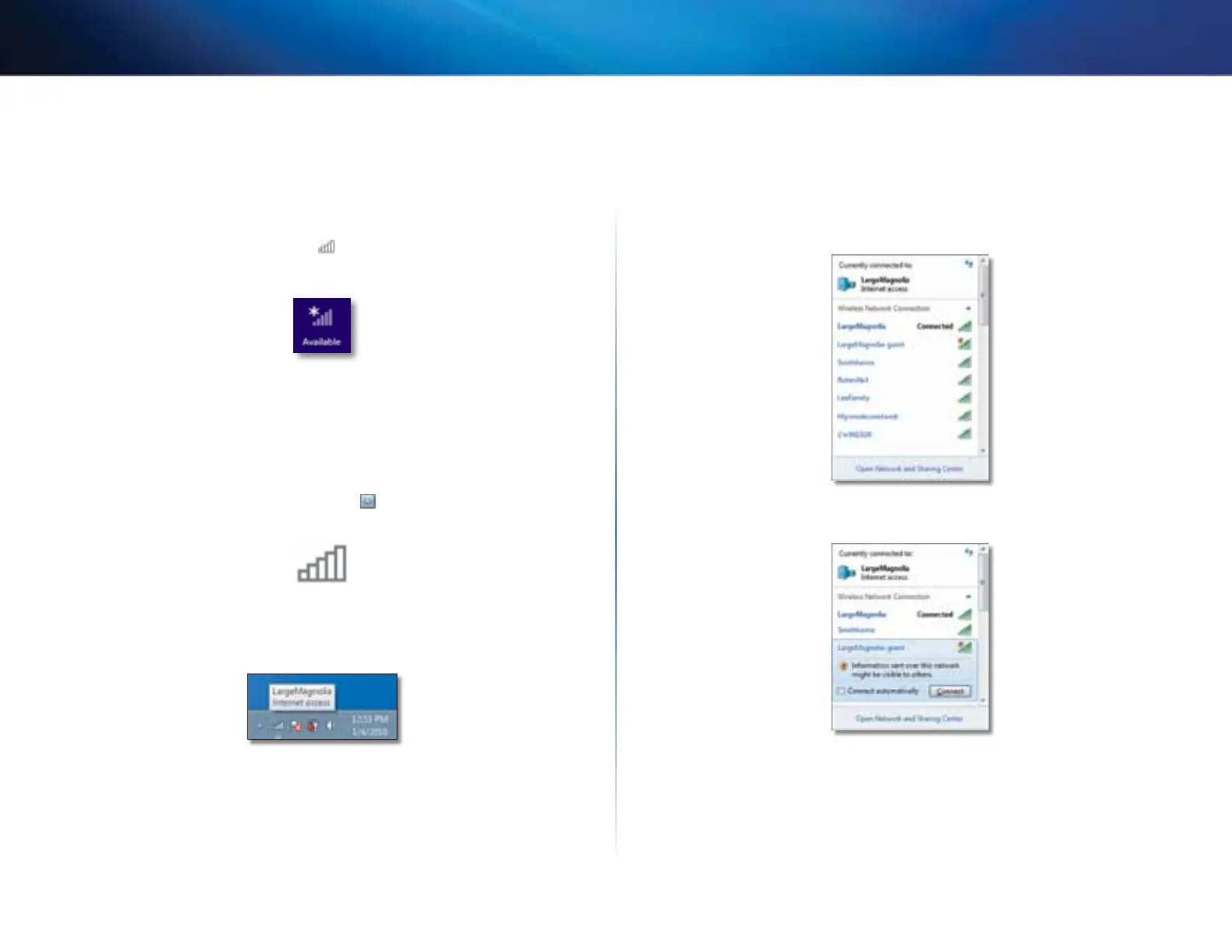4
Operating system’s built-in wireless network setup
Linksys AE6000
New Wireless Connection
To connect to a different wireless network:
1. Move your mouse pointer to the lower-right corner of the screen, then
click Settings.
2. Click the wireless network icon . The Network menu opens, showing
you available wireless networks and your current connection status.
3. If prompted, enter any additional required network information (such as
password).
Windows 7
After you have installed the adapter, the Wireless Network Configuration
utility icon appears on your computer’s system tray. (If you do not see the
icon, click the Show hidden icons arrow in the system tray.)
When your mouse pointer hovers over the icon, the status information of
your wireless connection appears.
New Wireless Connection
To connect to a different wireless network:
1. Click the Wireless Network Configuration utility icon. A list of available
wireless networks appears.
2. Select your network, and then click Connect.
If your network does not use wireless security, your computer now
connects to the wireless network, and you are done.