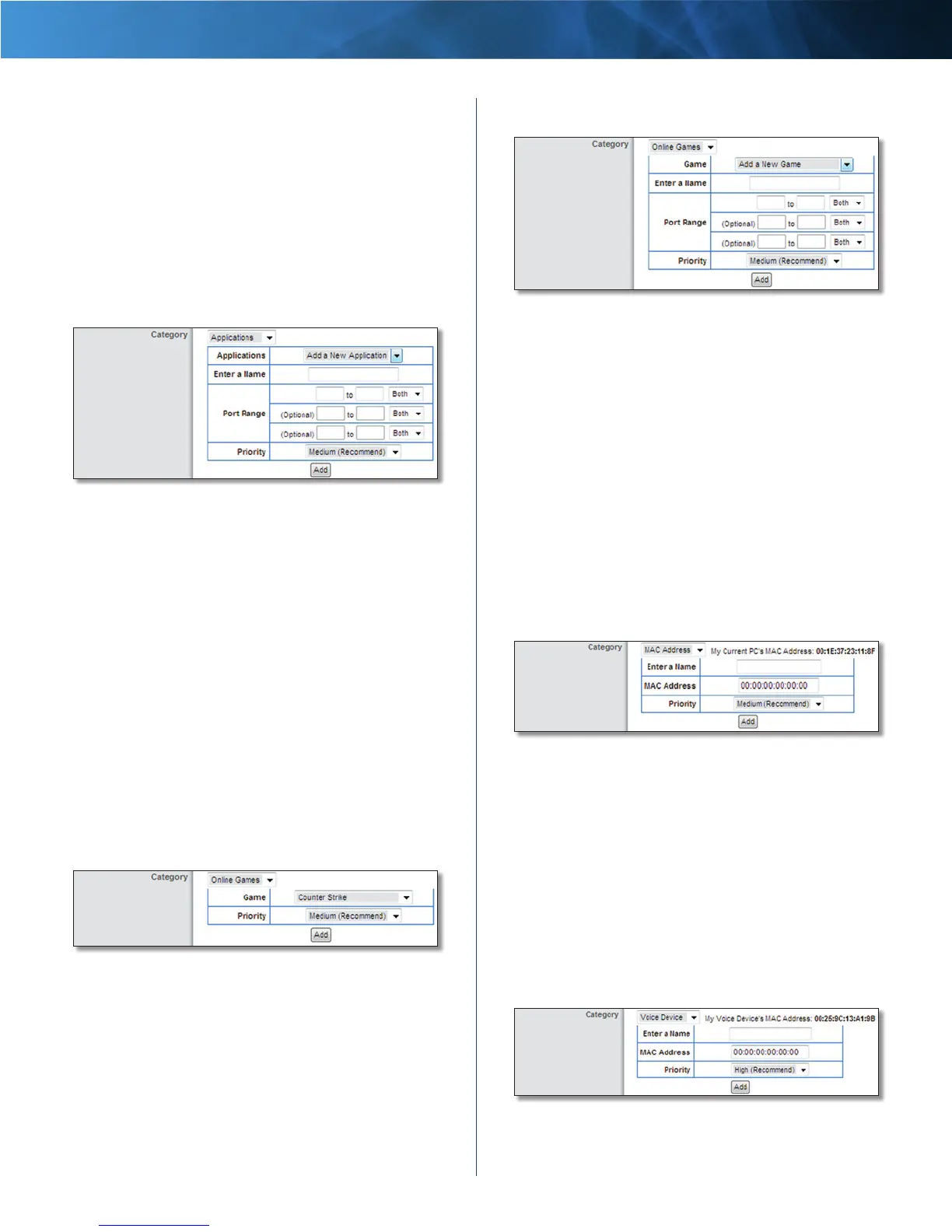23
Wireless-N Router
Linksys E1000 Chapter 2: Advanced Configuration
Applications
Applications Select the appropriate application. If you
select Add a New Application, follow the instructions in
the Add a New Application section.
Priority Select the appropriate priority: High, Medium
(Recommend), Normal, or Low.
Click Add to save your changes. Your new entry will appear
in the Summary list.
Add a New Application
QoS > Add a New Application
Enter a Name Enter a name for this application.
Port Range Enter the port range that the application will
be using. For example, if you want to allocate bandwidth
for FTP, you can enter 21-21. If you need services for an
application that uses from 1000 to 1250, you enter 1000-
1250 as your settings. You can have up to three ranges
to define for this bandwidth allocation. Port numbers
can range from 1 to 65535. Check your application’s
documentation for details on the service ports used.
Select the protocol TCP or UDP, or select Both.
Priority Select the appropriate priority: High, Medium
(Recommend), Normal, or Low.
Click Add to save your changes. Your new entry will appear
in the Summary list.
Online Games
QoS > Online Games
Game Select the appropriate game. If you select Add a
New Game, follow the instructions in the Add a New Game
section.
Priority Select the appropriate priority: High, Medium
(Recommend), Normal, or Low.
Click Add to save your changes. Your new entry will appear
in the Summary list.
Add a New Game
QoS > Add a New Game
Enter a Name Enter any name to indicate the name of
the entry.
Port Range Enter the port range that the game will be
using. You can have up to three ranges to define for this
bandwidth allocation. Port numbers can range from 1 to
65535. Check your application’s documentation for details
on the service ports used.
Select the protocol TCP or UDP, or select Both.
Priority Select the appropriate priority: High, Medium
(Recommend), Normal, or Low.
Click Add to save your changes. Your new entry will appear
in the Summary list.
MAC Address
QoS > MAC Address
The MAC address of the computer you are using is
displayed.
Enter a Name Enter a name for your device.
MAC Address Enter the MAC address of your device.
Priority Select the appropriate priority: High, Medium
(Recommend), Normal, or Low.
Click Add to save your changes. Your new entry will appear
in the Summary list.
Voice Device
QoS > Voice Device
Enter a Name Enter a name for your voice device.
