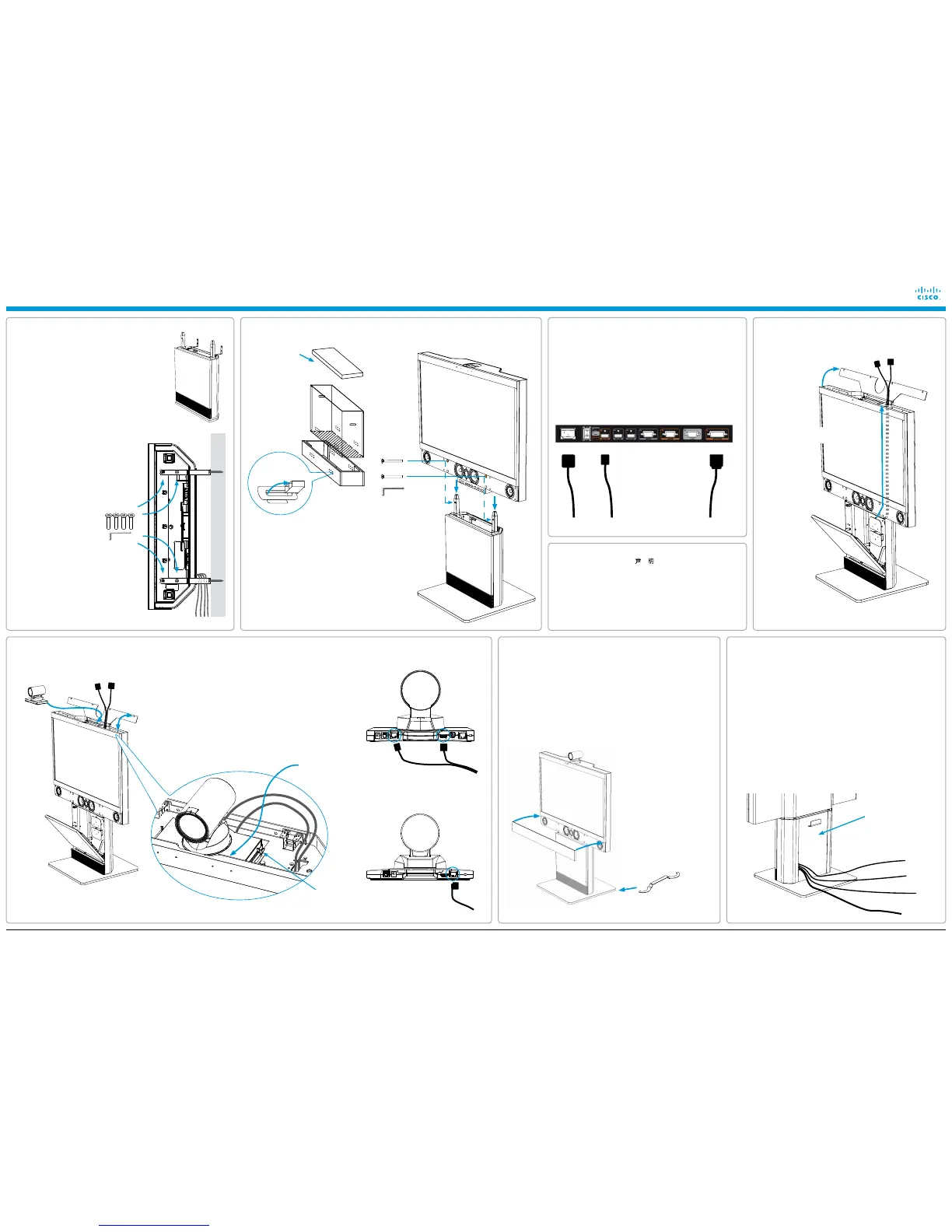Installing Cisco TelePresence System Profile 42”/52”
Page 278-19778-01 Profile 42-52 Installation Sheet | December 2010 | © 2010 Cisco Systems, Inc. All rights reserved.
7
Camera cables
8
Mounting the camera
10
Connect the system
9
Finishing up
4
Wall mounting the unit
Rev.
Date Prep.
Checked
Change
-
-
-
Telecom AS
-
-
-
-
-
-
-
-
-
-
-
-
-
-
-
-
-
-
Part weight:
Sheet size:
Scale:
Surface treatment
Specification:
Material
Tolerances
Unit:
European
projection
Sheet 1 of 1
All materials, finishes, and proccesses
must comply with the RoHS directives
Dimensions without paint or finish
Flame class requirement: -
Processes
Type:
Manufacturer:
Type number:
Thickness:
Color:
Surface:
Glossiness:
Flame class:
UL reference:
3D CAD model file 117324
rev. 00E+ is master
TANDBERG Aquarius 52"
117324 rev.
85203g
A3
mm
1:20
5
Unpack the Monitor box and mount the monitor to the bottom module
6
Connect the monitor cables
1. Use the Allen key, which is found in the
foot module box, when fastening the wall
brackets to the bottom module with four
M6×10 screws.
2. Place the bottom module by the wall, mark
where to fasten the brackets and move the
bottom module away.
NOTE: Use a level to make sure the system
is mounted in an upright position. Add a
spacer between the wall bracket and the
wall if necessary.
3. Add the suitable fixing
device for the screws
in the wall.
4. Open the rear door and locate and connect
the cables which are lead out of the system
at the rear side (the door is not accessible
when placed by the wall).
5. Place the bottom module by the wall and
fasten it to the wall with proper screws.
1. Connect the RJ45 cable to the camera (A1 or A2).
2. Connect the HDMI cable to the camera (only valid for
A1, i.e. the PrecisionHD 1080p camera).
3. Loosen the wing nuts on the camera bracket and move
the bracket to the rear position.
4. Place the camera on the bracket and slide the bracket
with the camera towards the front.
5. Gently pull the cables down from inside the column to
organize the cables.
6. Tighten the wing nuts on the bracket.
7. Close the top cover.
2. Push the camera cables up the
channel inside the monitor.
Ethernet cable
PC cable
Microphone cables
Power cable
HDMI*RJ45
HDMIRJ45
1. Open the top cover.
A1 PrecisionHD 1080p*
HDMI
RJ45
EXTRA
CAMERA
12V DC IN
POWER
HD
VIDEO OUT
HDMI
HD
VIDEO OUT
CODEC
KENSINGTON
LOCK
A2 PrecisionHD
RJ45
* For countries with 60 Hz current frequency you must set the PrecisionHD 1080p camera DIP switch to: 00100.
1. Open the rear door and route the cables out through the opening at the
lower part of the door.
2. Close the rear door carefully.
3. Place the microphones on the table, connect the microphone cables
and place the PC cable on the table.
4. Connect the Ethernet cable.
5. Connect the power cable, use the country specific power cable that
came with the system.
6. Open the front door and turn on the monitor.
7. Follow the instructions in the accompanying Touch Screen CS
installation guide to connect and initialize the touch screen.
8. The system should be up and running in a few minutes.
1. Lift out to unlock and remove the snap lockers.
2. Lift up the monitor cover to unpack the monitor.
3. Locate the speaker grille.
4. Carefully lift out the monitor and place it onto the bottom
module. It is recommended to be two persons for this operation.
5. Insert the two M8×60 screws through the orange holes in
the speaker box.
6. Tighten the monitor gently to the bottom module until the
monitor cannot be moved anymore.
Lift out to open
the snap lockers.
1. Use the levelling adjustment tool to adjust the height
of the system to make it stable (stand-alone foot
module only).
2. Remove the plastic cover in front of the monitor.
3. Remove the plastic foil on the monitor frame.
4. Snap on the speaker grille to the front.
5. Use the supplied cloth to clean the system.
The rear door
LEVELLING ADJUSTMENT
Place the orange level
adjustment tool on the foot
wheel under the foot module
for height adjustment.
Seen from above, turn
clockwise to adjust the
height up. Use the opposite
side of the tool and turn
counterclockwise to adjust
down.
Unpack the
monitor box.
Cables
WARNING
Due to the size and weight of this equipment,
it is very important that the wall mount unit is
safely installed according to the installation
instructions and that the wall is able to safely
support the product.
It is highly recommended that the wall
mounted system is installed by trained
personnel.
Wing nuts
Push the camera
towards the front.
Speaker grille
* The HDMI cable is only valid for the PrecisionHD 1080p camera.
Locate the cables in the bottom module and connect
them as described in the illustration:
1. HDMI cable
2. 15 pin D-SUB cable
3. Power cable
D- SUB 15Power HDMI 1
A Class declaration
A 级声明( A Class product declaration)
本产品为 A 级 ITE,在其使用说明,铭牌等显著位置中已包含如下内
容的声明(We declare here that the subject product is A Class ITE
product, and the following statement is clearly marked in the user
manual and nameplate :
声 明
此为 A 级产品,在生活环境中,该产品可能会造成无线电干扰。在这
种情况下,可能需要用户对其干扰采取切实可行的措施。
WARNING:
This is a class A product. In a domestic environment this product may
cause radio interference in which case the user may be required to take
adequate measures.
声
明所在位置
Position of the Declaration: nameplate □
User manual □
公司 Company Name:
签字/盖章 Signature/ Stamp:
WARNING
This is a class A product. In a domestic environment this product may cause radio
interference in which case the user may be required to take adequate measures.
