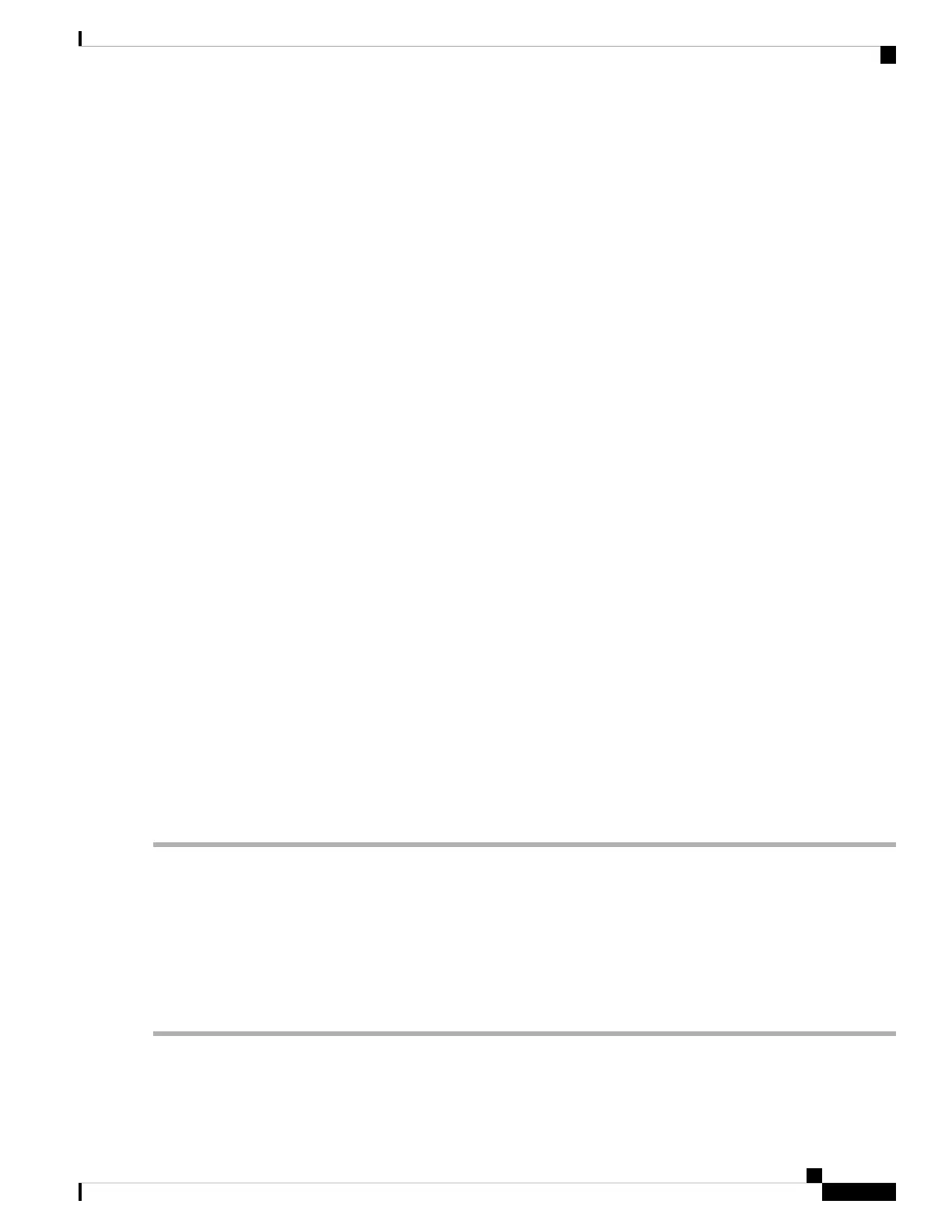Step 2 Connect the computer to any network port.
For Cisco 350-550 XG switches, connect the computer to the OOB port found on the front panel.
Note
Step 3 Set up the IP configuration on your computer.
a) If the switch is using the default static IP address of 192.168.1.254/24, you must choose an IP address for the computer
in the range of 192.168.1.2 to 192.168.1.253 that is not already in use.
b) If the IP addresses will be assigned by DHCP, make sure that your DHCP server is running and can be reached from
the switch and the computer. You may need to disconnect and reconnect the devices for them to discover their new
IP addresses from the DHCP server.
Details on how to change the IP address on your computer depend upon the type of architecture and operating
system that you are using. Use your computers local Help and Support functionality and search for “IP
Addressing.”
Note
Step 4 Open a web browser window.
Step 5 Enter the switch IP address in the address bar and press Enter. For example, http://192.168.1.254.
Step 6 When the login page appears, choose the language that you prefer to use in the web-based interface and enter the username
and password.
The default username is cisco. The default password is cisco. Usernames and passwords are both case sensitive.
Step 7 Click Log In.
If this is the first time that you have logged on with the default username and password, the Change username and Password
page opens. The rules for constructing a new password are displayed on the page.
Step 8 Enter a new username and password and confirm.
Password complexity is enabled by default. The password must comply with the default complexity rules.
Note
Step 9 Click Apply.
Make sure that any configuration changes made are saved before exiting from the web-based interface by
clicking on the Save icon. Exiting before you save your configuration results in all changes being lost.
Caution
The Getting Started page opens. You are now ready to configure the switch. Refer to the Administration Guide or see
the help pages for further information.
Browser Restrictions
If you are using IPv6 interfaces on your management station, use the IPv6 global address and not the IPv6
link local address to access the device from your browser.
Configuring Your Switch Using the Console Port
To configure the switch using the console port, proceed with the following steps:
Step 1 Connect a computer to the switch console port using a Cisco console cable (purchased separately).
Step 2 Start a console port utility such as HyperTerminal on the computer.
Get To Know Your Switch
9
Get To Know Your Switch
Configuring Your Switch Using the Console Port