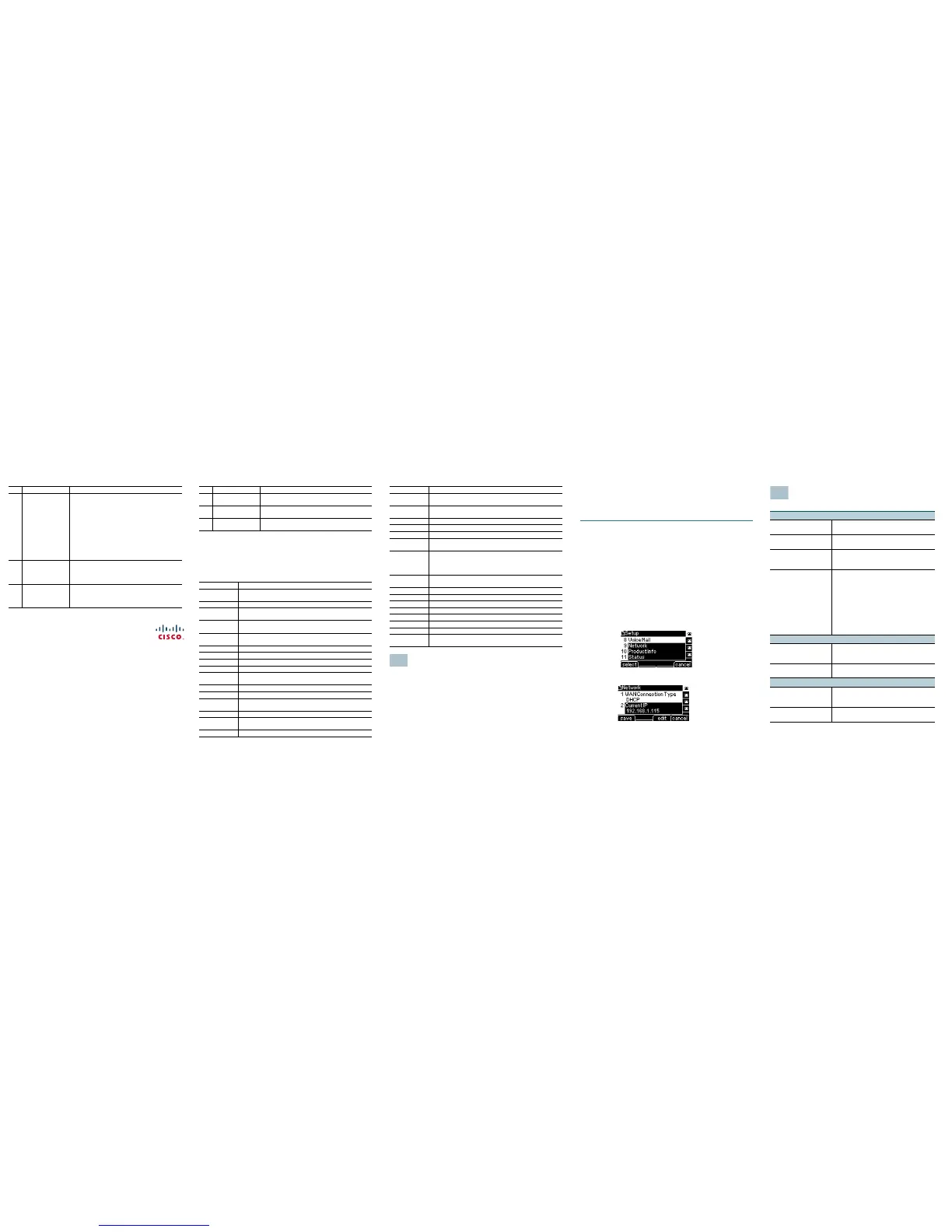Americas Headquarters
Cisco Systems, Inc.
170 West Tasman Drive
San Jose, CA 95134-1706
USA
www.cisco.com
Small Business Support US: 1-866-606-1866 (Toll Free, 24/7)
Small Business Support, Global: www.cisco.com/go/sbsc
Cisco and the Cisco Logo are trademarks of Cisco Systems, Inc. and/or its affiliates in the U.S. and
other countries. A listing of Cisco's trademarks can be found at www.cisco.com/go/trademarks.
Third party trademarks mentioned are the property of their respective owners. The use of the word
partner does not imply a partnership relationship between Cisco and any other company. (1005R)
© 2010 Cisco Systems, Inc. All rights reserved.
78-19101-01B0
10 Setup button Press to access a menu to configure features and
preferences (such as your directory and speed
dials), access your call history, and set up
functions (such as call forwarding).
For the Cisco SPA 501G, accesses the Interactive
Voice Response menu, which allows you to
perform tasks like getting the IP address of the
phone. See the User Guide documents on
Cisco.com for more information. The Where to Go
From Here section contains links to the
documentation area on Cisco.com.
11 Mute button Press to mute or unmute the phone. When phone
is muted, the button glows red. A flashing mute
button indicates the network connection cannot
be found.
12 Volume button Press + to increase the volume and - to lower the
volume of the handset, headset, speaker (when
the handset is off the phone, or ringer volume
(when the handset is on the phone).
#Phone Feature Description
Softkey Buttons
The softkey buttons and labels on your phone display vary depending on your
phone model and the phone system setup. (Softkey buttons are not available
on the Cisco SPA 501G.) Press the right arrow on the navigation button to view
additional softkey buttons. Below is a partial listing of softkey buttons that may
be available on your phone.
13 Headset button Push to turn the headset on or off. When the
headset is on, the button glows green.
14 Speaker button Push to turn the speaker on or off. When the
speaker is on, the button glows green.
15 Keypad Use to dial phone numbers, enter letters, and
choose menu items.
Button Function
<< or >> Move left or right through an entry without deleting
characters.
add Add an entry.
bXfer Performs a blind call transfer (transferring a call without
speaking to the party to whom you are transferring the call.)
cancel Cancels any changes you have made (press before ok or
save).
cfwd/CFwdAll Forwards all calls coming to your phone to a specified
number.
clear Clears the call history.
conf/Confrn Initiates a conference call.
confLx Conferences active lines on the phone together.
delChr Deletes the last number or letter.
delete Deletes an entire item (for example, a number from the Call
History list).
dial Dials a number.
dir Provides access to phone directories.
dnd/DnD Do Not Disturb; prevents incoming calls from ringing your
phone.
-dnd Clears Do Not Disturb.
edit Opens an item so that you can edit numbers or letters, or
enable or disable a feature.
Exit Closes a menu.
#Phone Feature Description
Using Your IP Phone
Placing or Answering Calls
To place or answer a call, you can pick up the handset, press the Speaker or
Headset button, or press a line button (on some phones).
Putting a Call on Hold
To put a call on hold, press the Hold button. The caller hears a series of three
rapid beeps or music while on hold.
To resume the call, press the flashing red line button for the call. For the Cisco
SPA 502G, press the resume softkey.
grPick/GPickUp Allows you to answer a call ringing on an extension by
discovering the number of the ringing extension.
lcr Returns the last missed call by dialing the number that
called you.
miss Shows the Missed Calls list.
more Displays other softkey buttons that are available.
NewCall Press to start a new call.
Option Press this button to display options. To choose the
displayed option, press OK.
park Puts a call on hold at a designated “park” number. The call is
parked on the line until you unpark it or the caller
disconnects. Must be configured by your phone system
administrator.
pickup Allows you to answer a call ringing on another extension by
entering the extension number.
redial Displays a list of recently dialed numbers.
resume Resumes a call that is on hold.
save Saves your changes.
select Selects the highlighted item on the LCD screen.
unpark Resumes a parked call.
xfer/Trnsfer Performs a call transfer.
xferLx Transfers an active line on the phone to a called number.
y/n Enters a submenu and when pressed, toggles between Ye s
or No to enable or disable an option.
Button Function
Ending a Call
If you are using the handset, hang up or press the EndCall softkey (on some
phones). If you are using the speakerphone, press the Speaker button. If you
are using the headset, either press the Headset button (wired) or replace the
handset (wireless).
Adjusting Volume and Muting
To adjust the volume of the handset or speaker, lift the handset or press the
speaker button. Press + on the Volume button to increase the volume, or press
- to decrease the volume. Press Save.
To adjust the ringer volume, press the Volume button when the handset is on
the phone and the speaker button is off. Press Save.
To mute the phone microphone, speaker, or headset microphone, press the
Mute button on the phone. The button glows red. Press the Mute button again
to unmute.
Using Keypad Shortcuts
When using the phone menus, you can use the keypad to enter the number
shown next to the menu or sub-menu item on the LCD screen. (Not applicable
to the Cisco SPA 501G.) For example, to obtain your IP address on the Cisco
SPA 504G, press the Setup button and dial 9.
The IP address is displayed on the Network screen.
NOTE Menus and options vary depending on phone model.
Where to Go From Here
Support
Cisco Small Business
Support Community
www.cisco.com/go/smallbizsupport
Cisco Small Business
Support and Resources
www.cisco.com/go/smallbizhelp
Phone Support Contacts www.cisco.com/en/US/support/
tsd_cisco_small_business
_support_center_contacts.html
Cisco Small Business
Firmware Downloads
www.cisco.com/cisco/web/download/
index.html
Select a link to download firmware for Cisco
Small Business Products. No login is
required.
Downloads for all other Cisco Small Business
products, including Network Storage
Systems, are available in the Download area
on Cisco.com at www.cisco.com/go/
software.
Product Documentation
Cisco Small Business
SPA 500 Series IP
Phones
www.cisco.com/go/spa500phones
Accessories (includes
WBP54G and MB100)
www.cisco.com/en/US/products/ps10042/
tsd_products_support_series_home.html
Cisco Small Business
Cisco Partner Central
for Small Bu siness
(Partner Login Required)
www.cisco.com/web/partners/sell/smb
Cisco Small Business
Home
www.cisco.com/smb