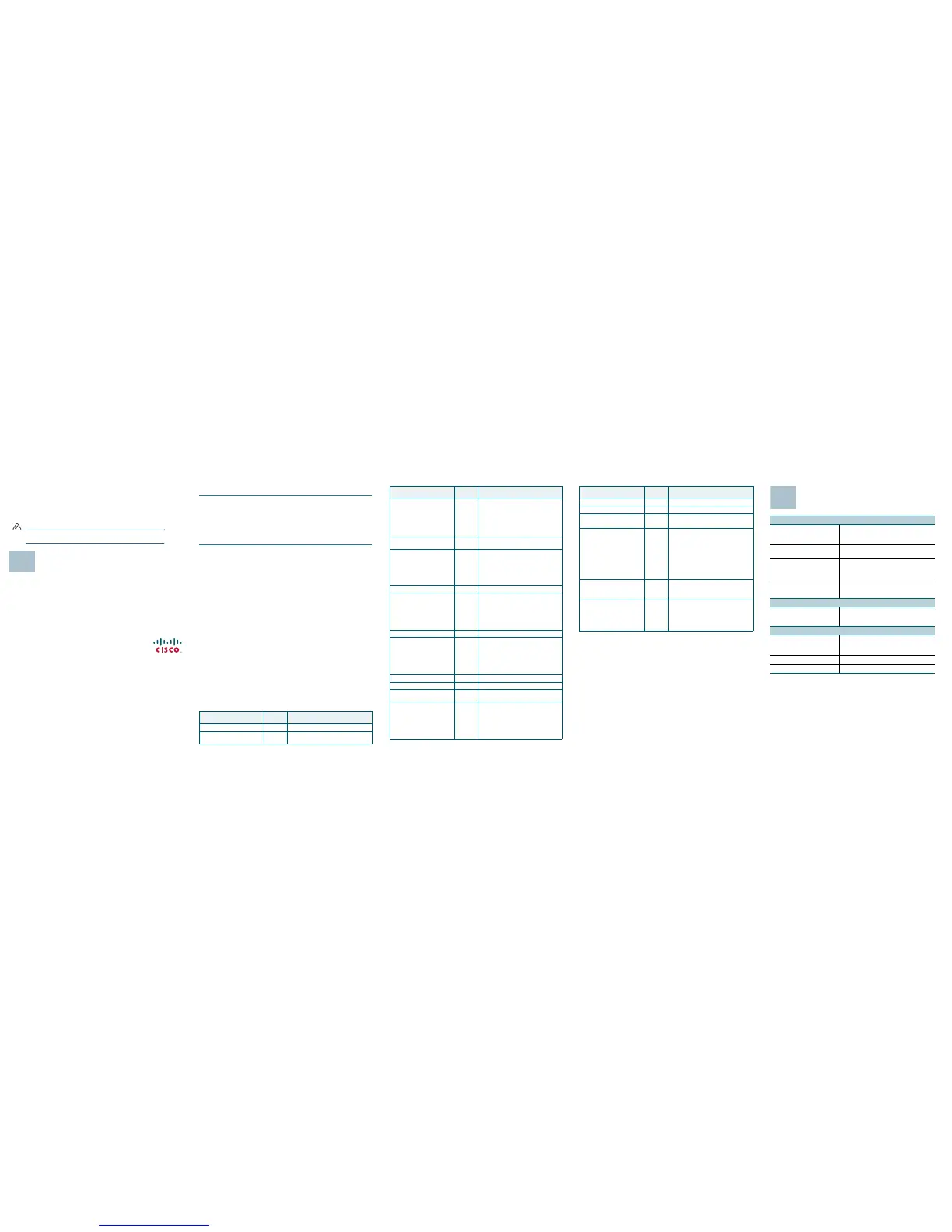To access the Interactive Voice Response menu:
STEP 1 Connect an analog phone to the Phone 1 port of the SPA8800. Only
the Phone 1 port can be used to access the IVR.
S
TEP 2 Press the star key four times: ****
S
TEP 3 After the greeting plays, press the keys on the phone keypad to select
your options.
Refer to the IVR Actions table for details.
TIPS:
• After you select an option, press the # (pound) key.
• To exit the menu, hang up the telephone.
• After entering a value, such as an IP address, press the # (pound) key to
indicate that you have finished your selection. To save the new setting,
press 1. To review the new setting, press 2. To re-enter the new setting,
press 3. To cancel your entry and return to the main menu, press * (star).
• While entering a value, you can cancel the changes by pressing the * (star)
key twice within half a second. Be sure to press the key quickly, or the * will
be treated as a decimal point entry.
• If the menu is inactive for more than one minute, the SPA8800 times out. You
will need to re-enter the menu by pressing the star key four times: ****. Your
settings take effect after you hang up the telephone. The SPA8800 may
reboot at this time.
• To enter the decimal points in an IP address, press the asterisk key. For
example, to enter the IP address 191.168.1.105, perform the following tasks:
– Press these keys: 191*168*1*105.
–Press the # (pound) key to indicate that you have finished entering
the IP address.
–Press 1 to save the IP address or press the * (st ar ) ke y to cancel yo ur
entry and return to the main menu.
IVR Action Menu
Option
Choices and Instructions
Enter IVR Menu * * * *
Check static or dynamic IP
address assignment
100
Set Internet Connection Type 101 DHCP - Press 0.
Static IP - Press 1.
PPPoE - Press 2.
PPPoE, DHCP – Press 3.
DHCP, PPPoE – Press 4.
Check Internet IP Address
(Ethernet port)
110
Set Static IP Address 111 Enter IP address by using numbers on the
telephone key pad. Use the * (star) key
when entering a decimal point.
Note: This option is available only after
you choose Static IP as the Internet
Connection Type, through option 101.
Check Network Mask 120
Set Network Mask 121 To enter the value, press numbers on the
telephone key pad. Press * (star) to enter
a decimal point.
NOTE First choose Static IP as the
Internet Connection Type, through
option 101.
Check Gateway IP Address 130
Set Gateway IP Address 131 To enter the value, press numbers on the
telephone key pad. Press * (star) to enter
a decimal point.
NOTE First choose Static IP as the
Internet Connection Type, through
option 101.
Check MAC Address 140
Check Firmware Version 150
Check Primary DNS Server
Setting
160
Set Primary DNS Server 161 To enter the value, press numbers on the
telephone key pad. Press * (star) to enter
a decimal point.
NOTE First choose Static IP as the
Internet Connection Type, through
option 101.
IVR Action Menu
Option
Choices and Instructions
Entering Text
For example, to enter the password phone@321 by keypad, press these keys:
746630321
Press the # (pound) key when you have finished entering the password.
To cancel your entry and return to the main menu, press * (star).
Check Internet web server port 170
Check AUX port IP address 210
Enable/Disable WAN access to
the administration web server
7932 Enable - Press 1.
Disable - Press 0.
Factory Reset of Unit
WARNING: All non-default
settings will be lost. This
includes network and service
provider data.
73738
[dial]
R-E-S-E-T
When prompted, press 1 to confirm, or
press * (star) to cancel. After you hear
“Option successful,” hang up the phone.
The SPA8800 reboots.
Note: If you are prompted for a password,
enter the password that was provided by
your ITSP.
To enter letters, refer to the
instructions at the top of the next
column.
Manual Reboot 732668
[dial] R-E-
B-O-O-T
After you hear “Option successful,” hang
up the phone. The SPA8800 reboots.
User Factory Reset of Unit
WARNING: All user-changeable
non-default settings will be
lost. This may include network
and service provider data.
877778 When prompted, press 1 to confirm, or
press * (star) to cancel. After you hear
“Option successful,” hang up the phone.
The SPA8800 reboots.
To enter this letter... Press the following key:
A, B, C, a, b, or c 2
D, E, F, d, e, or f 3
G, H, I, g, h, or i 4
J, K, L, j, k, or l 5
M, N, O, m, n, or o 6
P, Q, R, S, o, q, r, or s 7
T, U, V, t, u, or v 8
W, X, Y, Z, w, x, y, or z 9
All Other Characters 0
IVR Action Menu
Option
Choices and Instructions
Where to Go from Here
Support
Cisco Small Business Support
Community
https://www.myciscocommunity.com/
community/smallbizsupport/
voiceandconferencing/ata?view=overview
Online Technical Support and
Documentation (Login Required)
www.cisco.com/support
Phone Support Contacts www.cisco.com/en/US/support/
tsd_cisco_small_
business_support_center_contacts.html
Software Downloads
(Login Required)
Go to tools.cisco.com/support/downloads,
and enter the model number in the Software
Search box.
Product Documentation
Technical Documentation for
Cisco Small Business Analog
Te le ph o ne A da pt e r s
www.cisco.com/en/US/products/ps10024/
tsd_products_support_series_home.html
Cisco Small Business
Cisco Partner Central for Small
Business (Partner Login
Required)
www.cisco.com/web/partners/sell/smb
Cisco Small Business Home www.cisco.com/smb
Marketplace www.cisco.com/go/marketplace