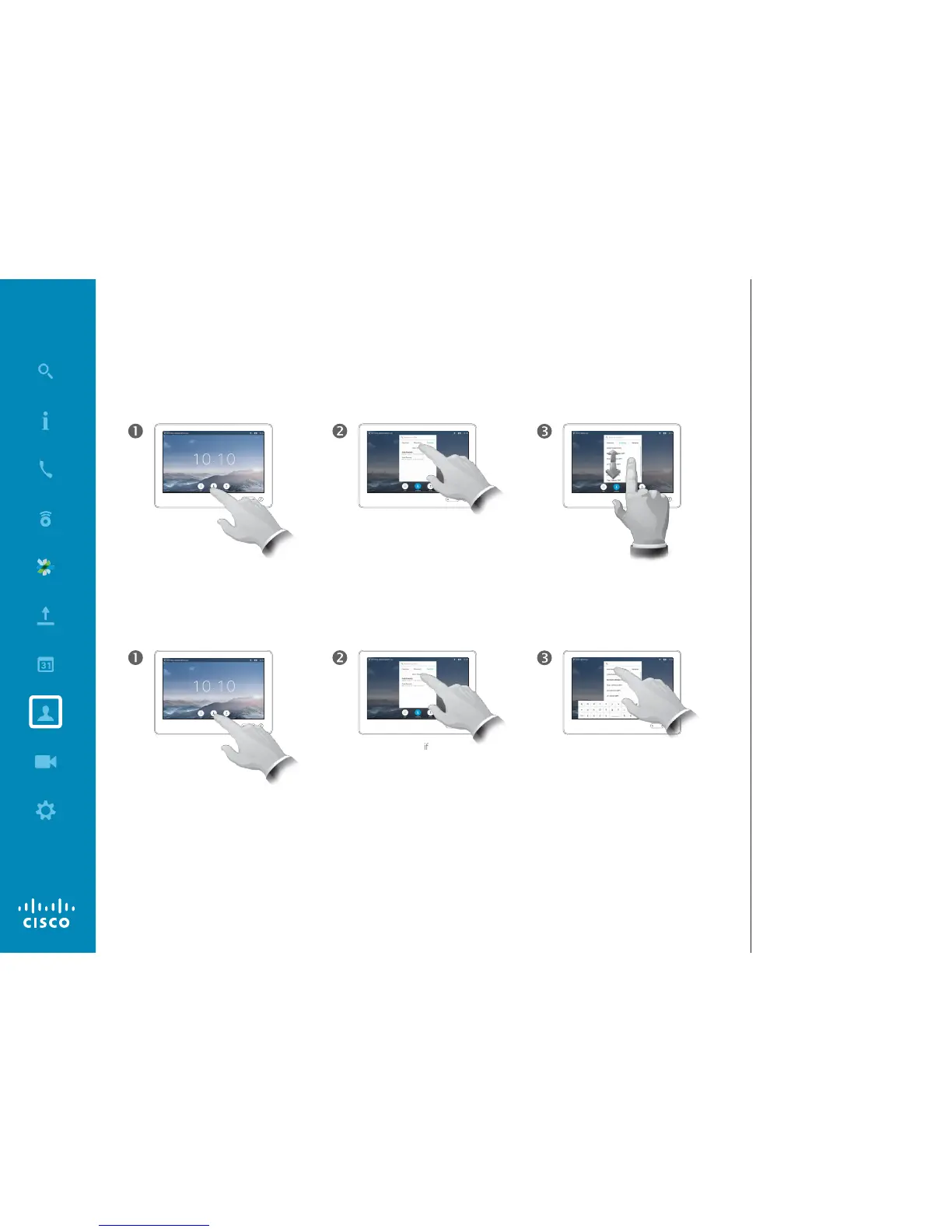The Directory serves as your cor-
porate phone book. This directory
cannot be edited by you. You may,
however, copy entries to your list of
Favorites and edit them there.
Tap a folder to show its contents,
scroll, if needed, to locate a folder or
an entry within a folder.
Once located, tap the entry to call,
edit or add to your list of favorites in
the same way as with the Recents
list (see the previous page for more
on this).
When searching within the corporate
Directory, the search will apply to
the current directory folder and its
subfolders only. To go one level up,
tap Back. To make the search apply
to the entire corporate directory, do
not enter (tap) any folder before the
search is commenced.
It may happen that an entry copied
from the directory to the list of favor-
ites later is updated in the directory.
This update will not be reected in
your list of favorites—you must then
manually update the entry in the list
of favorites.
About Directory
Directory
Scroll
through
the list to
locate the
entry.
Tap Search or Dial to
invoke the virtual keyboard
and key in a name, number or
address. Possible matches will
appear as you type.
Tap
Contacts.
Tap
Contacts.
Tap Directory, if
needed.
Tap Directory, if
needed.
Finding an entry in the Directory by scrolling through the list:
Finding an entry in the Directory by searching for it:
Contacts
