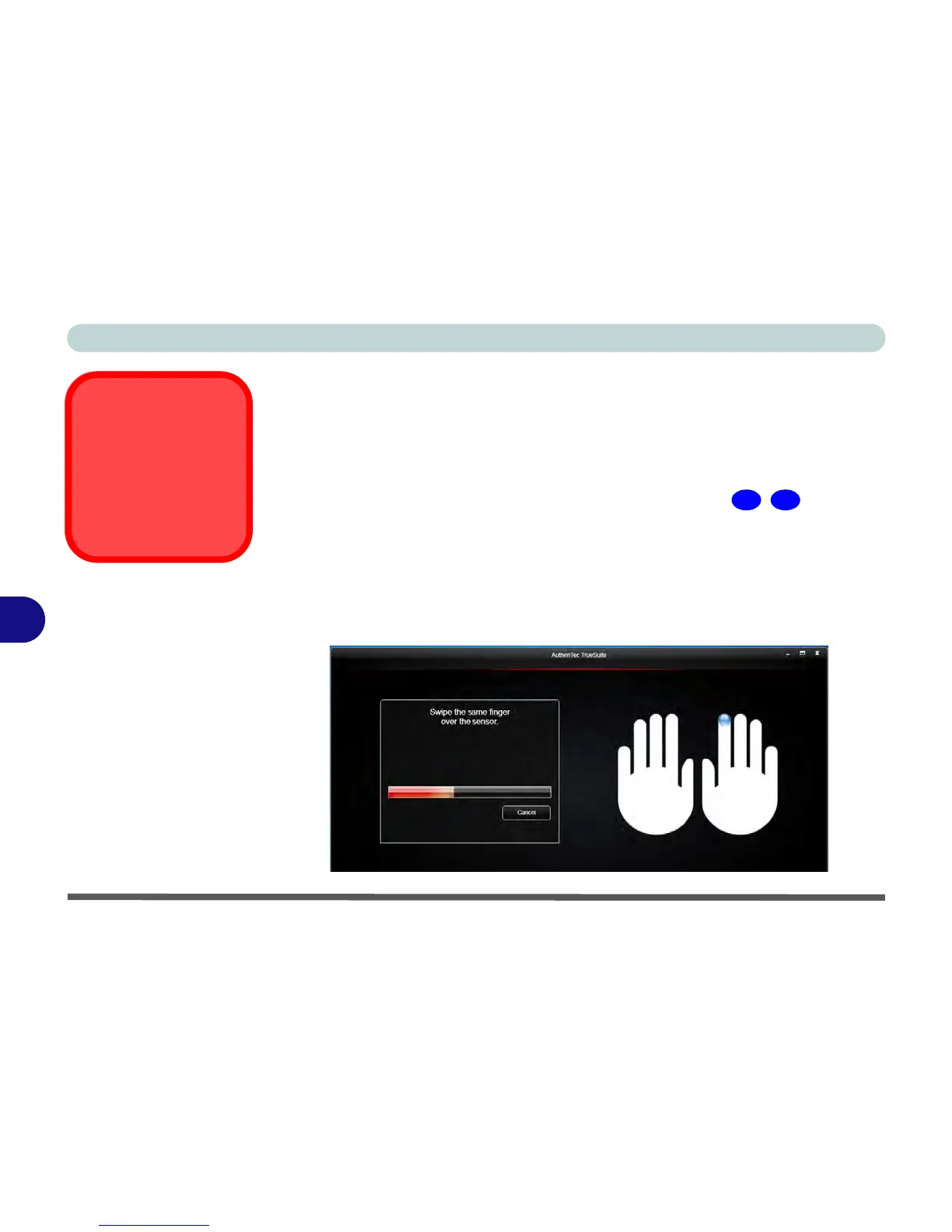Modules
7 - 50 Fingerprint Reader Module
7
AuthenTec TrueSuite Application
The AuthenTec TrueSuite application is used in conjunction with your fingerprint
reader to enroll fingerprints and manage settings etc.
User Enrollment
1. Click Start > All Programs > AuthenTec TrueSuite.
2. Click Yes when you have identified your fingerprint sensor ( / Fingerprint
Reader Module in Figure 1 - 2 on page 1 - 7/Figure 1 - 3 on page 1 - 8).
3. Click Yes when you are ready to enroll your fingerprints.
4. Click on the fingerprint diagram to select any finger to enroll.
5. You will be required to enter your Windows password (you will be prompted to
create a password if you have not already done so) at this point (click OK to
confirm the password entry).
6. Swipe the finger until the progress bar reaches 100% to enroll that finger.
