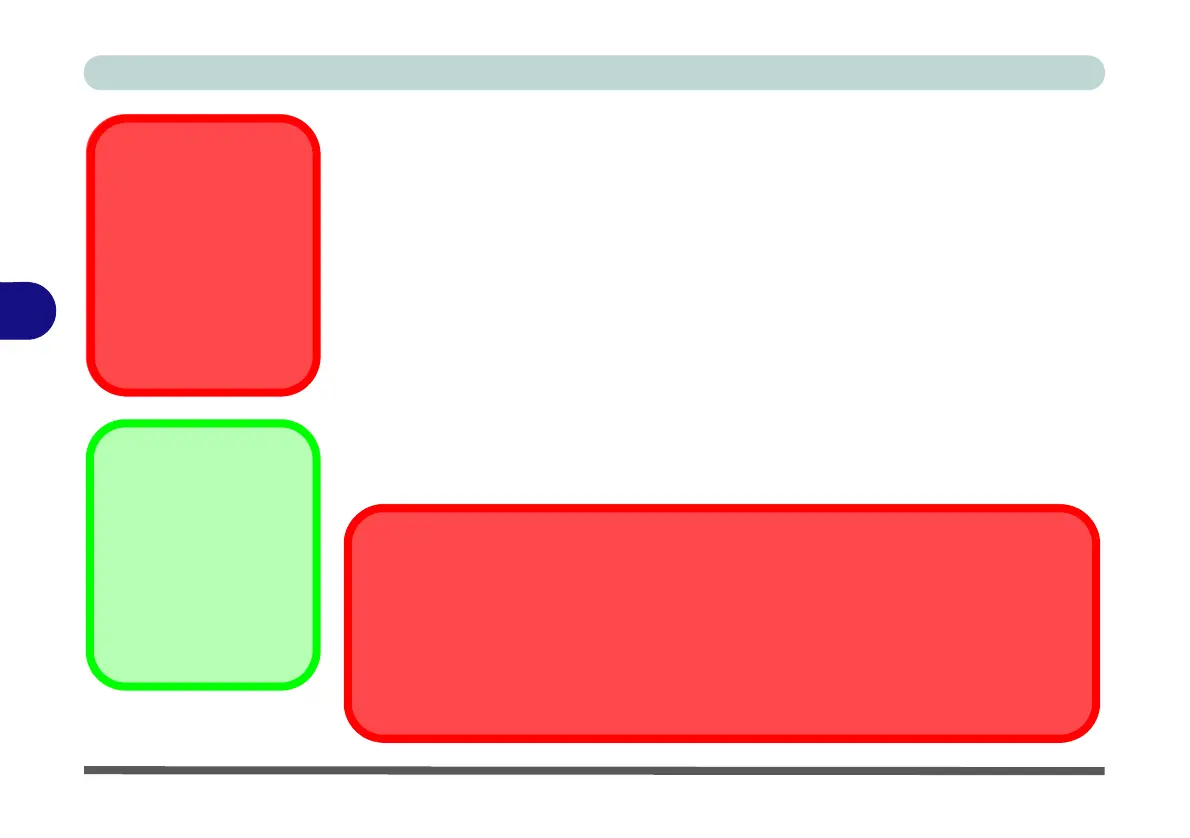BIOS Utilities
5 - 2 The Insyde BIOS Utility
5
The Insyde BIOS Utility
Each time you turn on the computer the system takes a few seconds to conduct a in-
cluding a quick test of the on-board RAM (memory).
As the boot process proceeds, the computer will tell you if there is anything wrong.
If there is a problem that prevents the system from booting, it will display a system
summary and prompt you to run the BIOS setup.
If there are no problems the system will load the operating system. Once that starts,
you can’t get into BIOS without rebooting.
The Setup BIOS Utility tells the system how to configure itself by translating in-
structions from the operating system, and other software, into instructions that the
computer hardware understands. manage basic features, identify installed devices
and subsystems (e.g. port configuration).
BIOS Settings
Warning
Incorrect settings can
cause your system to
malfunction. To correct
mistakes, return to BIOS
and Load Optimized
Defaults (press F9).
BIOS Menus
The menus shown in
this section are for ref-
erence only. Your com-
puter’s menus will
indicate the configura-
tion appropriate for your
model and options.
BIOS and Resuming From Hibernation
When the system resumes from Hibernation the option will be available to press F2 to
enter the BIOS. In this case do not make any changes to the BIOS settings as this may
result in system errors.
If you wish to change the BIOS settings, restart the system and press F2 to enter the BIOS
to make and save any changes required.
