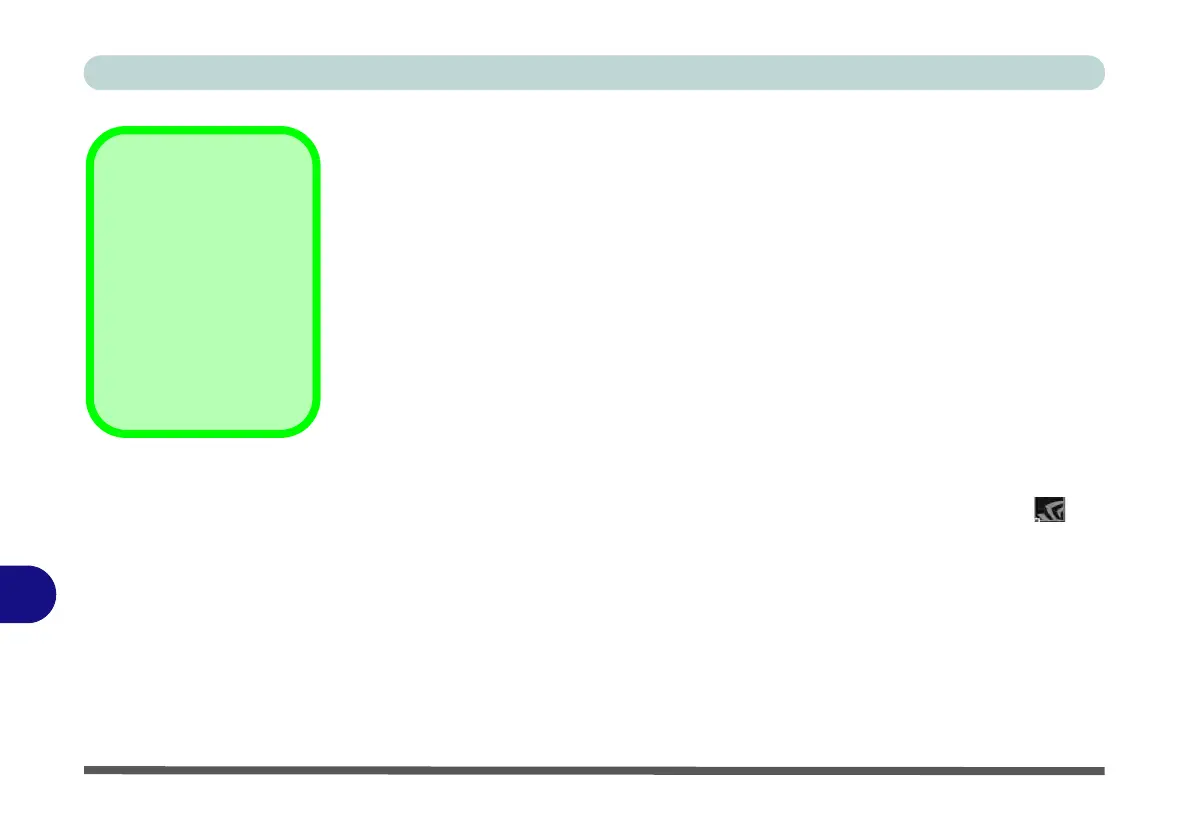Video Driver Controls
C - 2 Video Driver Installation
C
Video Driver Installation
Make sure you install the drivers in the order indicated in Table 4 - 1, on page 4 - 4.
Insert the Device Drivers & Utilities + User’s Manual disc into an attached DVD
drive and click Install Drivers (button).
NVIDIA Video (VGA)
1. Click 3.Install NVIDIA VGA Driver > Yes.
2. Click AGREE AND CONTINUE (button) to accept the terms of the
license agreement.
3. Click NEXT.
4. Click Close to complete the installation.
5. Go to the Microsoft Store to download the NVIDIA Control Panel.
6. After all the drivers have been installed (an internet connection is required)
run the NVIDIA GeForce Experience by clicking the desktop icon (or
app).
Note: After installing the video driver go to the Display control panel to adjust the video
settings to the highest resolution.
See over.
Video Card Options
Note that card types,
specifications and driv-
ers are subject to contin-
ual updates and
changes. Check with
your distributor/supplier
for the latest details on
video cards supported.
