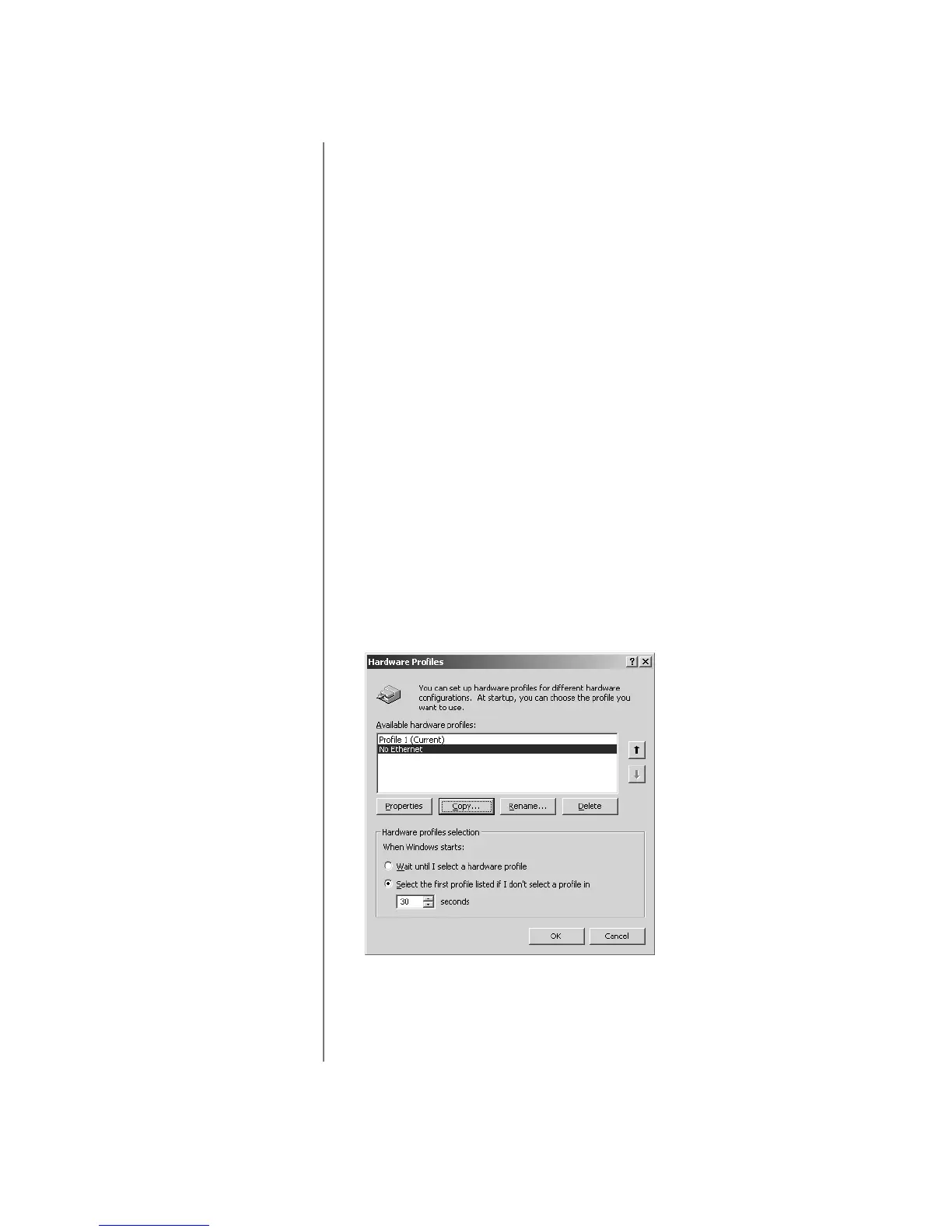2-16 N
OTEBOOK
C
ONFIGURATION
W
INDOWS
2000 O
PERATING
S
YSTEM
M
ANUAL
Creating a Hardware Profile in
Windows 2000
To create a hardware profile in Windows 2000, complete the
following steps:
1. Start Windows 2000 with all hardware fully enabled. If
prompted to log on to a network or into Windows, enter your
login name and password and click OK.
Note: You must log on with Administrator privilege to create hardware
profiles and change your hardware settings.
2. Right-click My Computer on the Windows desktop and
click Properties to open the System Properties dialog box.
3. Select the Hardware tab, then click the Hardware Profiles
button to open the Hardware Profiles dialog box.
4. Select Profile 1 (Current) and click Copy.
5. Type No Ethernet as the name of the new profile and
click OK.
Note: No Ethernet” should show up along with “Profile 1 (Current)” in the
Hardware Profiles tab.
6. Click OK to close the System Properties dialog box.
