
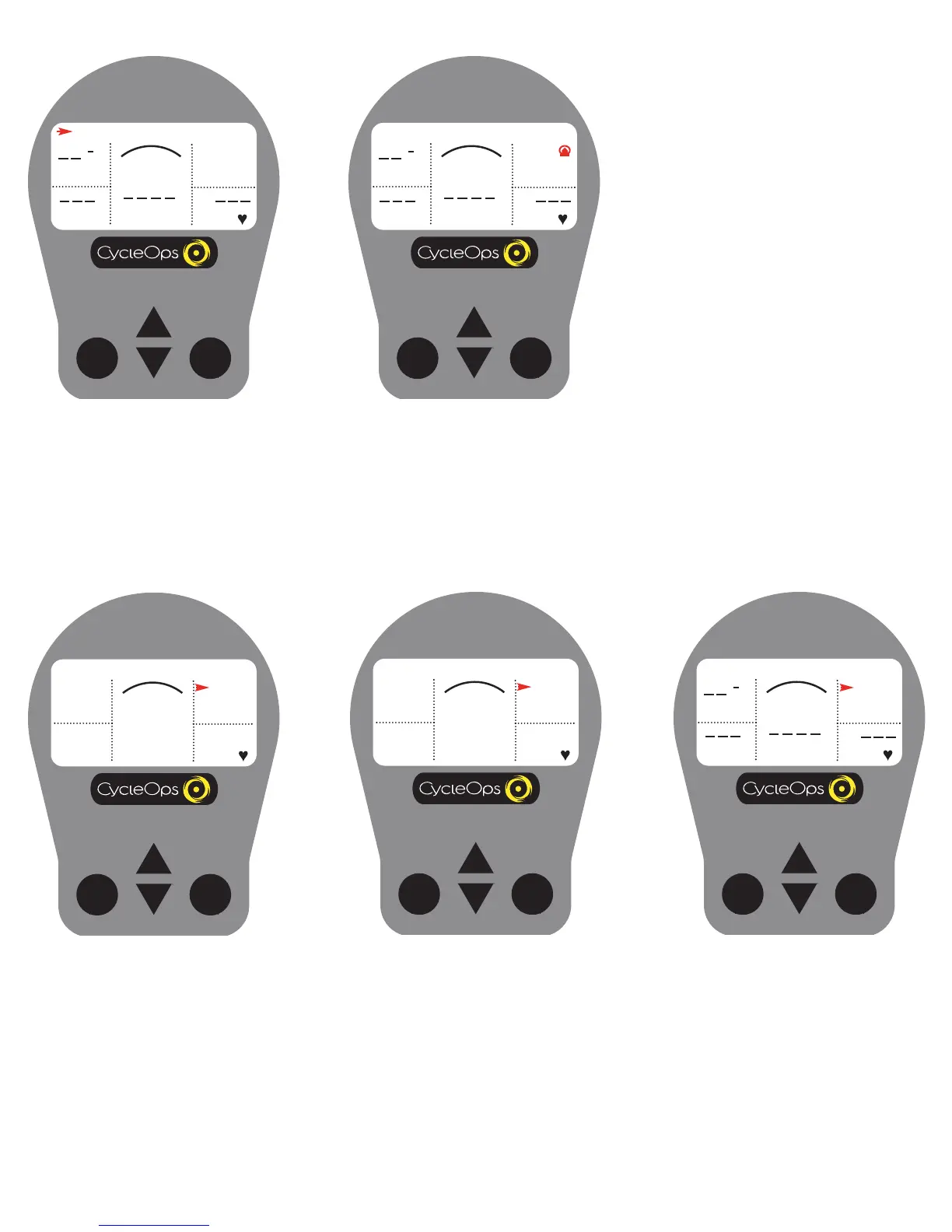
Do you have a question about the CycleOps Comp 200E and is the answer not in the manual?
| Resistance Type | Magnetic |
|---|---|
| Display Type | LCD |
| Weight Capacity | 300 lbs |
| Drive System | Belt |
| Transport Wheels | Yes |
| Display Metrics | Speed, Distance, Time, Calories, Heart Rate, RPM |
| Adjustability | Seat and Handlebar |
Details on measurement ranges, battery life, types, and torque.
Crucial safety advice before and during exercise.
How to position the heart rate strap and install the console bracket.
Installing bike components and calibrating torque.
Explanation of UP, DOWN, MODE, and SELECT buttons.
Visual wattage interpretation and real-time power reading.
Raw torque display and the console's interval tracking function.
Choosing ride type and user profiles.
Steps to configure user-specific ride settings.
Setting up profiles for multiple users.
Setting up discrete power data bins for training.
Setting the percentage ranges for each power zone.
Setting up discrete heart rate data bins for training.