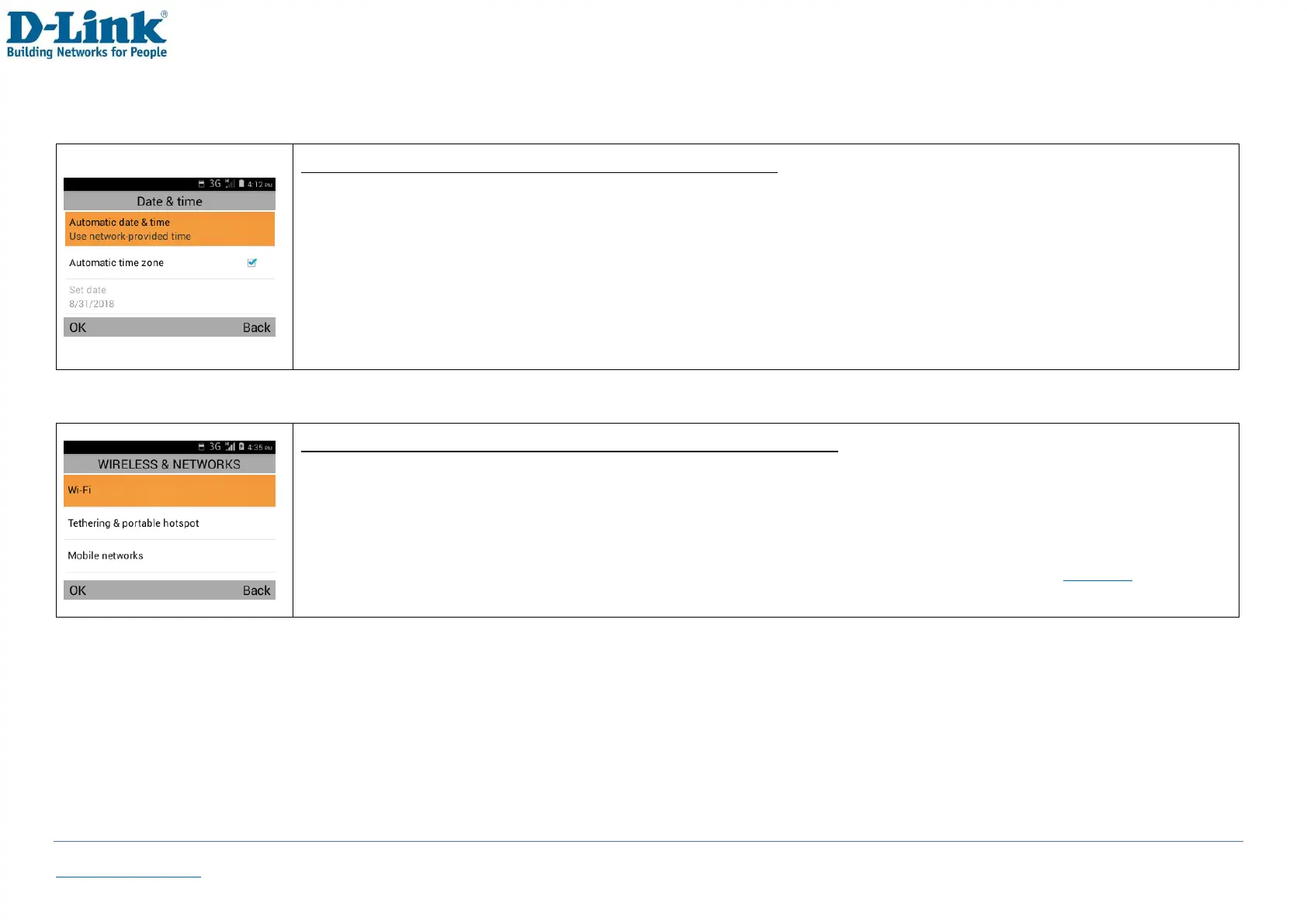Back to Table of Contents 39
10.4 Date & time
Under the Date & time settings, you have the option to:
-Automatic date & time: By default, this option is enabled. The date & time is set to network-provided time
-Automatic time zone: Enable to automatically update the time zone set by the service provider
-Set date/time/time zone: These options will be greyed out if Automatic date & time/time zone is enabled.
You must disable the Automatic options in order to manually set the date/time/time zone
-Use 24-hour format: Enable to display time in 24-hour format. Disable for 12-hour format
-Choose date format: Select between Regional; MM/DD/YYYY; DD/MM/YYYY; YYYY/MM/DD date format
10.5 Wireless & network
Under the Wireless & network settings, you have the option to:
-Wi-Fi: Settings for connecting the phone to an existing wireless network
-Tethering & portable hotspot: Settings for setting up the phone for tethering or wireless hotspot
-Mobile network: Settings for Data connection, Data roaming, Network mode and Access Point Name (APN).
You can set up data account to access internet service. For more information, please see page 42.
Please contact your Service Provider for specific settings.
To see available networks, you will need to turn Wi-Fi on. To do this, press [OK] [Enable].
To turn off the Wi-Fi, press [OK] [Disable].
If you do not see your wireless network, try scanning for it by pressing [OK] [Scan].
