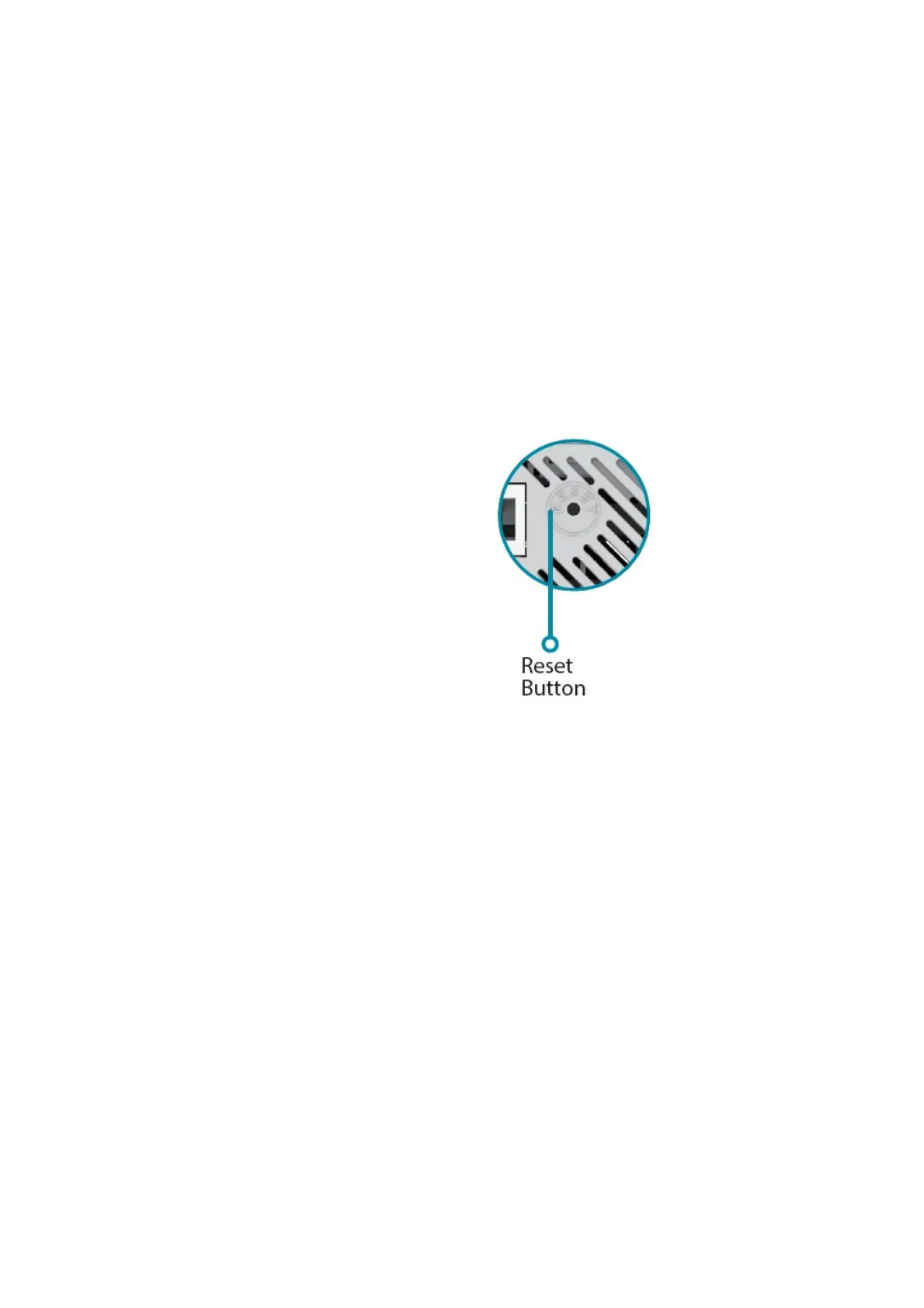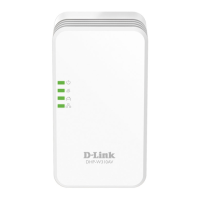4. Enter a new Wi-Fi Network Name (SSID) and modify the security (Wi-Fi password) settings as needed.
5. Click Save.
What is Mesh Smart Roaming?
With Mesh Smart Roaming, your Wi-Fi device (e.g. SmartPhone, Tablet) will automatically roam to the strongest Wi-
Fi signal, eliminating the need to switch between your Router’s and Range Extender’s Wi-Fi signal as you move
around your home.
Mesh Smart Roaming Requirements:
1. The Wi-Fi device (e.g. SmartPhone, Tablet) must support the 802.11k/v standard.
2. The Wireless Name (SSID) & Wireless Password must be the same on both the Mesh Wi-Fi Range Extender
and your Wireless Router.
What if I forgot my Range Extender’s Admin password or want to reset my Range Extender?
1. If you forgot your Admin password or want to reset your Range Extender back to the factory default settings,
press and hold the reset button on the bottom of the extender using a paper clip and release after the Status
light turns red.
Note: This process will erase all your settings.
2. Setup your Range Extender using your preferred method.
How do I setup my Range Extender using WPS?
IMPORTANT: WPS may be disabled on some Routers or Modems. If the WPS Status LED on your Router or
Modem does not start blinking when you have pressed the WPS button, try again and hold it a little longer. If it still
does not blink, STOP, and configure your Range Extender using the D-Link Ai App Setup.
1. Plug your Range Extender into an available outlet near your wireless router and wait until the Status LED is
blinking amber (this may take up to 3 minutes). You can move it to a more suitable location after it is set up.
2. Press the WPS (Wi-Fi Protected Setup) button on your wireless router for 3 seconds. An LED should start
blinking on your router. If it does not blink, see the important note above.
3. Once confirmed that the WPS light is blinking on your router, within one minute, press the WPS button on your
Range Extender for 2-3 seconds. The Status LED should start to blink red / white alternatively.
4. When the Status LED turns solid white (may take up to 3 minutes), this indicates that your Range Extender is